- Introduction
- VIBit-BP Architecture
- Prerequisites
- Create Device profile on ThingsBoard
- Create Device on ThingsBoard
- Connect VIBit-BP Sensor with VIBit-BP BLE Gateway
- Integrate BLE Gateway with ThingsBoard
- Check Data on ThingsBoard
- Conclusion
Introduction
 VIBit-BP is a battery-powered, compact tri-axial vibration and temperature sensor designed for anomaly detection without the need for external power or wiring. It transmits data wirelessly via Bluetooth Low Energy (BLE), making it ideal for remote condition monitoring in industrial settings.
VIBit-BP is a battery-powered, compact tri-axial vibration and temperature sensor designed for anomaly detection without the need for external power or wiring. It transmits data wirelessly via Bluetooth Low Energy (BLE), making it ideal for remote condition monitoring in industrial settings.
VIBit-BP Architecture
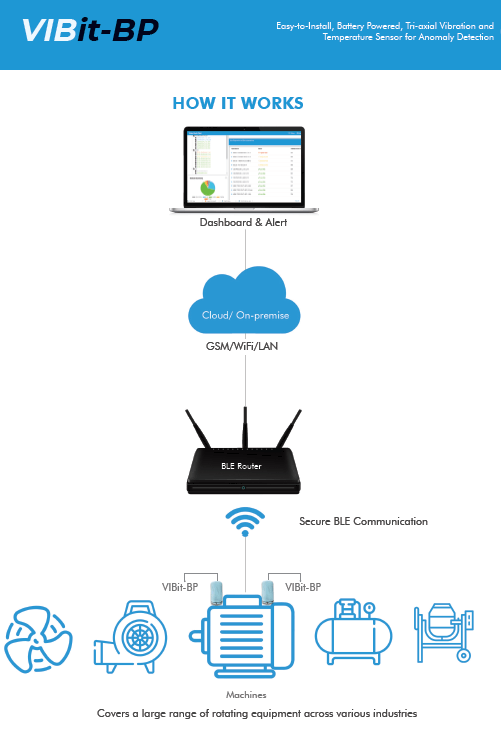
Prerequisites
To continue with this guide, we will need the following:
- Sensor user guide
- VIBit-BP BLE Gateway is configured to relay data to ThingsBoard.
- Laptop with Chrome/Firefox etc. browser and Ethernet cable to establish the connection between Gateway and Laptop.
- MQTT Basic credentials:
- Username: sensor
- Password: cimcon
- Client ID: VIBit Device BLE MAC (Bluetooth MAC address of the sensor)
Create Device profile on ThingsBoard
First, create a new device profile in ThingsBoard that uses the MQTT transport and the standard MQTT topics for telemetry and attributes.
- Log in to your ThingsBoard instance.
- Navigate to Device profiles page under the Profiles section.
- Click the “plus” button, and then select “Add new device profile” from drop-down menu.
- Enter MQTT as the device profile name.
- Click “Next: Transport configuration” button.
- Select MQTT as transport type.
- Leave default MQTT device topic filters.
- Click Add to create device profile.
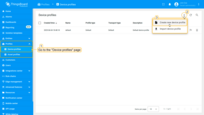
Navigate to Device profiles page under the Profiles section, click the “plus” button, and then select “Add new device profile” from drop-down menu.
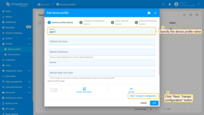
Enter MQTT as the device profile name. Click “Next: Transport configuration” button.
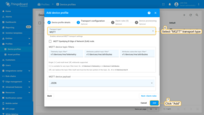
Select MQTT as transport type. Leave default MQTT device topic filters. Click Add to create device profile.
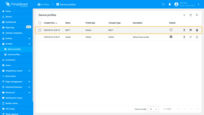
The device profile is created.
Create Device on ThingsBoard
- Navigate to Devices page under the Entities section.
- Click on “+” to add a new device, and then select “Add new device” from drop-down menu.
- Enter a name using the VIBit Sensor BLE MAC address (e.g., “F4B3B1A1EFAC”).
- Select the previously created MQTT device profile in the “Device profile” field.
- Click Next: Credentials button.
- On the Credentials tab:
- Select MQTT Basic as the credential type.
- Use the BLE MAC address of the VIBit device as the Client ID.
- Enter sensor as the Username.
- Enter cimcon as the Password.
- Click Add button to create the device.
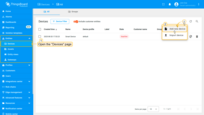
Navigate to Devices page under the Entities section. Click on “+” to add a new device, and then select “Add new device” from drop-down menu.
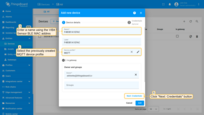
Enter a name using the VIBit Sensor BLE MAC address (e.g., “F4B3B1A1EFAC”). Select the previously created MQTT device profile in the “Device profile” field. Click Next: Credentials button.
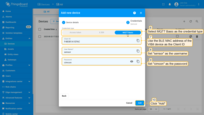
On the Credentials tab:
- Select MQTT Basic as the credential type.
- Use the BLE MAC address of the VIBit device as the Client ID.
- Enter sensor as the Username.
- Enter cimcon as the Password.
- Click Add button to create the device.
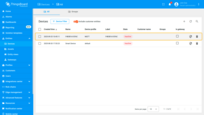
The device is created.
Connect VIBit-BP Sensor with VIBit-BP BLE Gateway
To enable communication between the VIBit-BP sensor and the VIBit-BP BLE Gateway, follow the configuration process using the iEdge360 interface:
- Connect Laptop and BLE Gateway using Ethernet cable to establish the connection between Gateway and Laptop. Open the iEdge360 platform using default IP (IP: 192.168.1.100, Subnet: 255.255.255.0) and Login with the Credentials shared by the CIMCON Team and navigate to the Device tab.
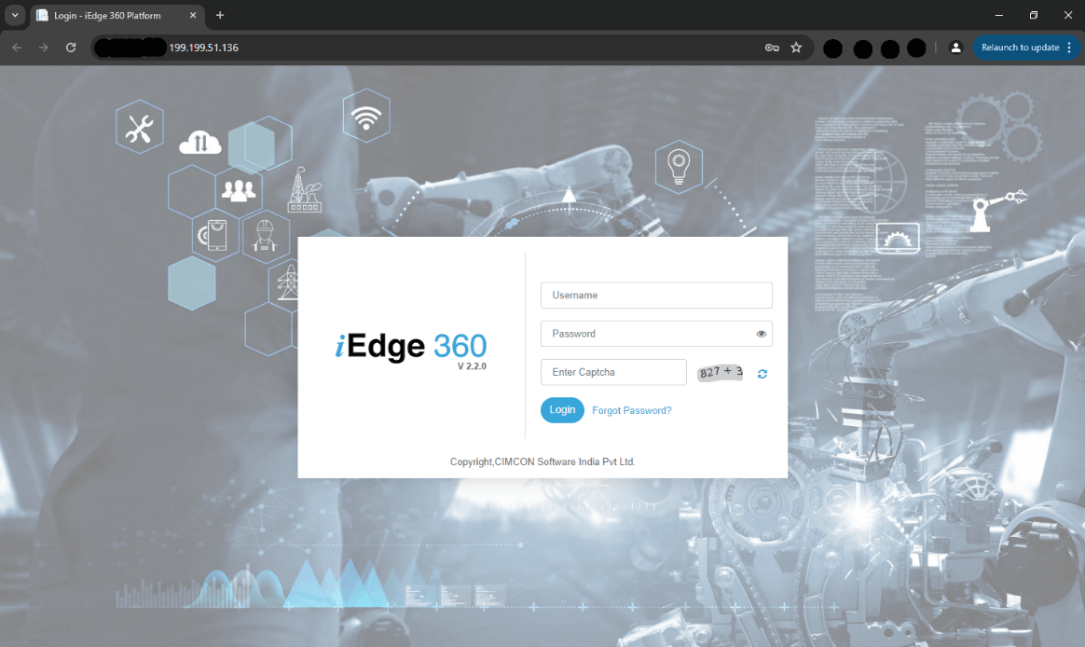
Note: Contact CIMCON Support team for the login Credentials.
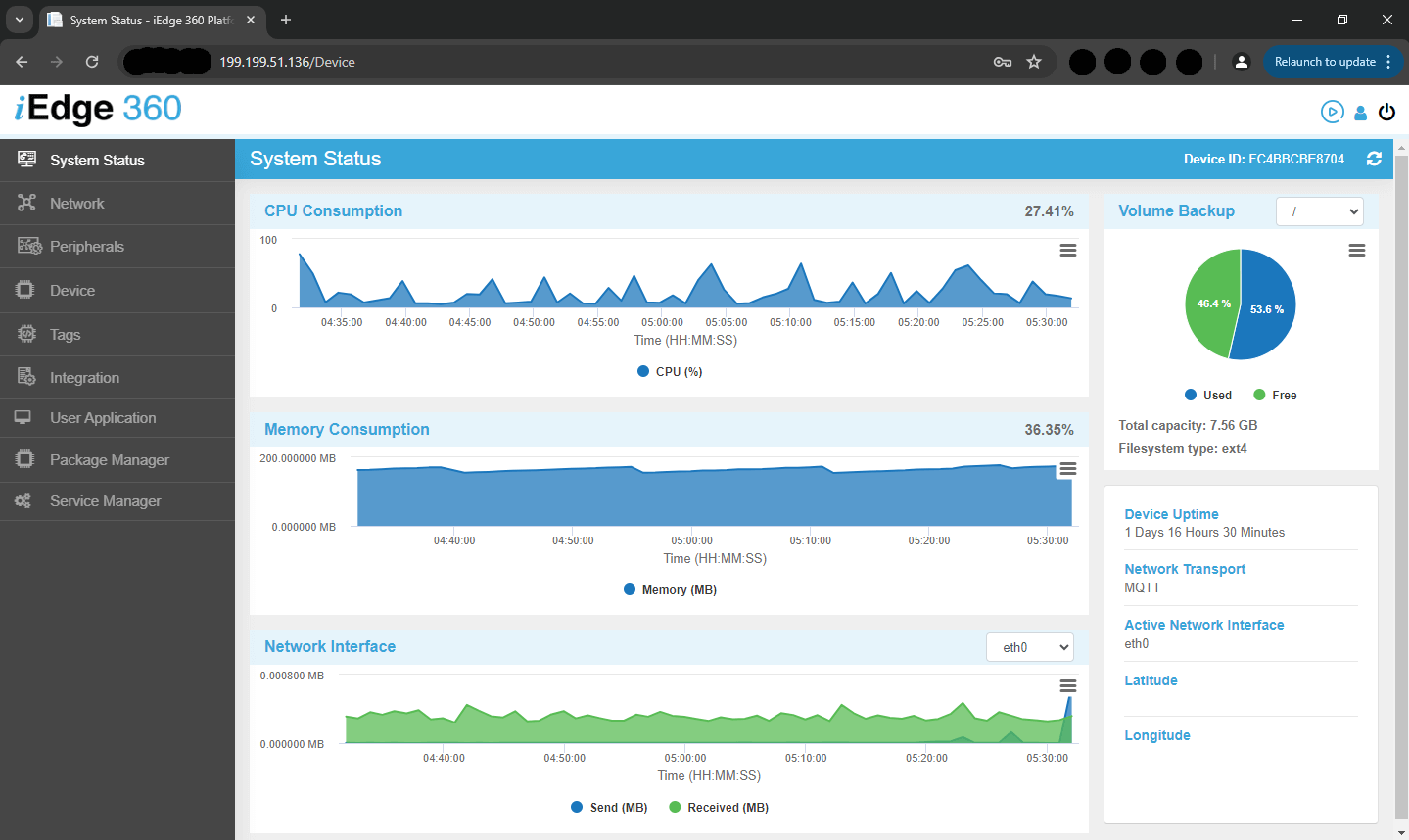
- Click the + icon to add a new device.
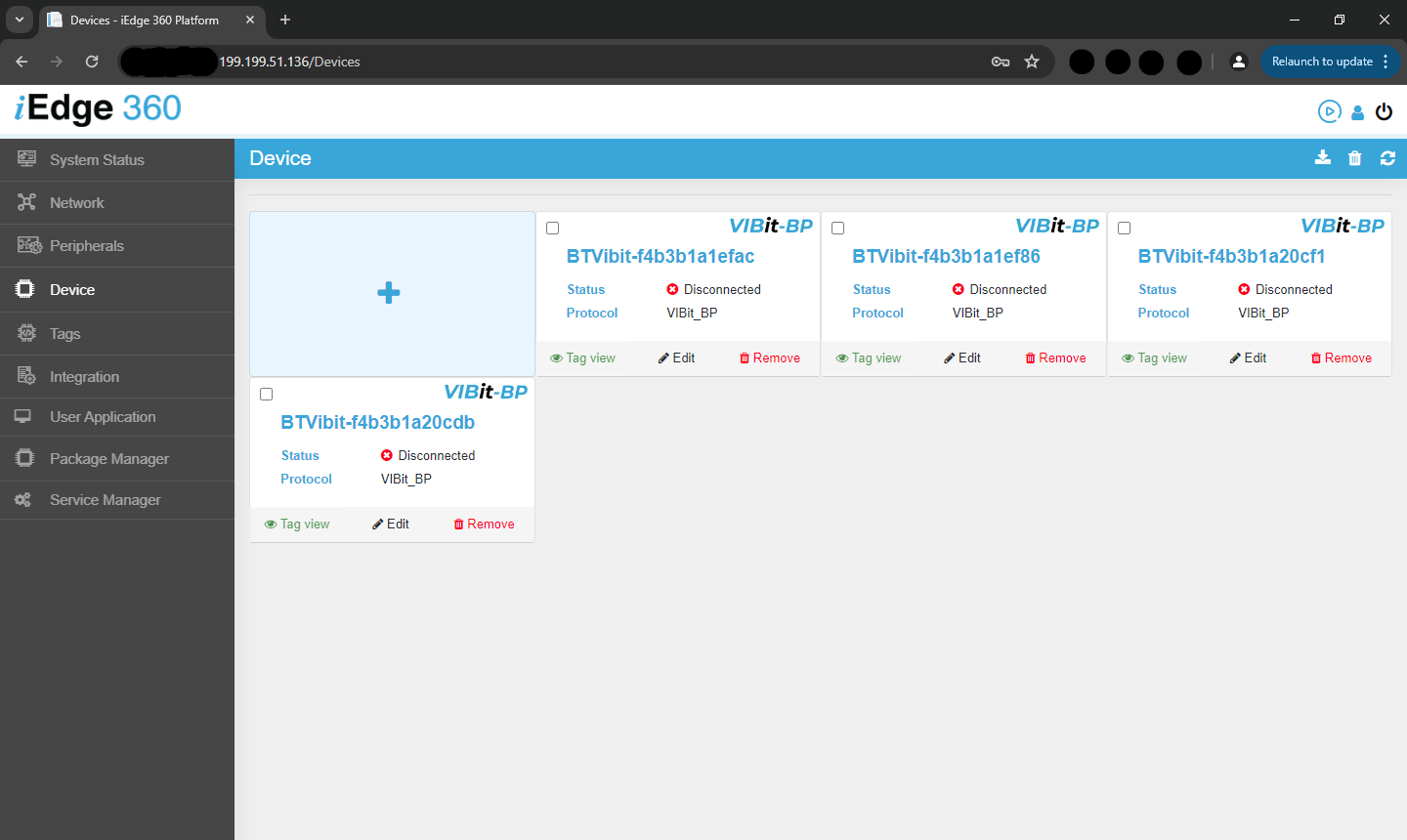
- In the Add Device popup, select VIBit_BP as the protocol.
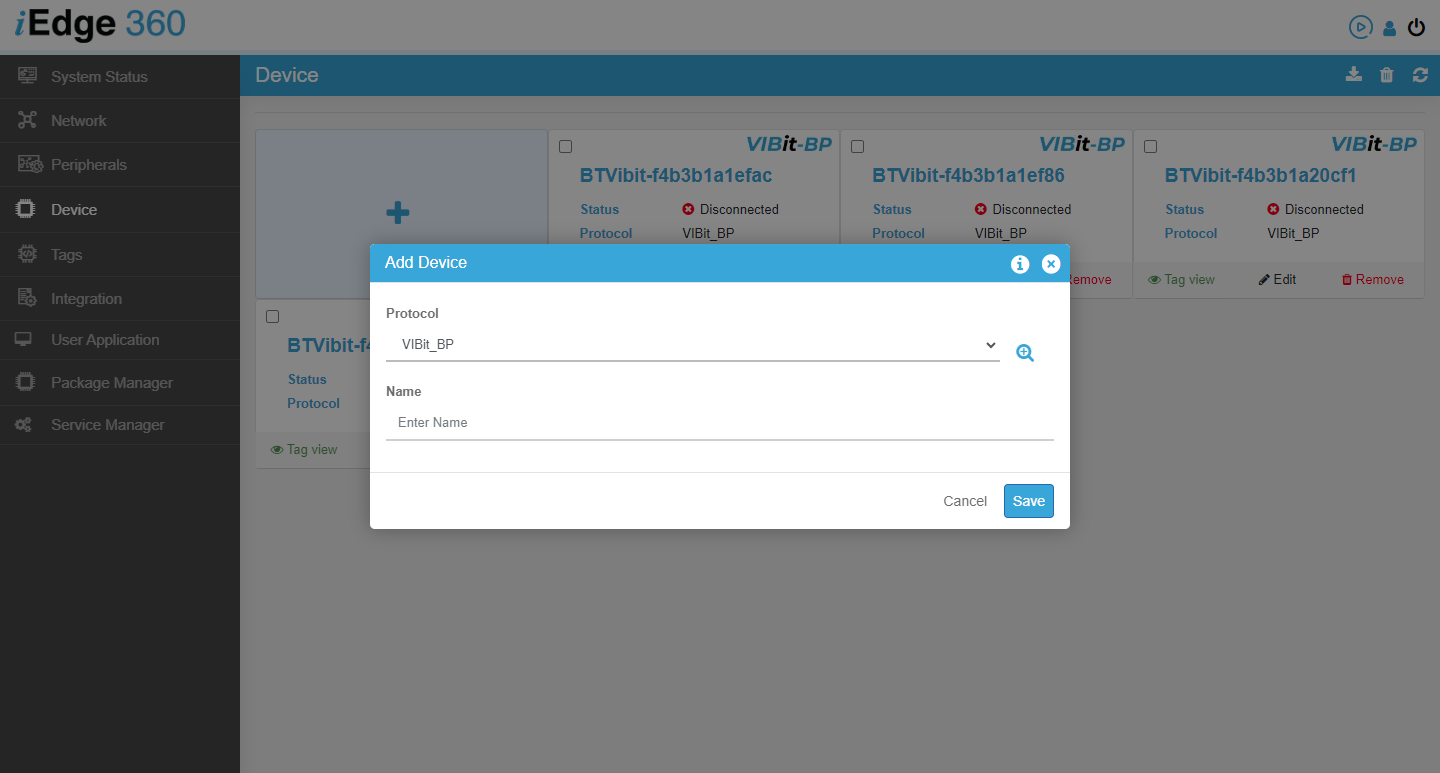
- Enter a timeout value (e.g., 60 seconds) and click the check icon to scan for BLE devices.
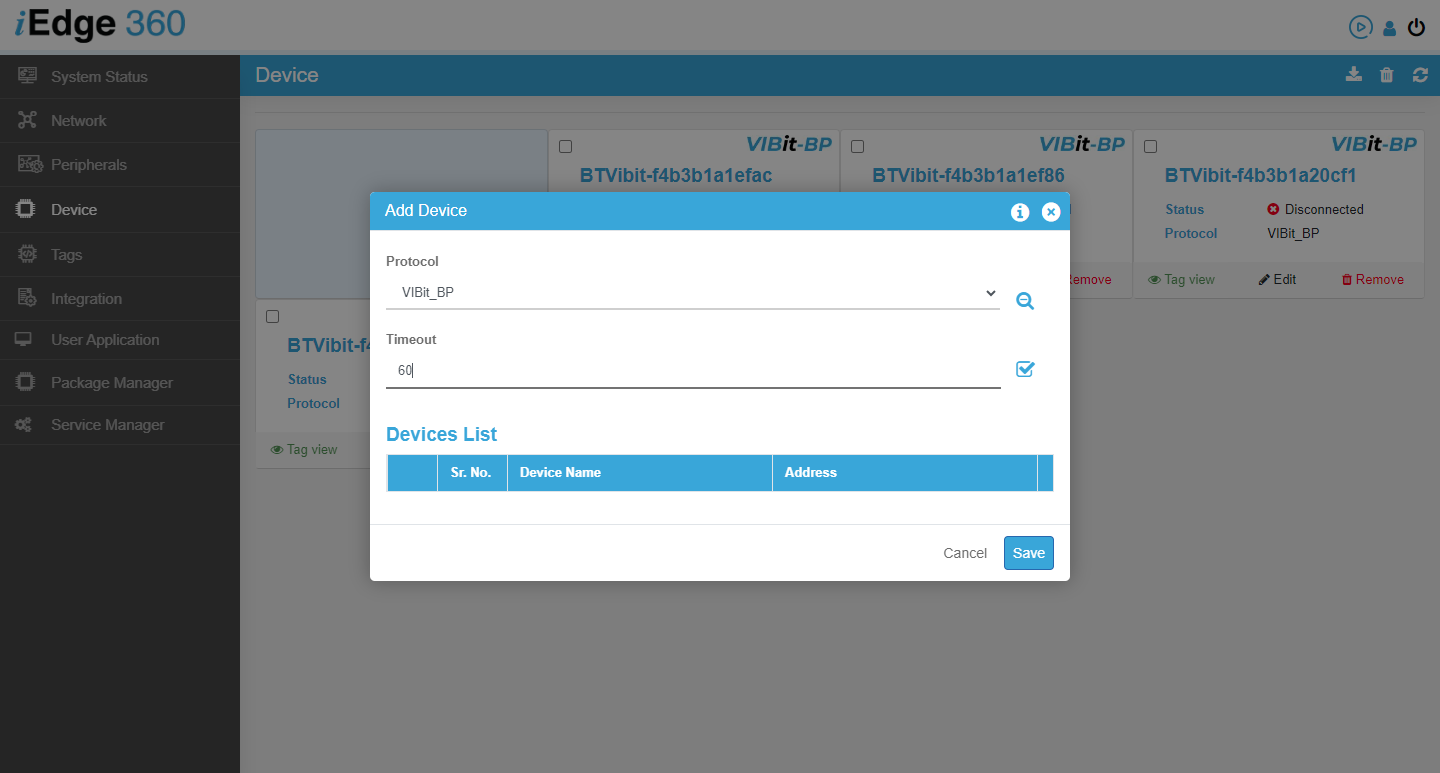
- The discovered VIBit-BP devices will appear in the Devices List along with their MAC addresses.
- Select the required device and click Save to register it.
- After device registration, click the Edit icon to configure its parameters:
- Enter sampling rate in seconds.
- Select the destination as Cloud Integration Name. (e.g., CIM_Cloud)
- Open a UUID section and insert the Device ID, which was copied from ThingsBoard. (It’s a device id exists on Thingbsoard)
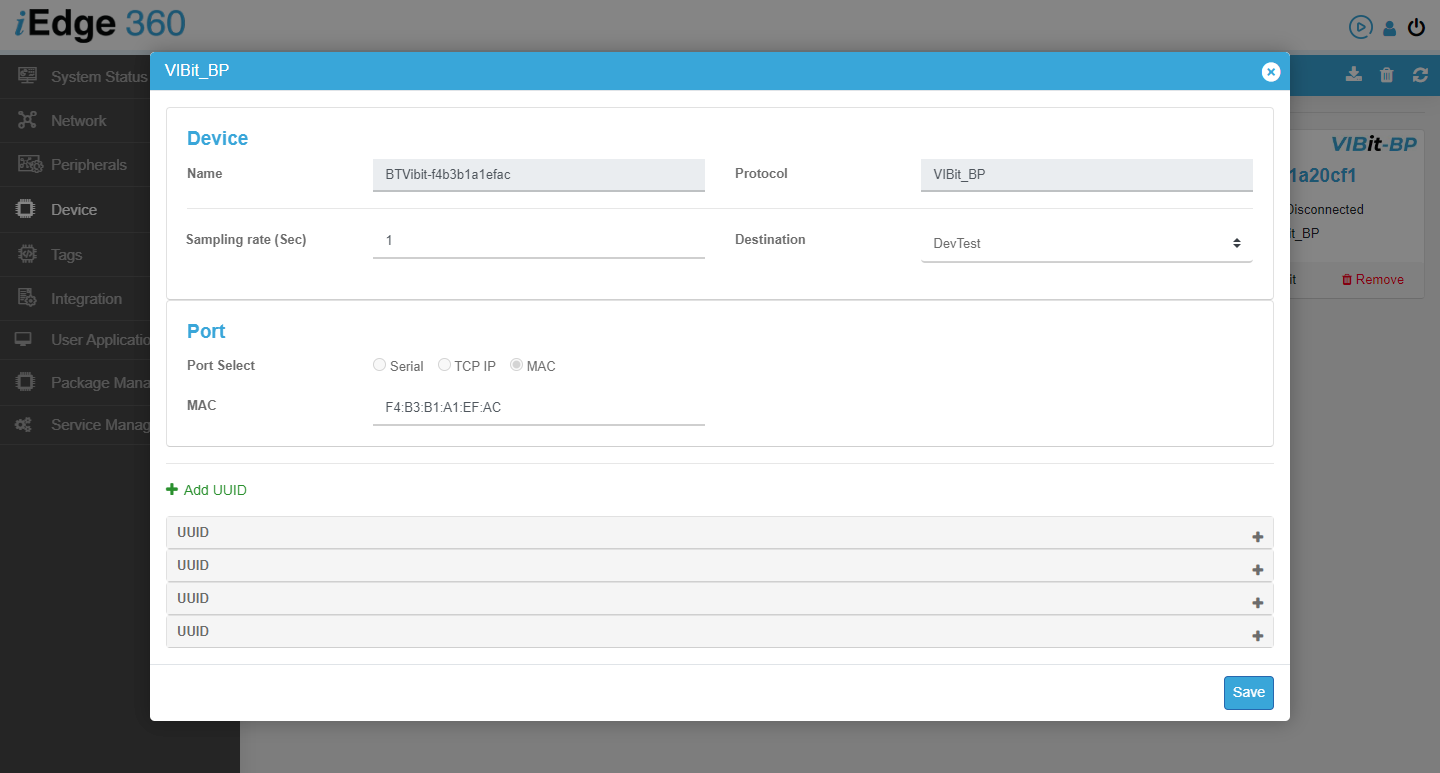
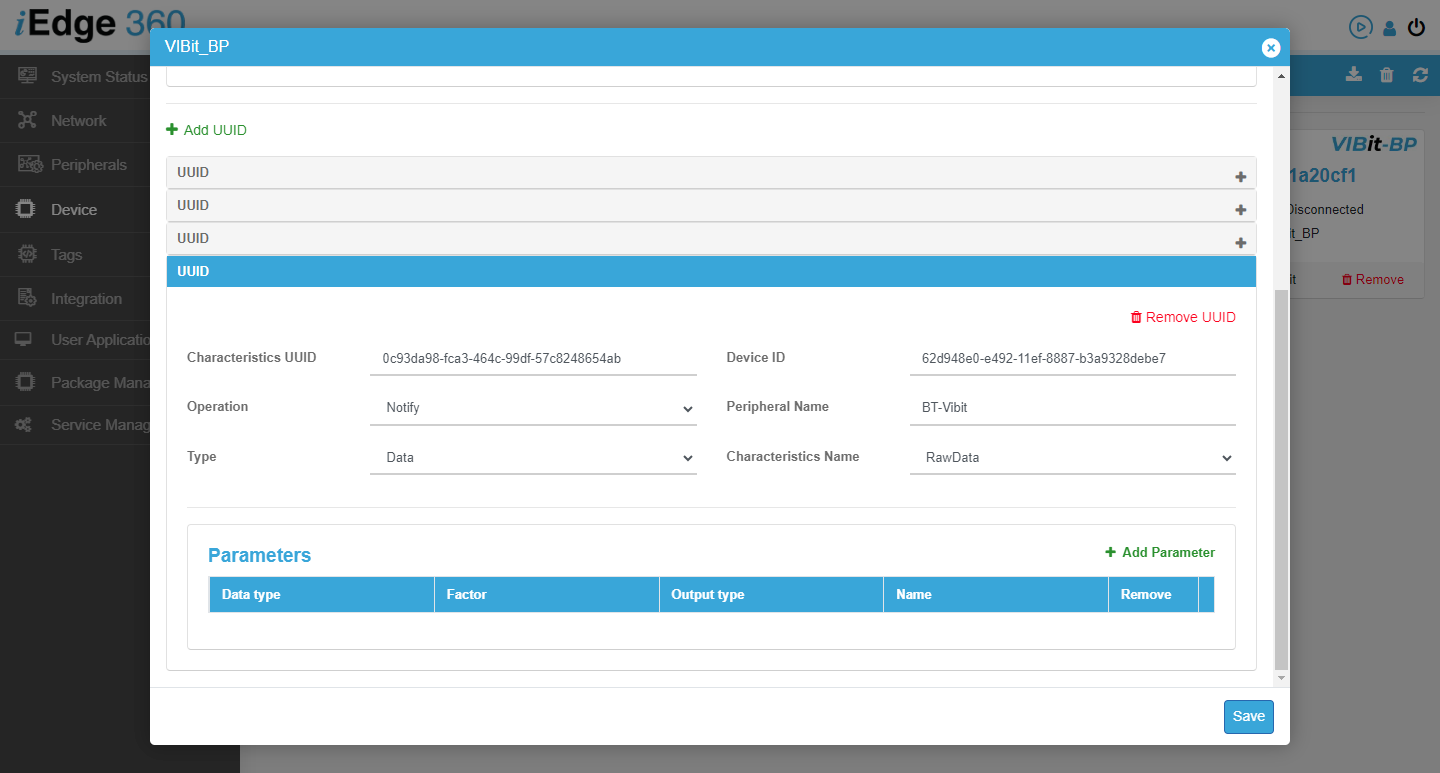
Integrate BLE Gateway with ThingsBoard
- In iEdge360, go to the “Integration tab.
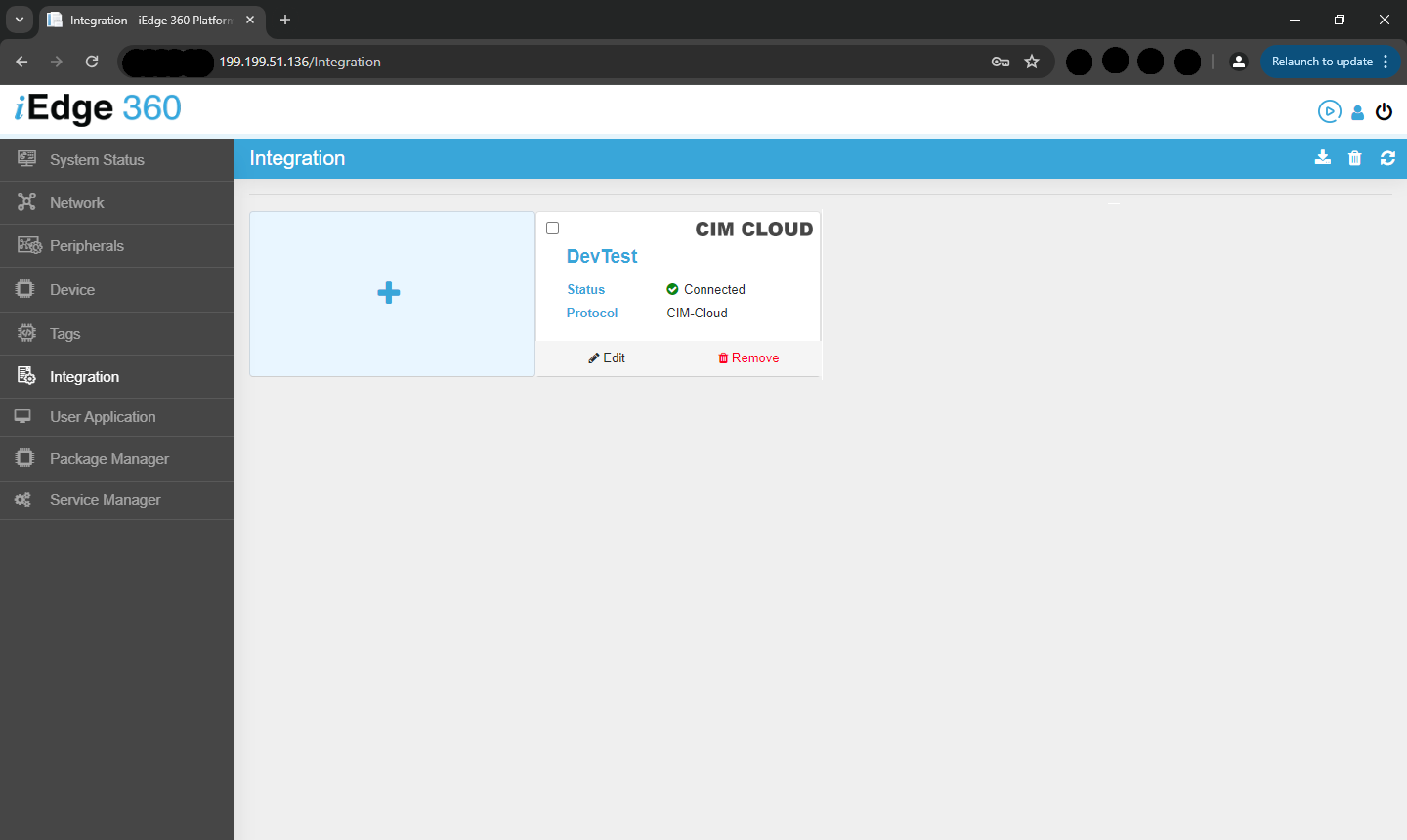
- Click the “+” icon and select CIM_Cloud as the transport.
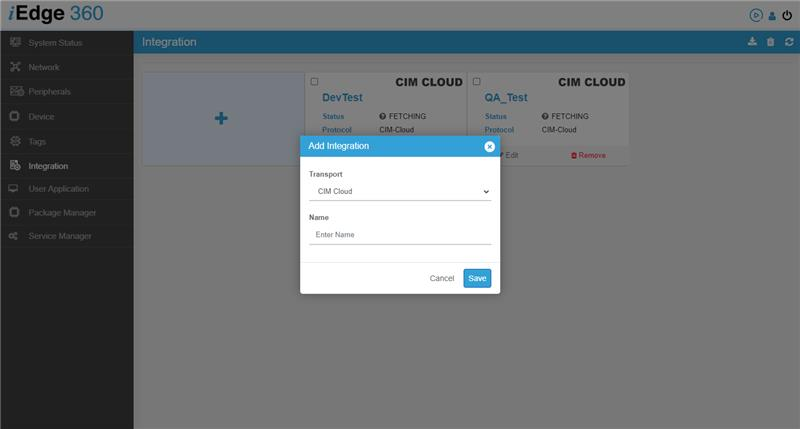
- Provide a name (e.g., Thingsboard) and click Save.
- In the newly created CIM_Cloud transport, enter:
- MQTT Port (e.g., 1883)
- Endpoint (e.g., ThingsBoard IP)
- Auth type: MQTT Basic or MQTT X.509 (Select MQTT Basic or MQTT X.509 based on the device created in Thingsboard)
- Client ID (match with BLE MAC)
- User: sensor
- Password: cimcon
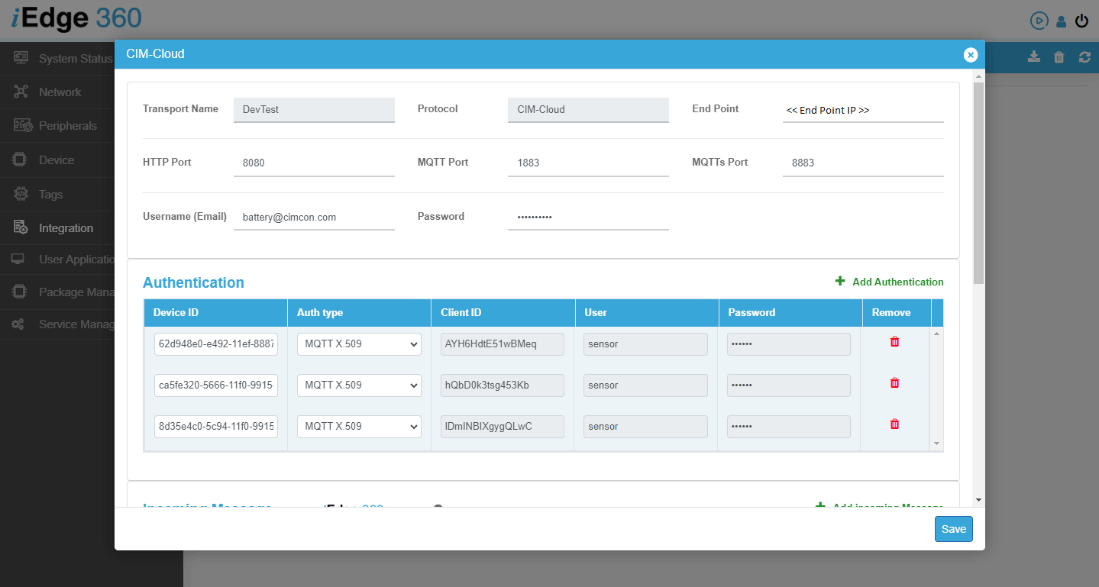
- Configure incoming and outgoing messages:
- Incoming: Topic v1/devices/me/attribute, Type Attribute
- Outgoing: Topic v1/devices/me/telemetry (for Data), v1/devices/me/attribute (for Attribute)
This completes the setup to stream sensor data securely from the BLE gateway to ThingsBoard.
Check Data on ThingsBoard
- In ThingsBoard, navigate to the “Devices” section and select your VIBit-BP device.
- Access the “Latest telemetry” tab and Wake-up the VIBit-BP Sensor using Magnet for quick view or wait for the configured telemetry frequency to view real-time data such as:
- 3-axis acceleration and velocity RMS
- 3-axis acceleration and velocity FFT
- Temperature readings
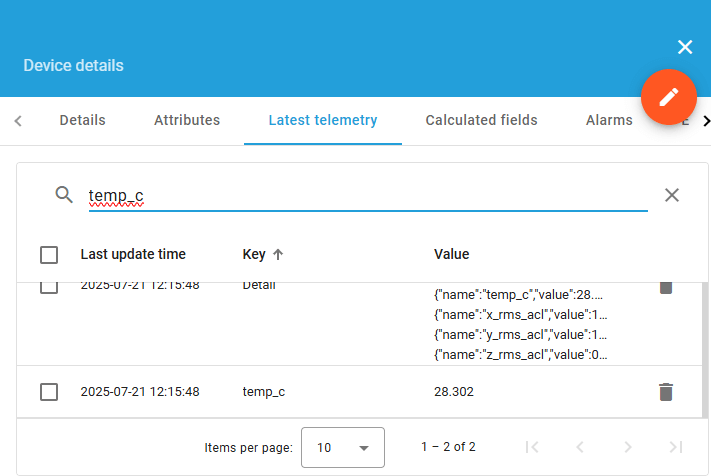
Conclusion
Integrating VIBit-BP with ThingsBoard using MQTT authentication offers a wireless, battery-powered solution for monitoring equipment health, enabling predictive maintenance without the constraints of wiring or external power sources. The seamless data transmission and visualization capabilities enhance operational efficiency and equipment reliability.