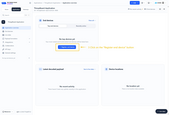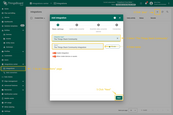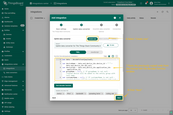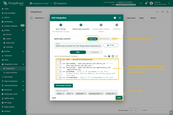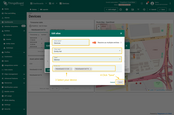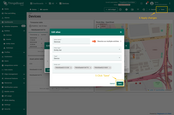Badge Tracker achieve seamless personnel and asset tracking with the Lansitec Badge Tracker.
Prerequisites
To continue with this guide we will need the following:
Configuration
Only ThingsBoard Cloud works when using direct communication from this device to ThingsBoard via MQTT.
You may use ThingsBoard PE on-premises or ThingsBoard Cloud when using ThingsBoard Integrations.
To create an integration with a network server please choose first one of the supported network servers:
Add a gateway on the Chirpstack
We need to add a gateway on the Chirpstack .
To add a gateway, follow next steps:
Login to Chirpstack server. Go to the “Gateways ” page and click on the “Add gateway ” button.
Fill name , Gateway ID (It will be different, you can find it on the gateway control panel) with your data, scroll down and click on the “Submit ” button.
The gateway is added. In gateways tab you can see its status.
Login to Chirpstack server. Go to the “Gateways ” page and click on the “Add gateway ” button.
Fill name , Gateway ID (It will be different, you can find it on the gateway control panel) with your data, scroll down and click on the “Submit ” button.
The gateway is added. In gateways tab you can see its status.
Add device profile on the Chirpstack
Login to Chirpstack server. Go to the “Device profiles ” page and click on Add device profile button.
Fill in the required fields.
Go to the Codec tab, select JavaScript functions from the Payload codec dropdown menu, and paste the decoder function. Then click the Submit button.
Login to Chirpstack server. Go to the “Device profiles ” page and click on Add device profile button.
Fill in the required fields.
Go to the Codec tab, select JavaScript functions from the Payload codec dropdown menu, and paste the decoder function. Then click the Submit button.
Decode function:
1
2
3
4
5
6
7
8
9
10
11
12
13
14
15
16
17
18
19
20
21
22
23
24
25
26
27
28
29
30
31
32
33
34
35
36
37
38
39
40
41
42
43
44
45
46
47
48
49
50
51
52
53
54
55
56
57
58
59
60
61
62
63
64
65
66
67
68
69
70
71
72
73
74
75
76
77
78
79
80
81
82
83
84
85
86
87
88
89
90
91
92
93
94
95
96
97
98
99
100
101
102
103
104
105
106
107
108
109
110
111
112
113
114
115
116
117
118
119
120
121
122
123
124
125
126
127
128
129
130
131
132
133
134
135
136
137
138
139
140
141
142
143
144
145
146
147
148
149
150
151
152
153
154
155
156
157
158
159
160
161
162
163
164
165
166
167
168
// Decode uplink function.
//
// Input is an object with the following fields:
// - bytes = Byte array containing the uplink payload, e.g. [255, 230, 255, 0]
// - fPort = Uplink fPort.
// - variables = Object containing the configured device variables.
//
// Output must be an object with the following fields:
// - data = Object representing the decoded payload.
// Badge Tracker decoder
function decodeUplink ( input ) {
// bytes
var bytes = input . bytes ;
// type
var uplinkType = ( bytes [ 0 ] >> 4 ) & 0x0f ;
switch ( uplinkType ) {
case 0x01 :
return { data : decodeRegistration ( bytes )};
case 0x02 :
return { data : decodeHeartbeat ( bytes )};
case 0x03 :
return { data : decodeGNSSPosition ( bytes )};
case 0x07 :
return { data : decodeBeacon ( bytes )};
case 0x08 :
return { data : decodeAlarm ( bytes )};
default :
return null ;
}
}
// type: 0x01 Registration
function decodeRegistration ( bytes ) {
var data = {};
data . type = " Registration " ;
data . adr = (( bytes [ 0 ] >> 3 ) & 0x1 ) == 0 ? " OFF " : " ON " ;
data . power = (( bytes [ 2 ] >> 3 ) & 0x1f ) + " dBm " ;
data . dr = ( bytes [ 3 ] >> 4 ) & 0x0f ;
data . gnssEnable = (( bytes [ 3 ] >> 3 ) & 0x01 ) == 0 ? " Disable " : " Enable " ;
var positionModeValue = ( bytes [ 3 ] >> 1 ) & 0x03 ;
if ( positionModeValue == 0 ) {
data . positionMode = " Period " ;
} else if ( positionModeValue == 1 ) {
data . positionMode = " Autonomous " ;
} else if ( positionModeValue == 2 ) {
data . positionMode = " Demand " ;
}
data . bleEnable = ( bytes [ 3 ] & 0x01 ) == 0 ? " Disable " : " Enable " ;
data . blePositionReportInterval =
((( bytes [ 4 ] << 8 ) & 0xff00 ) | ( bytes [ 5 ] & 0xff )) * 5 + " s " ;
data . gnssPositionReportInterval =
((( bytes [ 6 ] << 8 ) & 0xff00 ) | ( bytes [ 7 ] & 0xff )) * 5 + " s " ;
data . heartbeatReportInterval = ( bytes [ 8 ] & 0xff ) * 30 + " s " ;
data . version =
( bytes [ 9 ] & 0xff ). toString ( 16 ). toUpperCase () +
" . " +
( bytes [ 10 ] & 0xff ). toString ( 16 ). toUpperCase ();
data . cfmsg = " 1 Confirmed every " + ( bytes [ 11 ] & 0xff ) + " Heartbeat " ;
data . hbCount = " Disconnect Judgement " + ( bytes [ 12 ] & 0xff );
data . fallDetection = ( bytes [ 13 ] & 0xff ) * 0.5 + " meters " ;
return data ;
}
// type: 0x02 Heartbeat
function decodeHeartbeat ( bytes ) {
var data = {};
data . type = " Heartbeat " ;
data . battery = bytes [ 1 ] + " % " ;
data . rssi = bytes [ 2 ] * - 1 + " dBm " ;
data . snr = ((( bytes [ 3 ] << 8 ) & 0xff00 ) | ( bytes [ 4 ] & 0xff )) / 100 + " dB " ;
var gnssStateValue = ( bytes [ 5 ] >> 4 ) & 0x0f ;
if ( gnssStateValue == 0 ) {
data . gnssState = " Off " ;
} else if ( gnssStateValue == 1 ) {
data . gnssState = " Boot GNSS " ;
} else if ( gnssStateValue == 2 ) {
data . gnssState = " Locating " ;
} else if ( gnssStateValue == 3 ) {
data . gnssState = " Located " ;
} else if ( gnssStateValue == 9 ) {
data . gnssState = " No signal " ;
}
data . moveState = bytes [ 5 ] & 0x0f ;
var chargeStateValue = ( bytes [ 6 ] >> 4 ) & 0x0f ;
if ( chargeStateValue == 0 ) {
data . chargeState = " Power cable disconnected " ;
} else if ( chargeStateValue == 5 ) {
data . chargeState = " Charging " ;
} else if ( chargeStateValue == 6 ) {
data . chargeState = " Charge complete " ;
}
return data ;
}
// type: 0x03 GNSSPosition
function decodeGNSSPosition ( bytes ) {
var data = {};
data . type = " GNSSPosition " ;
// longitude
let longitude =
( bytes [ 1 ] << 24 ) | ( bytes [ 2 ] << 16 ) | ( bytes [ 3 ] << 8 ) | bytes [ 4 ];
data . longitude = hex2float ( longitude );
// latitude
let latitude =
( bytes [ 5 ] << 24 ) | ( bytes [ 6 ] << 16 ) | ( bytes [ 7 ] << 8 ) | bytes [ 8 ];
data . latitude = hex2float ( latitude );
// time
let time =
( bytes [ 9 ] << 24 ) | ( bytes [ 10 ] << 16 ) | ( bytes [ 11 ] << 8 ) | bytes [ 12 ];
data . time = timestampToTime (( time + 8 * 60 * 60 ) * 1000 );
return data ;
}
// type: 0x07 Beacon
function decodeBeacon ( bytes ) {
const data = {
type : " Beacon " ,
length : bytes [ 0 ] & 0x0f ,
};
for ( let i = 0 ; i < data . length ; i ++ ) {
const index = 6 + 5 * i ;
const major = (( bytes [ index ] << 8 ) | bytes [ index + 1 ])
. toString ( 16 )
. toUpperCase ()
. padStart ( 4 , " 0 " );
const minor = (( bytes [ index + 2 ] << 8 ) | bytes [ index + 3 ])
. toString ( 16 )
. toUpperCase ()
. padStart ( 4 , " 0 " );
const rssi = bytes [ index + 4 ] - 256 + " dBm " ;
data [ " beacon " + ( i + 1 )] = major + minor ;
data [ " rssi " + ( i + 1 )] = rssi ;
}
return data ;
}
// type: 0x08 Alarm
function decodeAlarm ( bytes ) {
var data = {};
data . type = " Alarm " ;
var alarmValue = bytes [ 1 ] & 0xff ;
if ( alarmValue === 1 ) {
data . alarm = " SOS " ;
} else if ( alarmValue === 2 ) {
data . alarm = " Fall " ;
} else {
data . alarm = " Unknown " ;
}
return data ;
}
function hex2float ( num ) {
var sign = num & 0x80000000 ? - 1 : 1 ;
var exponent = (( num >> 23 ) & 0xff ) - 127 ;
var mantissa = 1 + ( num & 0x7fffff ) / 0x7fffff ;
return sign * mantissa * Math . pow ( 2 , exponent );
}
function timestampToTime ( timestamp ) {
const date = new Date ( timestamp );
const year = date . getFullYear ();
const month = ( date . getMonth () + 1 ). toString (). padStart ( 2 , " 0 " );
const day = date . getDate (). toString (). padStart ( 2 , " 0 " );
const hour = date . getHours (). toString (). padStart ( 2 , " 0 " );
const minute = date . getMinutes (). toString (). padStart ( 2 , " 0 " );
const second = date . getSeconds (). toString (). padStart ( 2 , " 0 " );
return ` ${ year } - ${ month } - ${ day } ${ hour } : ${ minute } : ${ second } ` ;
}
Add a device on the Chirpstack
Go to the Applications page and click on Add application button.
Enter name and click Submit button.
Click Add device .
Fill in the required fields with your device information and specify the previously created device profile.
Go to the Variables tab, enter the value for ThingsBoardAccessToken , and click the Submit button.
Put your Application key to the field and click on Submit button to save the device.
Go to the Applications page and click on Add application button.
Enter name and click Submit button.
Click Add device .
Fill in the required fields with your device information and specify the previously created device profile.
Go to the Variables tab, enter the value for ThingsBoardAccessToken , and click the Submit button.
Put your Application key to the field and click on Submit button to save the device.
Go to the Integrations page, find and select the ThingsBoard .
Enter the URL of your ThingsBoard server and click Submit button.
Go to the Integrations page, find and select the ThingsBoard .
Enter the URL of your ThingsBoard server and click Submit button.
Create device on ThingsBoard
Go to the Devices page.
Click on Add device button.
Fill in the device name and click the Next: Credentials button.
Enter the device Access token (previously copied Device EUI value) and click the Add button.
Click on the device to open device information window.
Go to the Latest telemetry tab to view device reported data.
Go to the Devices page.
Click on Add device button.
Fill in the device name and click the Next: Credentials button.
Enter the device Access token (previously copied Device EUI value) and click the Add button.
Click on the device to open device information window.
Go to the Latest telemetry tab to view device reported data.
We need to add a gateway on The Things Stack Community Edition .
To add a gateway, you can follow next steps:
Login to the cloud and open your console.
Go to the Home page press the “Register gateway ” button.
Put information about the gateway (gateway EUI) and click the “Register gateway “button.
The gateway is added. You can see its status - disconnected.
Login to the cloud and open your console.
Go to the Home page press the “Register gateway ” button.
Put information about the gateway (gateway EUI) and click the “Register gateway “button.
The gateway is added. You can see its status - disconnected.
We need to add a device on The Things Stack Community Edition .
To add a device, you can follow next steps:
Go to the Applications page. Then select your application and click on its name.
Click on the Register end device button.
Put the APP EUI value to the JoinEUI field. Then, press the Confirm button.
Fill the rest parameters and press Register end device button.
Go to the Applications page. Then select your application and click on its name.
Click on the Register end device button.
Put the APP EUI value to the JoinEUI field. Then, press the Confirm button.
Fill the rest parameters and press Register end device button.
Go to the Payload formatters page and select Custom Javascript formatter for Formatter type . Paste the decode function and click Save changes button.
Go to the Payload formatters page and select Custom Javascript formatter for Formatter type . Paste the decoder function and click Save changes button.
Decode function:
1
2
3
4
5
6
7
8
9
10
11
12
13
14
15
16
17
18
19
20
21
22
23
24
25
26
27
28
29
30
31
32
33
34
35
36
37
38
39
40
41
42
43
44
45
46
47
48
49
50
51
52
53
54
55
56
57
58
59
60
61
62
63
64
65
66
67
68
69
70
71
72
73
74
75
76
77
78
79
80
81
82
83
84
85
86
87
88
89
90
91
92
93
94
95
96
97
98
99
100
101
102
103
104
105
106
107
108
109
110
111
112
113
114
115
116
117
118
119
120
121
122
123
124
125
126
127
128
129
130
131
132
133
134
135
136
137
138
139
140
141
142
143
144
145
146
147
148
149
150
151
152
153
154
155
156
157
158
159
160
161
162
163
164
165
166
167
168
// Decode uplink function.
//
// Input is an object with the following fields:
// - bytes = Byte array containing the uplink payload, e.g. [255, 230, 255, 0]
// - fPort = Uplink fPort.
// - variables = Object containing the configured device variables.
//
// Output must be an object with the following fields:
// - data = Object representing the decoded payload.
// Badge Tracker decoder
function decodeUplink ( input ) {
// bytes
var bytes = input . bytes ;
// type
var uplinkType = ( bytes [ 0 ] >> 4 ) & 0x0f ;
switch ( uplinkType ) {
case 0x01 :
return { data : decodeRegistration ( bytes )};
case 0x02 :
return { data : decodeHeartbeat ( bytes )};
case 0x03 :
return { data : decodeGNSSPosition ( bytes )};
case 0x07 :
return { data : decodeBeacon ( bytes )};
case 0x08 :
return { data : decodeAlarm ( bytes )};
default :
return null ;
}
}
// type: 0x01 Registration
function decodeRegistration ( bytes ) {
var data = {};
data . type = " Registration " ;
data . adr = (( bytes [ 0 ] >> 3 ) & 0x1 ) == 0 ? " OFF " : " ON " ;
data . power = (( bytes [ 2 ] >> 3 ) & 0x1f ) + " dBm " ;
data . dr = ( bytes [ 3 ] >> 4 ) & 0x0f ;
data . gnssEnable = (( bytes [ 3 ] >> 3 ) & 0x01 ) == 0 ? " Disable " : " Enable " ;
var positionModeValue = ( bytes [ 3 ] >> 1 ) & 0x03 ;
if ( positionModeValue == 0 ) {
data . positionMode = " Period " ;
} else if ( positionModeValue == 1 ) {
data . positionMode = " Autonomous " ;
} else if ( positionModeValue == 2 ) {
data . positionMode = " Demand " ;
}
data . bleEnable = ( bytes [ 3 ] & 0x01 ) == 0 ? " Disable " : " Enable " ;
data . blePositionReportInterval =
((( bytes [ 4 ] << 8 ) & 0xff00 ) | ( bytes [ 5 ] & 0xff )) * 5 + " s " ;
data . gnssPositionReportInterval =
((( bytes [ 6 ] << 8 ) & 0xff00 ) | ( bytes [ 7 ] & 0xff )) * 5 + " s " ;
data . heartbeatReportInterval = ( bytes [ 8 ] & 0xff ) * 30 + " s " ;
data . version =
( bytes [ 9 ] & 0xff ). toString ( 16 ). toUpperCase () +
" . " +
( bytes [ 10 ] & 0xff ). toString ( 16 ). toUpperCase ();
data . cfmsg = " 1 Confirmed every " + ( bytes [ 11 ] & 0xff ) + " Heartbeat " ;
data . hbCount = " Disconnect Judgement " + ( bytes [ 12 ] & 0xff );
data . fallDetection = ( bytes [ 13 ] & 0xff ) * 0.5 + " meters " ;
return data ;
}
// type: 0x02 Heartbeat
function decodeHeartbeat ( bytes ) {
var data = {};
data . type = " Heartbeat " ;
data . battery = bytes [ 1 ] + " % " ;
data . rssi = bytes [ 2 ] * - 1 + " dBm " ;
data . snr = ((( bytes [ 3 ] << 8 ) & 0xff00 ) | ( bytes [ 4 ] & 0xff )) / 100 + " dB " ;
var gnssStateValue = ( bytes [ 5 ] >> 4 ) & 0x0f ;
if ( gnssStateValue == 0 ) {
data . gnssState = " Off " ;
} else if ( gnssStateValue == 1 ) {
data . gnssState = " Boot GNSS " ;
} else if ( gnssStateValue == 2 ) {
data . gnssState = " Locating " ;
} else if ( gnssStateValue == 3 ) {
data . gnssState = " Located " ;
} else if ( gnssStateValue == 9 ) {
data . gnssState = " No signal " ;
}
data . moveState = bytes [ 5 ] & 0x0f ;
var chargeStateValue = ( bytes [ 6 ] >> 4 ) & 0x0f ;
if ( chargeStateValue == 0 ) {
data . chargeState = " Power cable disconnected " ;
} else if ( chargeStateValue == 5 ) {
data . chargeState = " Charging " ;
} else if ( chargeStateValue == 6 ) {
data . chargeState = " Charge complete " ;
}
return data ;
}
// type: 0x03 GNSSPosition
function decodeGNSSPosition ( bytes ) {
var data = {};
data . type = " GNSSPosition " ;
// longitude
let longitude =
( bytes [ 1 ] << 24 ) | ( bytes [ 2 ] << 16 ) | ( bytes [ 3 ] << 8 ) | bytes [ 4 ];
data . longitude = hex2float ( longitude );
// latitude
let latitude =
( bytes [ 5 ] << 24 ) | ( bytes [ 6 ] << 16 ) | ( bytes [ 7 ] << 8 ) | bytes [ 8 ];
data . latitude = hex2float ( latitude );
// time
let time =
( bytes [ 9 ] << 24 ) | ( bytes [ 10 ] << 16 ) | ( bytes [ 11 ] << 8 ) | bytes [ 12 ];
data . time = timestampToTime (( time + 8 * 60 * 60 ) * 1000 );
return data ;
}
// type: 0x07 Beacon
function decodeBeacon ( bytes ) {
const data = {
type : " Beacon " ,
length : bytes [ 0 ] & 0x0f ,
};
for ( let i = 0 ; i < data . length ; i ++ ) {
const index = 6 + 5 * i ;
const major = (( bytes [ index ] << 8 ) | bytes [ index + 1 ])
. toString ( 16 )
. toUpperCase ()
. padStart ( 4 , " 0 " );
const minor = (( bytes [ index + 2 ] << 8 ) | bytes [ index + 3 ])
. toString ( 16 )
. toUpperCase ()
. padStart ( 4 , " 0 " );
const rssi = bytes [ index + 4 ] - 256 + " dBm " ;
data [ " beacon " + ( i + 1 )] = major + minor ;
data [ " rssi " + ( i + 1 )] = rssi ;
}
return data ;
}
// type: 0x08 Alarm
function decodeAlarm ( bytes ) {
var data = {};
data . type = " Alarm " ;
var alarmValue = bytes [ 1 ] & 0xff ;
if ( alarmValue === 1 ) {
data . alarm = " SOS " ;
} else if ( alarmValue === 2 ) {
data . alarm = " Fall " ;
} else {
data . alarm = " Unknown " ;
}
return data ;
}
function hex2float ( num ) {
var sign = num & 0x80000000 ? - 1 : 1 ;
var exponent = (( num >> 23 ) & 0xff ) - 127 ;
var mantissa = 1 + ( num & 0x7fffff ) / 0x7fffff ;
return sign * mantissa * Math . pow ( 2 , exponent );
}
function timestampToTime ( timestamp ) {
const date = new Date ( timestamp );
const year = date . getFullYear ();
const month = ( date . getMonth () + 1 ). toString (). padStart ( 2 , " 0 " );
const day = date . getDate (). toString (). padStart ( 2 , " 0 " );
const hour = date . getHours (). toString (). padStart ( 2 , " 0 " );
const minute = date . getMinutes (). toString (). padStart ( 2 , " 0 " );
const second = date . getSeconds (). toString (). padStart ( 2 , " 0 " );
return ` ${ year } - ${ month } - ${ day } ${ hour } : ${ minute } : ${ second } ` ;
}
Create integration in ThingsBoard
Next we will create “The Things Stack ” (TTS) integration inside the ThingsBoard.
At first, copy the code, we will need it to create the uplink converter:
1
2
3
4
5
6
7
8
9
10
11
var data = decodeToJson ( payload );
var deviceName = data . end_device_ids . device_id ;
var deviceType = data . end_device_ids . application_ids . application_id ;
var result = {
deviceName : deviceName ,
deviceType : deviceType ,
telemetry : data . uplink_message . decoded_payload
};
return result ;
In the “Connect “step, you will need the following parameters:
Region : eu1 (region where your application was registered inside The Things Stack Community)Username : thingsboard-application-2025-06@ttn (use Username from integration on TTS)Password : use Password from integration on The Things Stack Community
Now, navigate to the “Integrations ” page under the “Integrations center ” section and follow this steps:
Click “plus ” icon in the upper right corner to add new integration. Select type “The Things Stack Community ”. Then, click “Next ” button.
Paste the previously copied script to the Decoder function section. Click “Next ” button.
Leave the “Downlink data converter ” field empty. Click on “Skip ” button.
Next, fill in the fields with your parameters. After, press “Add ” button.
Click “plus ” icon in the upper right corner to add new integration. Select type “The Things Stack Community ”. Then, click “Next ” button.
Paste the previously copied script to the Decoder function section. Click “Next ” button.
Leave the “Downlink data converter ” field empty. Click on “Skip ” button.
Next, fill in the fields with your parameters. After, press “Add ” button.
Add a gateway on The Things Industries
We need to add a gateway on The Things Industries cloud .
To add a gateway, you can follow next steps:
Login to the cloud and open your console.
Go to the Home page press the “Register gateway ” button.
Put information about the gateway (gateway EUI) and click the “Register gateway “button.
The gateway is added. You can see its status - disconnected.
Login to the cloud and open your console.
Go to the Home page press the “Register gateway ” button.
Put information about the gateway (gateway EUI) and click the “Register gateway “button.
The gateway is added. You can see its status - disconnected.
Add a device on The Things Industries
We need to add a device on The Things Industries cloud .
To add a device, you can follow next steps:
Go to the Applications page. Then select your application and click on its name.
Click on the Register end device button.
Put the APP EUI value to the JoinEUI field. Then, press the Confirm button.
Fill the rest parameters and press Register end device button.
Go to the Applications page. Then select your application and click on its name.
Click on the Register end device button.
Put the APP EUI value to the JoinEUI field. Then, press the Confirm button.
Fill the rest parameters and press Register end device button.
Go to the Payload formatters page and select Custom JavaScript formatter as the Formatter type . Paste the decode function into the editor and click the Save changes button.
Go to the Payload formatters page and select Custom JavaScript formatter as the Formatter type . Paste the decode function into the editor and click the Save changes button.
Decode function:
1
2
3
4
5
6
7
8
9
10
11
12
13
14
15
16
17
18
19
20
21
22
23
24
25
26
27
28
29
30
31
32
33
34
35
36
37
38
39
40
41
42
43
44
45
46
47
48
49
50
51
52
53
54
55
56
57
58
59
60
61
62
63
64
65
66
67
68
69
70
71
72
73
74
75
76
77
78
79
80
81
82
83
84
85
86
87
88
89
90
91
92
93
94
95
96
97
98
99
100
101
102
103
104
105
106
107
108
109
110
111
112
113
114
115
116
117
118
119
120
121
122
123
124
125
126
127
128
129
130
131
132
133
134
135
136
137
138
139
140
141
142
143
144
145
146
147
148
149
150
151
152
153
154
155
156
157
158
159
160
161
162
163
164
165
166
167
168
// Decode uplink function.
//
// Input is an object with the following fields:
// - bytes = Byte array containing the uplink payload, e.g. [255, 230, 255, 0]
// - fPort = Uplink fPort.
// - variables = Object containing the configured device variables.
//
// Output must be an object with the following fields:
// - data = Object representing the decoded payload.
// Badge Tracker decoder
function decodeUplink ( input ) {
// bytes
var bytes = input . bytes ;
// type
var uplinkType = ( bytes [ 0 ] >> 4 ) & 0x0f ;
switch ( uplinkType ) {
case 0x01 :
return { data : decodeRegistration ( bytes )};
case 0x02 :
return { data : decodeHeartbeat ( bytes )};
case 0x03 :
return { data : decodeGNSSPosition ( bytes )};
case 0x07 :
return { data : decodeBeacon ( bytes )};
case 0x08 :
return { data : decodeAlarm ( bytes )};
default :
return null ;
}
}
// type: 0x01 Registration
function decodeRegistration ( bytes ) {
var data = {};
data . type = " Registration " ;
data . adr = (( bytes [ 0 ] >> 3 ) & 0x1 ) == 0 ? " OFF " : " ON " ;
data . power = (( bytes [ 2 ] >> 3 ) & 0x1f ) + " dBm " ;
data . dr = ( bytes [ 3 ] >> 4 ) & 0x0f ;
data . gnssEnable = (( bytes [ 3 ] >> 3 ) & 0x01 ) == 0 ? " Disable " : " Enable " ;
var positionModeValue = ( bytes [ 3 ] >> 1 ) & 0x03 ;
if ( positionModeValue == 0 ) {
data . positionMode = " Period " ;
} else if ( positionModeValue == 1 ) {
data . positionMode = " Autonomous " ;
} else if ( positionModeValue == 2 ) {
data . positionMode = " Demand " ;
}
data . bleEnable = ( bytes [ 3 ] & 0x01 ) == 0 ? " Disable " : " Enable " ;
data . blePositionReportInterval =
((( bytes [ 4 ] << 8 ) & 0xff00 ) | ( bytes [ 5 ] & 0xff )) * 5 + " s " ;
data . gnssPositionReportInterval =
((( bytes [ 6 ] << 8 ) & 0xff00 ) | ( bytes [ 7 ] & 0xff )) * 5 + " s " ;
data . heartbeatReportInterval = ( bytes [ 8 ] & 0xff ) * 30 + " s " ;
data . version =
( bytes [ 9 ] & 0xff ). toString ( 16 ). toUpperCase () +
" . " +
( bytes [ 10 ] & 0xff ). toString ( 16 ). toUpperCase ();
data . cfmsg = " 1 Confirmed every " + ( bytes [ 11 ] & 0xff ) + " Heartbeat " ;
data . hbCount = " Disconnect Judgement " + ( bytes [ 12 ] & 0xff );
data . fallDetection = ( bytes [ 13 ] & 0xff ) * 0.5 + " meters " ;
return data ;
}
// type: 0x02 Heartbeat
function decodeHeartbeat ( bytes ) {
var data = {};
data . type = " Heartbeat " ;
data . battery = bytes [ 1 ] + " % " ;
data . rssi = bytes [ 2 ] * - 1 + " dBm " ;
data . snr = ((( bytes [ 3 ] << 8 ) & 0xff00 ) | ( bytes [ 4 ] & 0xff )) / 100 + " dB " ;
var gnssStateValue = ( bytes [ 5 ] >> 4 ) & 0x0f ;
if ( gnssStateValue == 0 ) {
data . gnssState = " Off " ;
} else if ( gnssStateValue == 1 ) {
data . gnssState = " Boot GNSS " ;
} else if ( gnssStateValue == 2 ) {
data . gnssState = " Locating " ;
} else if ( gnssStateValue == 3 ) {
data . gnssState = " Located " ;
} else if ( gnssStateValue == 9 ) {
data . gnssState = " No signal " ;
}
data . moveState = bytes [ 5 ] & 0x0f ;
var chargeStateValue = ( bytes [ 6 ] >> 4 ) & 0x0f ;
if ( chargeStateValue == 0 ) {
data . chargeState = " Power cable disconnected " ;
} else if ( chargeStateValue == 5 ) {
data . chargeState = " Charging " ;
} else if ( chargeStateValue == 6 ) {
data . chargeState = " Charge complete " ;
}
return data ;
}
// type: 0x03 GNSSPosition
function decodeGNSSPosition ( bytes ) {
var data = {};
data . type = " GNSSPosition " ;
// longitude
let longitude =
( bytes [ 1 ] << 24 ) | ( bytes [ 2 ] << 16 ) | ( bytes [ 3 ] << 8 ) | bytes [ 4 ];
data . longitude = hex2float ( longitude );
// latitude
let latitude =
( bytes [ 5 ] << 24 ) | ( bytes [ 6 ] << 16 ) | ( bytes [ 7 ] << 8 ) | bytes [ 8 ];
data . latitude = hex2float ( latitude );
// time
let time =
( bytes [ 9 ] << 24 ) | ( bytes [ 10 ] << 16 ) | ( bytes [ 11 ] << 8 ) | bytes [ 12 ];
data . time = timestampToTime (( time + 8 * 60 * 60 ) * 1000 );
return data ;
}
// type: 0x07 Beacon
function decodeBeacon ( bytes ) {
const data = {
type : " Beacon " ,
length : bytes [ 0 ] & 0x0f ,
};
for ( let i = 0 ; i < data . length ; i ++ ) {
const index = 6 + 5 * i ;
const major = (( bytes [ index ] << 8 ) | bytes [ index + 1 ])
. toString ( 16 )
. toUpperCase ()
. padStart ( 4 , " 0 " );
const minor = (( bytes [ index + 2 ] << 8 ) | bytes [ index + 3 ])
. toString ( 16 )
. toUpperCase ()
. padStart ( 4 , " 0 " );
const rssi = bytes [ index + 4 ] - 256 + " dBm " ;
data [ " beacon " + ( i + 1 )] = major + minor ;
data [ " rssi " + ( i + 1 )] = rssi ;
}
return data ;
}
// type: 0x08 Alarm
function decodeAlarm ( bytes ) {
var data = {};
data . type = " Alarm " ;
var alarmValue = bytes [ 1 ] & 0xff ;
if ( alarmValue === 1 ) {
data . alarm = " SOS " ;
} else if ( alarmValue === 2 ) {
data . alarm = " Fall " ;
} else {
data . alarm = " Unknown " ;
}
return data ;
}
function hex2float ( num ) {
var sign = num & 0x80000000 ? - 1 : 1 ;
var exponent = (( num >> 23 ) & 0xff ) - 127 ;
var mantissa = 1 + ( num & 0x7fffff ) / 0x7fffff ;
return sign * mantissa * Math . pow ( 2 , exponent );
}
function timestampToTime ( timestamp ) {
const date = new Date ( timestamp );
const year = date . getFullYear ();
const month = ( date . getMonth () + 1 ). toString (). padStart ( 2 , " 0 " );
const day = date . getDate (). toString (). padStart ( 2 , " 0 " );
const hour = date . getHours (). toString (). padStart ( 2 , " 0 " );
const minute = date . getMinutes (). toString (). padStart ( 2 , " 0 " );
const second = date . getSeconds (). toString (). padStart ( 2 , " 0 " );
return ` ${ year } - ${ month } - ${ day } ${ hour } : ${ minute } : ${ second } ` ;
}
Create integration in ThingsBoard
Next, we will create the “TheThingsIndustries ” integration inside the ThingsBoard .
At first, copy the code, we will need it to create the uplink converter:
1
2
3
4
5
6
7
8
9
10
11
var data = decodeToJson ( payload );
var deviceName = data . end_device_ids . device_id ;
var deviceType = data . end_device_ids . application_ids . application_id ;
var result = {
deviceName : deviceName ,
deviceType : deviceType ,
telemetry : data . uplink_message . decoded_payload
};
return result ;
In the “Connect “step, you will need the following parameters:
Region : eu1 (region where your application was registered inside The Things Industries Console);Username : thingsboard-application-2025-05@lansitec-testplan (use Username from integration on The Things Stack Industries);Password : use Password from integration on The Things Industries.
Now, navigate to the “Integrations ” page under the “Integrations center ” section and follow this steps:
Click “plus “icon in the upper right corner to add new integration. Select type “The Things Industries Integration ”. Then, click “Next ” button.
Paste the previously copied script to the Decoder function section. Click “Next ” button.
Leave the “Downlink data converter “field empty. Click on “Skip “button.
Next, fill in the fields with your parameters. After, press “Add ” button.
Click “plus “icon in the upper right corner to add new integration. Select type “The Things Industries Integration ”. Then, click “Next ” button.
Paste the previously copied script to the Decoder function section. Click “Next ” button.
Leave the “Downlink data converter “field empty. Click on “Skip “button.
Next, fill in the fields with your parameters. After, press “Add ” button.
Add a gateway on the Loriot
We need to add a gateway on the Loriot .
To add a gateway, you can follow next steps:
Login to Loriot server. Open the “Sample network ” or create a new one in the “Networks ” section.
Click on the “Add Gateway ” button.
Scroll down and select “MultiTech Conduit AEP ”.
Scroll up and put information about the gateway MAC Address (Just remove FFFF or FFFE in the middle of gateway EUI ) into eth0 MAC address and gateway EUI to Custom EUI field.
The gateway is added. You can see its status - disconnected.
Login to Loriot server. Open the “Sample network ” or create a new one in the “Networks ” section.
Click on the “Add Gateway ” button.
Scroll down and select “MultiTech Conduit AEP ”.
Scroll up and put information about the gateway MAC Address (Just remove FFFF or FFFE in the middle of gateway EUI ) into eth0 MAC address and gateway EUI to Custom EUI field.
The gateway is added. You can see its status - disconnected.
Add a device on the Loriot
We need to add a device on the Loriot .
To add a device, you can follow next steps:
Login to Loriot server. We use eu2.loriot.io , but it depends on chosen region during registration.
Go to the “Applications ” page in left menu.
Open your application, in our case it is “SampleApp ”.
Go to the “Enroll Device ” page. Fill in the fields, with a configuration from your device. Then click the “Enroll ” button.
Login to Loriot server. We use eu2.loriot.io , but it depends on chosen region during registration.
Go to the “Applications ” page in left menu.
Open your application, in our case it is “SampleApp ”.
Go to the “Enroll Device ” page. Fill in the fields, with a configuration from your device. Then click the “Enroll ” button.
Create integration in ThingsBoard
Next we will create an integration with Loriot inside the ThingsBoard.
At first, copy the code, we will need it to create the uplink converter:
1
2
3
4
5
6
7
8
9
10
11
var data = decodeToJson ( payload );
var deviceName = data . end_device_ids . device_id ;
var deviceType = data . end_device_ids . application_ids . application_id ;
var result = {
deviceName : deviceName ,
deviceType : deviceType ,
telemetry : data . uplink_message . decoded_payload
};
return result ;
Now, navigate to the “Integrations ” page under the “Integrations center ” section and follow this steps:
Click “plus ” icon button in the upper right corner to add new integration. Select type “Loriot ”. Then, click “Next ” button.
Paste the previously copied script to the Decoder function section. Click “Next ” button.
Leave the “Downlink data converter ” field empty. Click on “Skip “button.
Next, fill in the fields with your parameters. After, press “Add ” button.
Click “plus ” icon button in the upper right corner to add new integration. Select type “Loriot ”. Then, click “Next ” button.
Paste the previously copied script to the Decoder function section. Click “Next ” button.
Leave the “Downlink data converter ” field empty. Click on “Skip “button.
Next, fill in the fields with your parameters. After, press “Add ” button.
Check data on ThingsBoard
So, the device was added and if it sends any data - it should appear in the devices .
To check it you may open Devices page in Entities section. The device should be in devices list. You can check the data by click on it and open tab Attributes or Latest telemetry .
You should now see data from the device.
In order to get more user-friendly view - you can use dashboards .
You can download a simple dashboard for this device, it is configured to display a data from “latitude” and “longitude” telemetry keys for device with name “Devices ”.
ThingsBoard provides the ability to create and customize interactive visualizations (dashboards) for monitoring and managing data and devices.
Through ThingsBoard dashboards, you can efficiently manage and monitor your IoT devices and data. So, we will create the dashboard, for our device.
To add the dashboard to ThingsBoard, we need to import it. To import a dashboard, follow these steps:
Navigate to the “Dashboards ” page. By default, you navigate to the dashboard group “All”. Click on the “plus ” icon in the top right corner. Select “Import dashboard ”.
In the dashboard import window, upload the JSON file and click “Import ” button.
Dashboard has been imported.
Navigate to the “Dashboards ” page. By default, you navigate to the dashboard group “All”. Click on the “plus ” icon in the top right corner. Select “Import dashboard ”.
In the dashboard import window, upload the JSON file and click “Import ” button.
Dashboard has been imported.
To open the imported dashboard, click on it. Then you should specify your device in entity alias of the dashboard.
To do this, follow these steps:
Open the dashboard and enter edit mode. Click the “Entity aliases” icon, then in the pop-up window click the “Edit alias” icon next to the alias.
In edit alias window select your device from dropdown list and save entity alias.
Apply all changes.
Open the dashboard and enter edit mode. Click the “Entity aliases” icon, then in the pop-up window click the “Edit alias” icon next to the alias.
In edit alias window select your device from dropdown list and save entity alias.
Apply all changes.
You should now see data from the device.
Example of the dashboard with data:
You should now see data from the device.
Conclusion
With the knowledge outlined in this guide, you can easily connect your Asset Management Tracker and send data to ThingsBoard.
Explore the platform documentation to learn more about key concepts and features. For example, configure alarm rules or dashboards .
![]() Badge Tracker achieve seamless personnel and asset tracking with the Lansitec Badge Tracker.
Badge Tracker achieve seamless personnel and asset tracking with the Lansitec Badge Tracker.