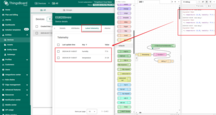- Introduction
- Prerequisites
- Gateway connection
- Gateway configuration
- Platform configuration
- Conclusion
 CPU: 2 Cores [email protected]
CPU: 2 Cores [email protected]
Memory: 512M
eMMC: 4G
SD card: 128Gmax(Optional)
Module: Quectel-CAT4(4G)
System: Linux Ubuntu 20.04.5
Network: 4G/LAN/WAN/WiFi
Interface: 2RS485/1RS232/2CAN/2DO/2DI/1USB
Industrial Protocol: IEC104 / Modbus / OPC UA/ BACnet..
Network Protocol: MQTT / HTTP / TCP
Introduction
EG8200 series products are edge computing gateways launched by IOTRouter Chengdu. With its rich hardware interfaces, drag-and-drop programming method, Zero Code designconcept, convenient remote management and other characteristics, It can quickly, flexibly, accurately and efficiently respond to various IOT industry needs.
EG series products abstract complex hardware interfaces, different industrial network protocols, etc. into Nodes one by one. Users can use these Nodes flexibly to replace the traditional complex and inefficient coding process by dragging and connecting. Really let customers focus on business logic and quickly create their own gateway equipment. The mission of EG series products is to continuously develop new Nodes to serve industry customers to adapt to the fragmentation of IOT industry needs.
Prerequisites
To continue with this guide we will need the following:
Gateway connection
According to the official user manual and this guide you can connect the gateway to the networkandthismanual mainly implements a process that simulate data, assemble it into JSON format, and report it totheThingsBoard through MQTT.
Gateway configuration
Step 1: Collect Modbus RTU data
A. Wiring EG8200 with Sensor
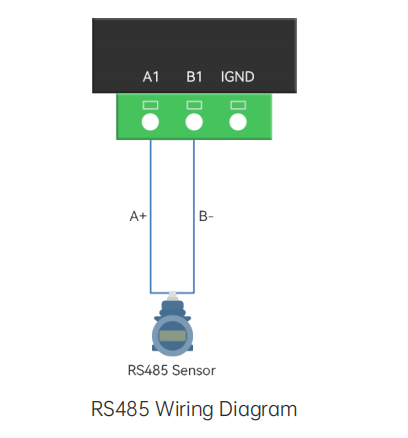
B. Visit default IP address 192.168.88.1.of EG8200 to Configure for reading temperature and humidity data.
-
Drag out a modbus read node.
-
Configure the sensor parameters and choose RS485-1.
-
Drag out the inject node and debug node from the left node bar to trigger the process.
-
Click the inject node will show that the temperature and humidity data of the sensor are printed in the log bar on the right.
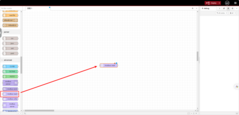
Drag out a modbus read node.
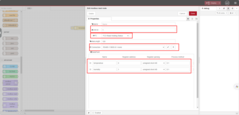
Configure the sensor parameters and choose RS485-1.
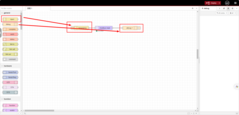
Drag out the inject node and debug node from the left node bar to trigger the process.
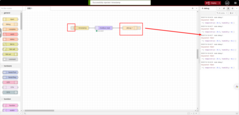
Click the inject node will show that the temperature and humidity data of the sensor are printed in the log bar on the right.
Step 2: Encapsulate data to conform the platform
The identifiers of the data points on the platform and the KEY names in JSON format reported by the EG8200 are consistent. Therefore, in this example, the data collected by the EG8200 is named as the KEY value for JSON formatting.
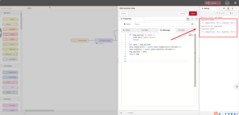
The identifiers of the data points on the platform and the KEY names in JSON format reported by the EG8200 are consistent. Therefore, in this example, the data collected by the EG8200 is named as the KEY value for JSON formatting.
Step 3: MQTT reporting
Add a new MQTT publishing node, refer to the second step of platform configuration to configure the MQTT link information:
- IP domain name: thingsboard.cloud (Note: if you deploy thingsboard by yourself, fill in your own server IPdomainname)
- Port: 1883
- Client ID: Add the device id generated by the device platform
- Username: Add the access token generated by the device platform
- Password: Keep blank
- Publish topic: v1/devices/me/telemetry
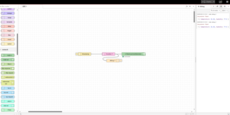
Add a new MQTT publishing node, refer to the second step of platform configuration to configure the MQTT link information.
Platform configuration
Step 1: Add device
- Login to your ThingsBoard instance and go to the “Devices” page of the “Entities” section.
- Click on the “+” icon in the top right corner of the table and then select “Add new device” from drop-down menu.
- Enter a device name.
- Click “Add”.
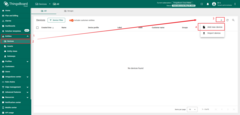
Login to your ThingsBoard instance and go to the “Devices” page of the “Entities” section. Click on the “+” icon in the top right corner of the table and then select “Add new device” from drop-down menu.
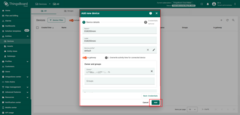
Enter a device name and click “Add”.
Step 2: Configure MQTT
Click on the created device and fill in the configuration information in the following figure into the gateway, where the device ID is the MQTT client ID and the access token is the MQTT username.
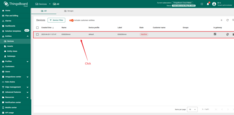
Click on the created device and fill in the configuration information in the following figure into the gateway.
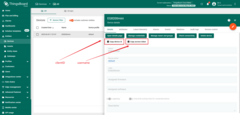
The device ID is the MQTT client ID and the access token is the MQTT username.
Step 3: Verify data transmission
Click the created device and find the latest telemetry data received by the platform.
Conclusion
Now you can easily connect your EG8200 Gateway and start sending data to ThingsBoard.
To go further, explore the ThingsBoard documentation to learn more about key features, such as creating dashboards to visualize your telemetry, or setting up alarm rules to monitor device behavior in real time.