- Introduction
- Key features
- Prerequisites
- Add device to the network server
- Create device on ThingsBoard
- Check data on ThingsBoard
- Conclusion
Introduction
 LRS20100 LoRa Ambient Temperature and Humidity Sensor is a high-performance, multi-parameter sensor designed to monitor and report on essential indoor environmental conditions.
Ideal for offices, classrooms, hospitals, and public spaces, it provides a comprehensive overview of air quality to support comfortable and healthier indoor environments.
LRS20100 LoRa Ambient Temperature and Humidity Sensor is a high-performance, multi-parameter sensor designed to monitor and report on essential indoor environmental conditions.
Ideal for offices, classrooms, hospitals, and public spaces, it provides a comprehensive overview of air quality to support comfortable and healthier indoor environments.
It combines advanced sensing, flexible power options, and long-range wireless communication in compact form-factor.
Key features
- Multi-sensor monitoring measures temperature, humidity, Carbon Dioxide (CO2), Total Volatile Organic Compounds (TVOC), Particulate Matter (PM1.0, PM2.5, PM10).
- LoRaWAN connectivity:
- Long-range, low-power wireless communication.
- Ideal for smart buildings and IoT integrations.
- Excellent platform compatibility:
- Works well with major LoRaWAN network servers and platforms like ThingsBoard, ChirpStack, The Things Stack and LORIOT.
- Colour LED air quality indicator provides instant visual feedback on air quality level and enables quick assessment without a dashboard.
- Flexible power options support batteries or DC power supply.
Prerequisites
To continue with this guide, we will need the following:
Add device to the network server
LRS10701 uses LoRaWAN technology to send data to the ThingsBoard platform. To start with, you need to configure the LoRaWAN gateway and network server and make sure the data from the sensor can reach the network server. This guide uses ChirpStack open-source LoRaWAN Network Server.
In this guide, we are using a sensor configured as OTAA as an example. To add a device to the network server, you need to the following information:
- Device EUI
- Application EUI
- Application Key
The information is provided on the purchase of the sensor. Contact your sales or distributor for the information if needed.
First, you need to add your device to ChirpStack:
-
Login to the network server.
-
Go to the “Device profiles” and click “Add device profile”.
-
Input the parameters on the Device Profile page and click Save. For Profile name, input ‘LRS10701-OTAA’ or ‘LRS10701-ABP’ depending on the sensor activation mode configured. It will be used on the data converter to determine the sensor model.
-
Make sure the Payload codec under Codec for the Device Profiles is selected as “None”.
-
Go to Applications, select an existing application or Add application.
-
Click Add device to add the new device.
-
Input the sensor information and click Submit to add the sensor.
-
It will then jump to the OTAA keys page. Input the Application Key of the sensor and click Submit.
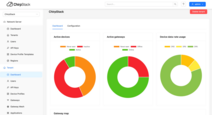
Login to the network server.
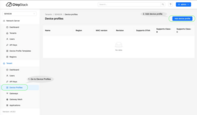
Go to the “Device profiles” and click “Add device profile”.
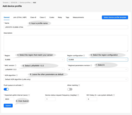
Input the parameters on the Device Profile page and click Save. For Profile name, input ‘LRS10701-OTAA’ or ‘LRS10701-ABP’ depending on the sensor activation mode configured. It will be used on the data converter to determine the sensor model.
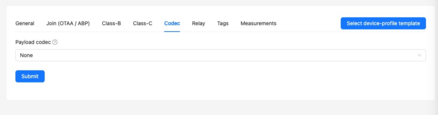
Make sure the Payload codec under Codec for the Device Profiles is selected as “None”.
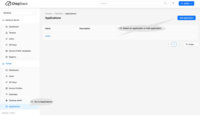
Go to Applications, select an existing application or Add application.
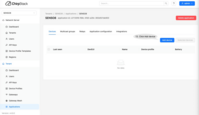
Click Add device to add the new device.
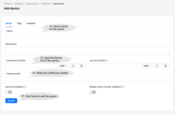
Input the sensor information and click Submit to add the sensor.
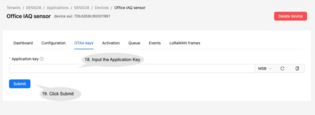
It will then jump to the OTAA keys page. Input the Application Key of the sensor and click Submit.
Create device on ThingsBoard
Follow the guide on this page to create ChirpStack integration on our Thingsboard account and configure integration on your ChirpStack application.
Import the JSON file SENSO8_data_converter_for_chirpstack_integration.json or copy the codes below for the payloadDecoder function.
And for advance decoding parameters, please refer to the screenshot below.
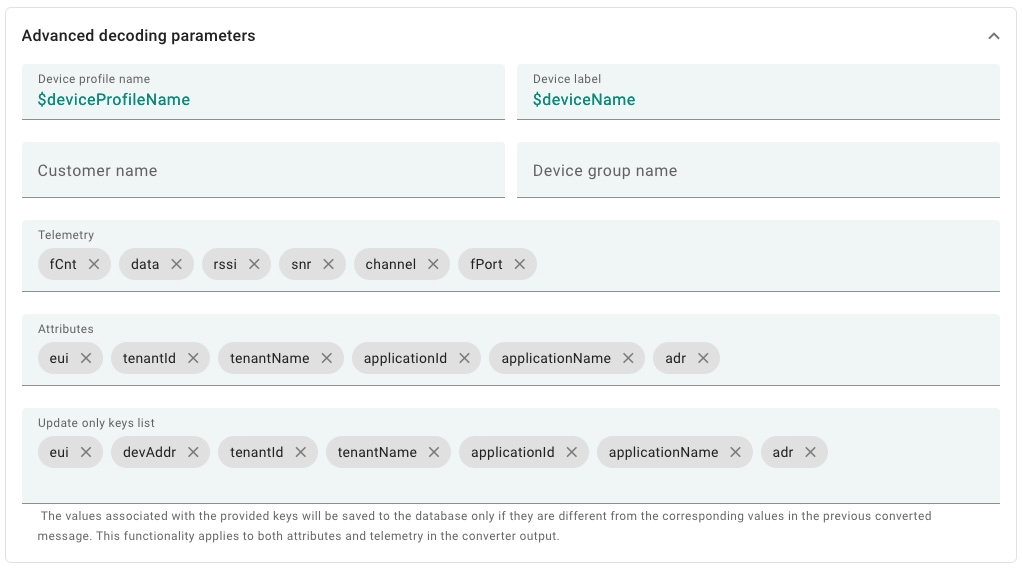
After the device has been added to ChirpStack and integration has been setup on both ThingsBoard and ChirpStack, a new device will appear on the ThingBoard user interface when the device sends any data.
Check data on ThingsBoard
To check the received data, you can go to Devices page under the Entitles. Then select the newly created device from the Device list.
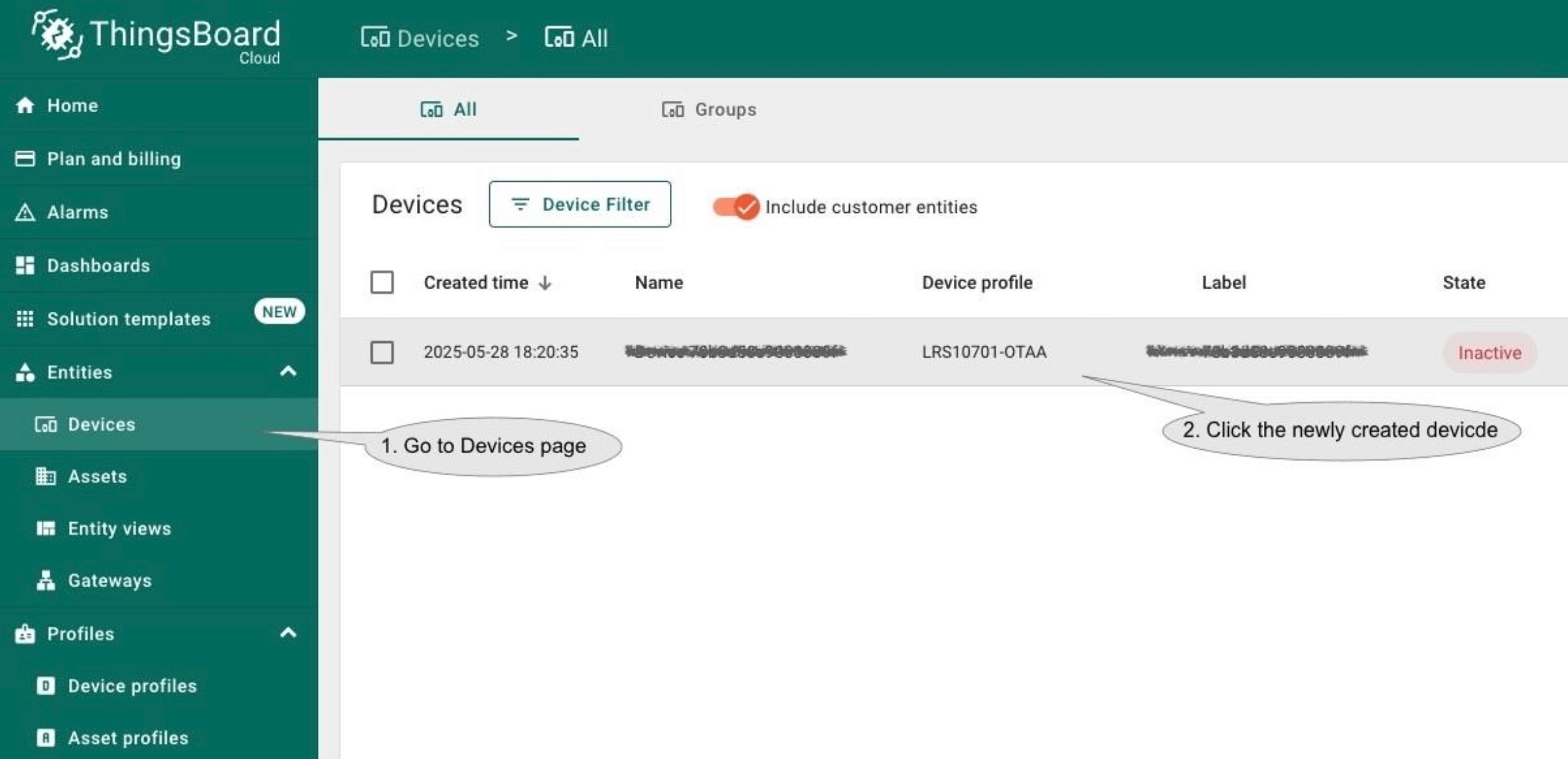
The received data can be reviewed on Attributes and Latest telemetry pages.
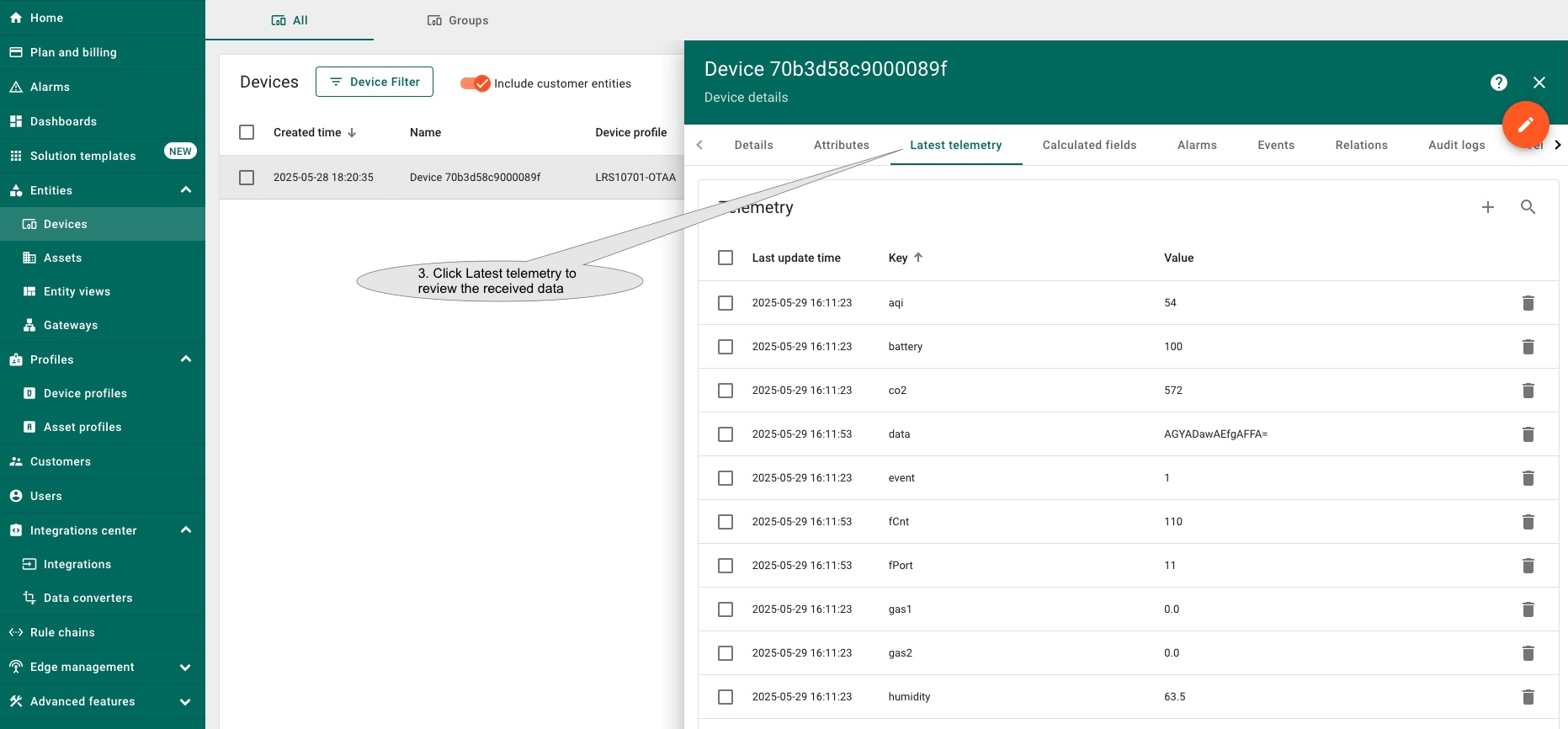
ThingsBoard provides a more user-friendly way to visualize your data with dashboards.
ThingsBoard allows you to create and customize your own dashboard to suit your needs.
If you want to experience the dashboard quickly, you can download this file and import it to your ThingsBoard to get a glimpse of the dashboard experience.
To import the dashboard, follow these steps:
-
Go to the “Dashboards” page, click the + button in the upper right corner of the page.
-
Select “Import dashboard” from the drop-down menu.
-
Select the download file or drag the file to the dialog box and click “Import”.
-
After importing the dashboard, it will go back to the dashboards list, click to select and open the imported dashboard.
-
Click Edit mode to update the dashboard.
-
Hover over a widget to reveal controls in the upper-right, then click the pencil icon to edit.
-
A dialog will pop up for entering the widget properties. Click Device under Datasource to select the device to be monitored. Then click Apply.
-
Repeat the previous steps for other widgets. Lastly, click Save to store the changes and the dashboard is then ready for monitoring the new device.
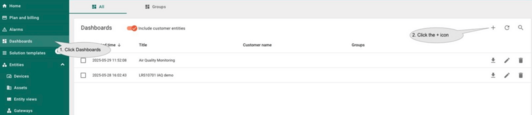
Go to the “Dashboards” page, click the + button in the upper right corner of the page.
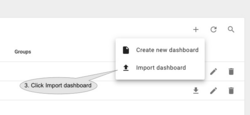
Select “Import dashboard” from the drop-down menu.
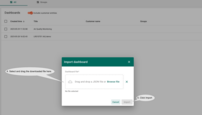
Select the download file or drag the file to the dialog box and click “Import”.
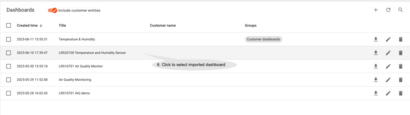
After importing the dashboard, it will go back to the dashboards list, click to select and open the imported dashboard.
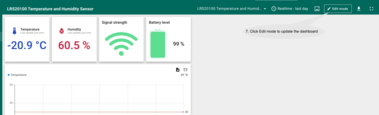
Click Edit mode to update the dashboard.
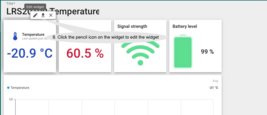
Hover over a widget to reveal controls in the upper-right, then click the pencil icon to edit.
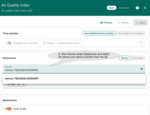
A dialog will pop up for entering the widget properties. Click Device under Datasource to select the device to be monitored. Then click Apply.

Repeat the previous steps for other widgets. Lastly, click Save to store the changes and the dashboard is then ready for monitoring the new device.
Conclusion
With the knowledge outlined in this guide, you can easily connect your LRS10701 LoRaWAN IAQ sensor and visualize the data on ThingsBoard.
Explore the platform documentation to learn more about the key concepts and features of ThingsBoard for configuring alarm rules or dashboards.