Before proceeding, we recommend reviewing the Getting Started guide to become familiar with the basics of ThingsBoard. Additionally, it's useful to read the documentation on calculated fields, as well as creating and clearing alarms.
Suppose you have a device with a temperature sensor that sends data to ThingsBoard. You want to trigger an alarm whenever the difference (delta) between the last two temperature readings within the past 5 minutes exceeds 5 °C.
This is a simple theoretical example meant to showcase the platform's capabilities. You can use this tutorial as a foundation for implementing more advanced and customized scenarios.
Adding the device
First, create a new device in ThingsBoard by following these steps:
- Go to the “Devices” page of the “Entities” section.
- Click on the “+” icon in the top right corner of the table, and select “Add new device” from drop-down menu;
- Name the device. For example “Thermostat”.
- Create a new device profile: enter a name for it, for example “smart-sensor”, then click “Create a new one”.
- Confirm the creation of the device profile by clicking the “Add” button.
- Complete the device adding by clicking the “Add” button.
Device added.





Create calculated field
The Calculated fields feature allows users to perform real-time calculations based on telemetry data and/or attributes. You can learn more about calculated fields here.
To begin, add a calculated field to your device that will compute the delta between the two most recent telemetry values of the temperature key and store the result as a new telemetry value under the key deltaTemperature.
- Go back to your device, open its details, and navigate to the “Calculated fields” tab.
- Click the “plus” icon button and select “Create new calculated field” from the dropdown menu.

General. The calculated field configuration window will open.
- Enter a descriptive title for the calculated field.
- Select the “Script” calculated field type. This allows you to perform complex calculations using the TBEL scripting language.

[Optionally]. Use the Debug mode to track calculated field events, such as state changes and errors, for easier debugging and troubleshooting.
Arguments. Now you need to add an argument:
- Click the “Add argument” button.
- Set the reference name for the variable in the expression.
- Leave the entity type set to “Current entity”.
- Set the argument type to “Time series column”. This enables the use of historical time series data over a specified period for trend analysis.
- Specify the time series key as “temperature”.
- Set the data collection time window to 5 minutes. This determines the duration over which historical telemetry data will be collected for calculations.
- Set the maximum number of values to be processed.
- Finally, click “Add” button.
Script. Now, define a function that will perform a calculation using the variable defined in the “Arguments” section.
The variable name that will store the calculation result is defined within the function itself.
Copy this script and paste it to the function calculation window:
function calculate(ctx, temperature) {
1
2
3
4
5
6
7
8
9
var delta = 0;
if (temperature.values.size() >= 2) {
delta = temperature.last - temperature.first;
}
return {
"deltaTemperature": Math.abs(toInt(delta))
}
}
Output. The calculated value is returned as a JSON object containing a key that represents the computed result. This key, along with its value, is then stored in the system.
- Set the output type as “Time series” to store the calculation result as time series data.
- To finish adding the calculated field, click “Add”.
The calculated field has been successfully added to your device.


If needed, you can download the JSON file with the calculated field configuration described above and import it into your instance.
Create alarm rule
Now you need to set up an alarm rule: the alarm should be triggered when the value of the deltaTemperature key is equal to or greater than 5. The easiest way to configure this alarm rule is directly within the device profile.
Additionally, you should define a condition to automatically clear the alarm when the deltaTemperature value drops below 5.
Let's start by adding the trigger condition for the alarm:
- Go to the “Device profiles” pageo f the “Profiles” section, and click on the “smart-sensor” device profile to open its details.
- Navigate to the “Alarm rules” tab.
- Enter editing mode by clicking the big orange pencil button, and click the “Add alarm rule” button.
- Input the “Deviation alarm” as alarm type.
- Leave the “Critical” severity, and click on the red “+” sign.



- Add alarm rule condition:
- Click the “Add key filter” button.
- In the opened window, click the “Add key filter” button.
- Set the following:
- Key type: “Time series”.
- Key name: “deltaTemperature”.
- Value type: “Numeric”.
- Click the “Add” button in the “Filters” section. Define conditions: select the “greater or equal” operation from the drop-down menu and input 5 as the threshold value. Click “Add” to confirm adding the key filter.
- Click the “Save” button to apply the alarm condition.
The alarm trigger condition has been successfully added.


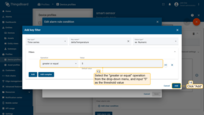


Now, add the condition to clear the alarm:
- Click the “Add clear condition” button.
- Click on the red “+” sign.
- Click the “Add key filter” button.
- Select the “Time series” as key type, and the “deltaTemperature” as the key name. Change “Value type” to “Numeric”. Click the “Add” button in the “Filters” section.
- Select the “less than” operation from drop-down menu, and input 5 as the threshold value. Click “Add” to confirm adding key filter.
- Click the “Save” button to apply the alarm condition.
- Finally, apply changes.
The alarm automatically clears when the value of the “deltaTemperature” key drops below 5.



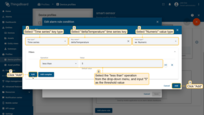


You have successfully configured the rule for creating and clearing alarms based on deviations in the deltaTemperature key value from the defined thresholds.

Check configurations
To ensure that our configurations are working correctly, we need to publish telemetry for our device twice within a 5-minute interval. The easiest way to send temperature data on behalf of your device is by using the Check connectivity feature.
- In the “Details” tab of the device view, click the “Check connectivity” button and copy the generated telemetry publishing command.
- Go to the “Latest telemetry” tab to monitor incoming data in real time.
- Execute the copied command in the Terminal to send telemetry to ThingsBoard on behalf of the device.
You will see two telemetry data keys: the temperature key with a value of 25, and the deltaTemperature key — the result of processing the temperature value using the calculated field function. Its value is 0 because, so far, only a single telemetry value has been sent to ThingsBoard.
- Send another temperature value, for example, 32. The deltaTemperature value should now be 7, which matches the condition for triggering the alarm.
Navigate to the “Alarms” tab, where you should see the newly created alarm. This confirms that all our configurations are correct.





As soon as the deltaTemperature key value becomes less than 5, the alarm will be automatically cleared.
Next steps
-
Getting started guides - These guides provide quick overview of main ThingsBoard features. Designed to be completed in 15-30 minutes.
-
Connect your device - Learn how to connect devices based on your connectivity technology or solution.
-
Data visualization - These guides contain instructions on how to configure complex ThingsBoard dashboards.
-
IoT Data analytics - Learn how to use rule engine to perform basic analytics tasks.
-
Advanced features - Learn about advanced ThingsBoard features.
-
Contribution and Development - Learn about contribution and development in ThingsBoard.
