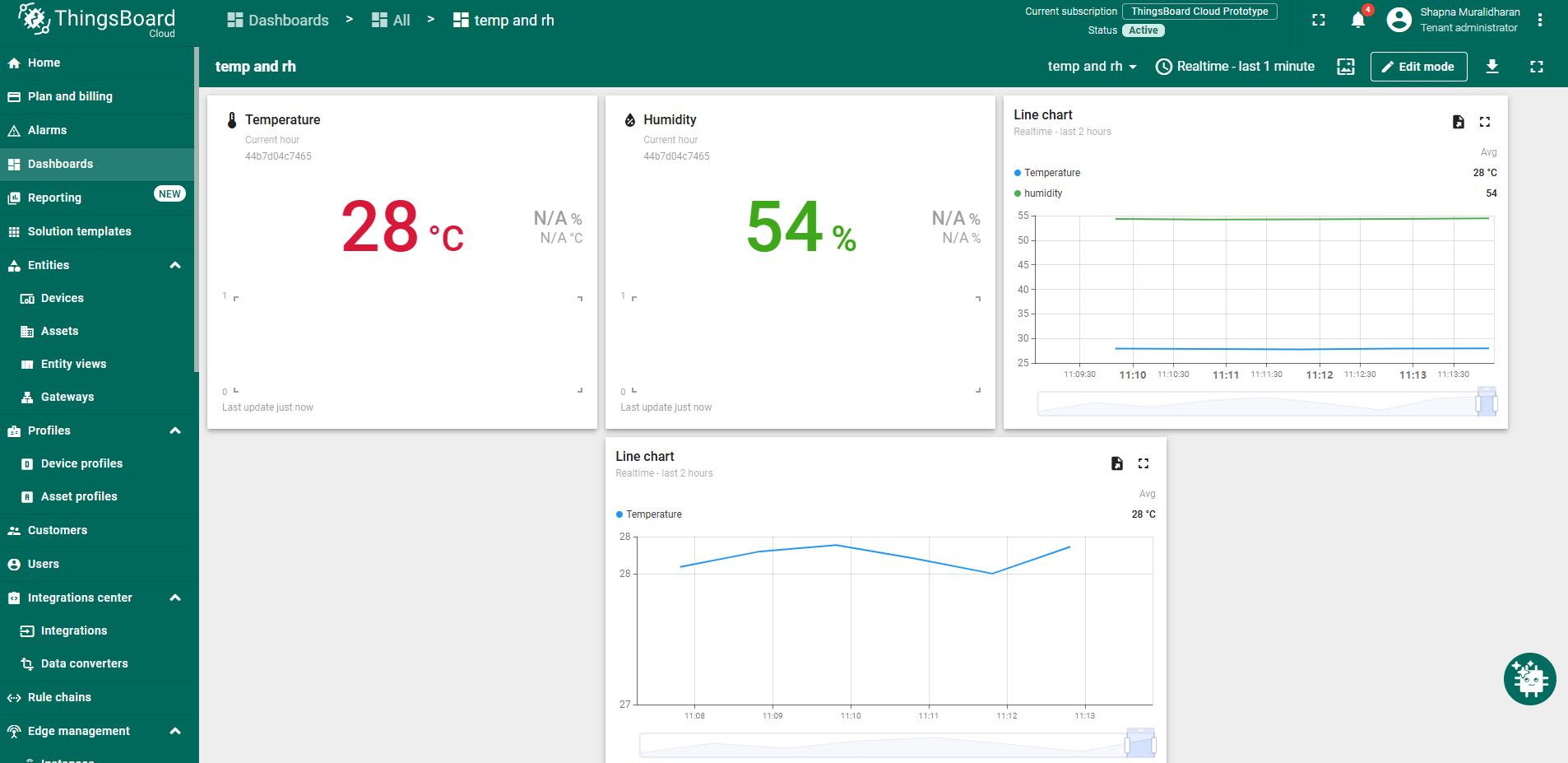- Introduction
- Prerequisites
- Create device on ThingsBoard
- Install required Payload decoders
- Connect device to ThingsBoard
- Check data on ThingsBoard
- Setting up the Dashboard
Introduction
 The RN172WCD by RADIONODE is a versatile Wi-Fi sensor data transmitter designed for real-time environmental monitoring in industrial, commercial, and laboratory settings.
The RN172WCD by RADIONODE is a versatile Wi-Fi sensor data transmitter designed for real-time environmental monitoring in industrial, commercial, and laboratory settings.
It supports a wide range of UA series sensors, including gas detectors (CO₂, O₂, NH₃, etc.), thermal sensors (PT100, thermocouples), and analog transmitters (4–20 mA, 0–1 V), enabling flexible deployment across various applications.
With Wi-Fi (IEEE 802.11 b/g), MODBUS TCP, and HTTP/HTTPS connectivity, the device seamlessly transmits data to cloud platforms like Radionode365, local servers, or PLCs for centralized monitoring. Additional features include a built-in buzzer, dual-color LED indicators, and a 4-digit display for real-time readings and alerts.
The RN172WCD also supports remote configuration via Telnet and offers robust alarm functionalities, including SMS and voice call notifications, making it an ideal solution for safety-critical environments such as gas monitoring, HVAC systems, and industrial automation.
Prerequisites
To continue with this guide we will need the following:
Create device on ThingsBoard
For simplicity, we will create the device manually using the UI.
- Log in to your ThingsBoard instance and navigate to Entities. Then open the Devices page.
- Click the + icon in the top right corner of the table and select Add new device.
- Enter a device name, for example, My Device. No other changes are required at this stage.
- Click Add to create the device.
Your device has been successfully added.
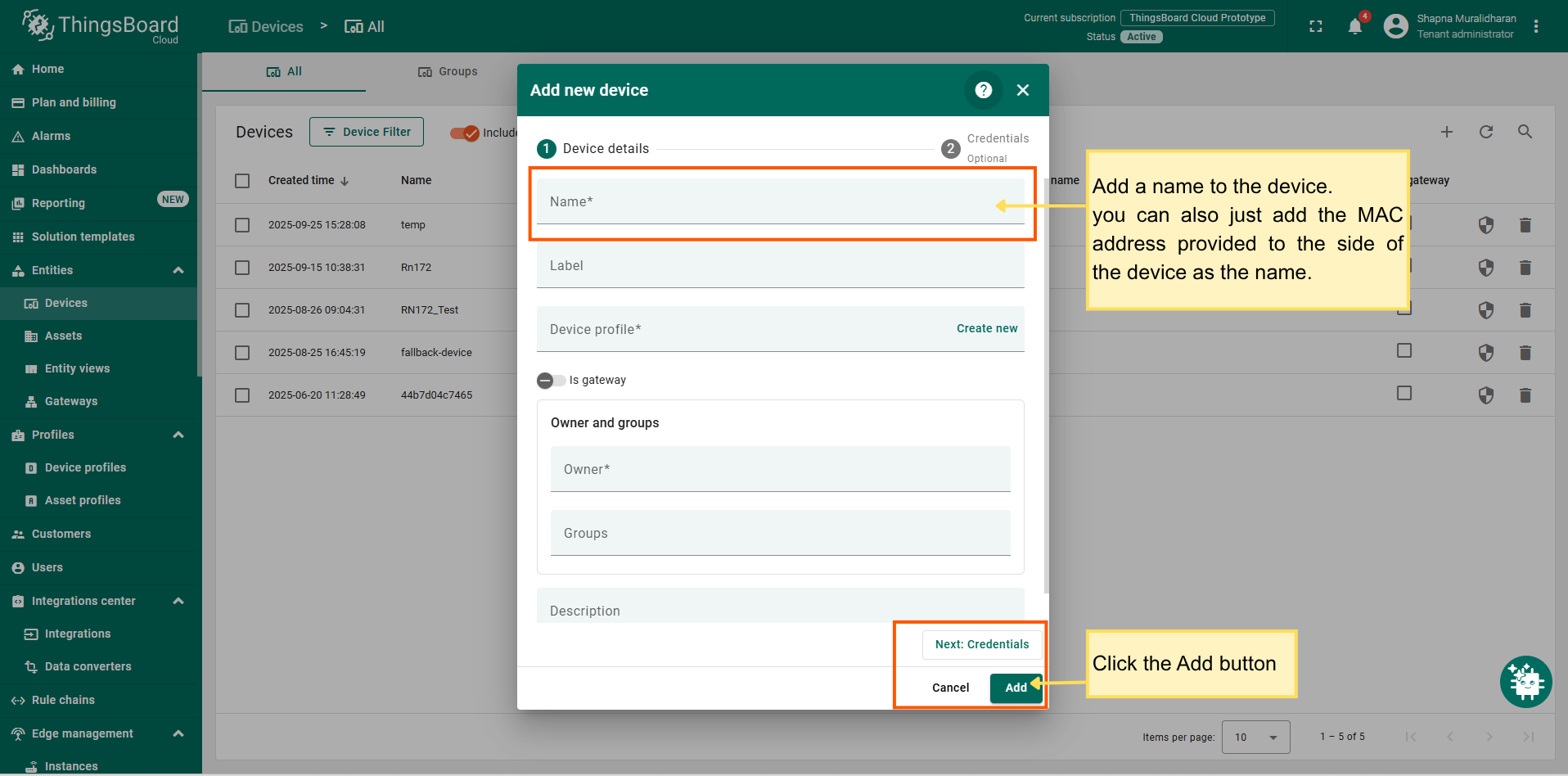
Install required Payload decoders
After adding the device we need to create an Integration for creating the device connection with the thingsboard platform.
- Click the integrations tab and start to add an integration by pressing the “+” sign.
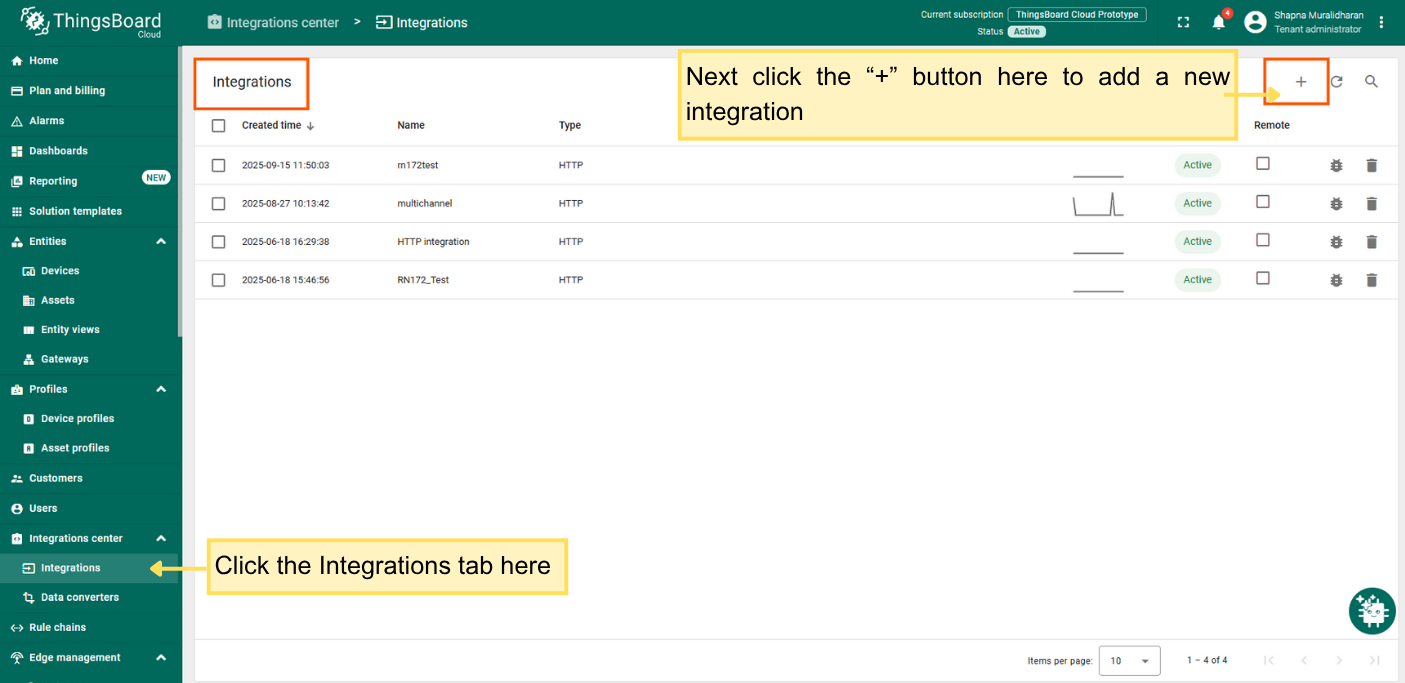
- Click the integrations tab and start to add an integration by selecting an integration type.

- Here we are selecting the HTTP for our RN172 device.
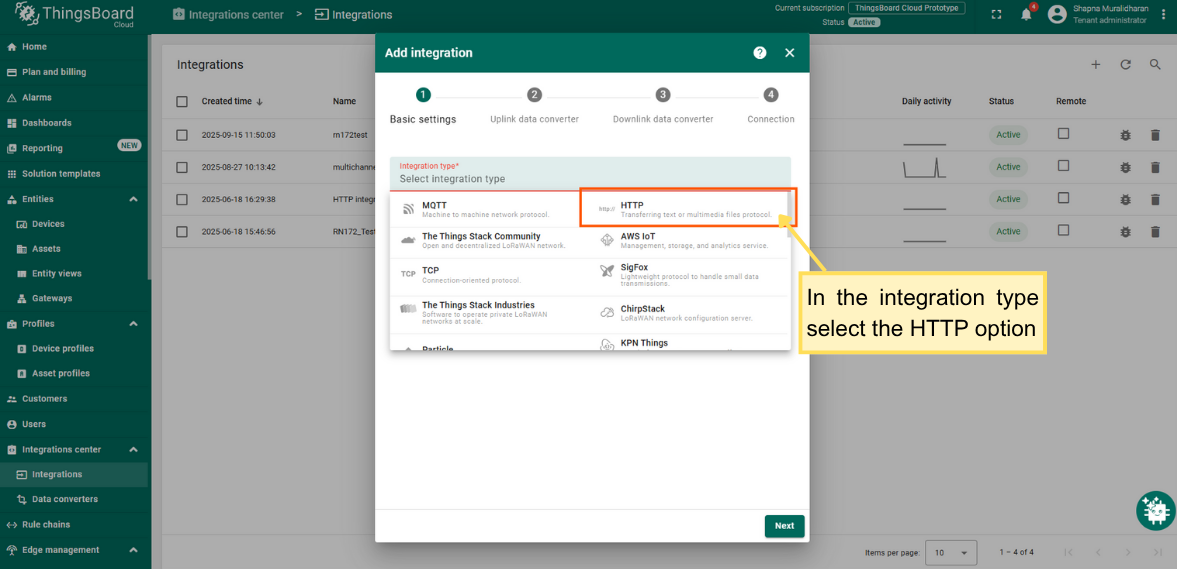
- Then add a name for the integration.
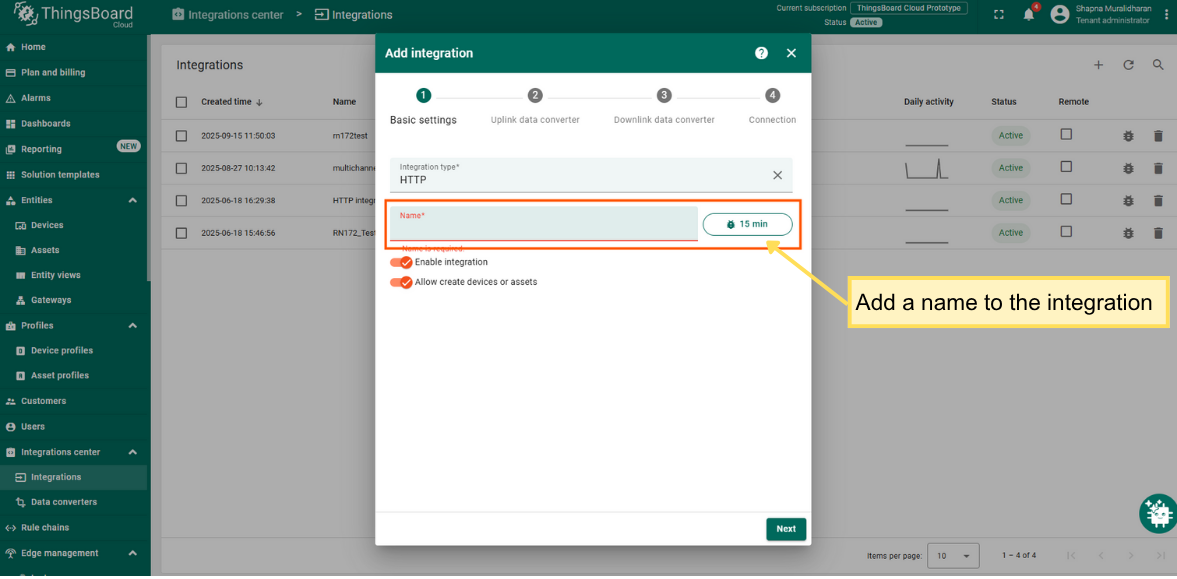
The next step is to create a data converter for our device.
- Give a name to the data converter
- Click the decoding configuration as js type and add the code given below.
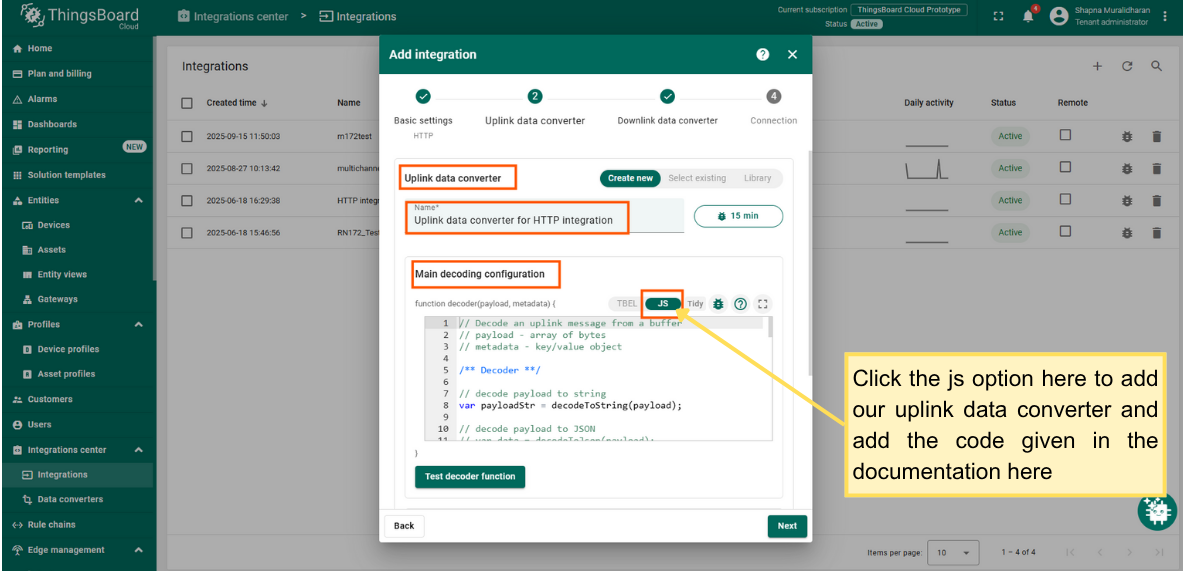
- Then completed the integration setup.
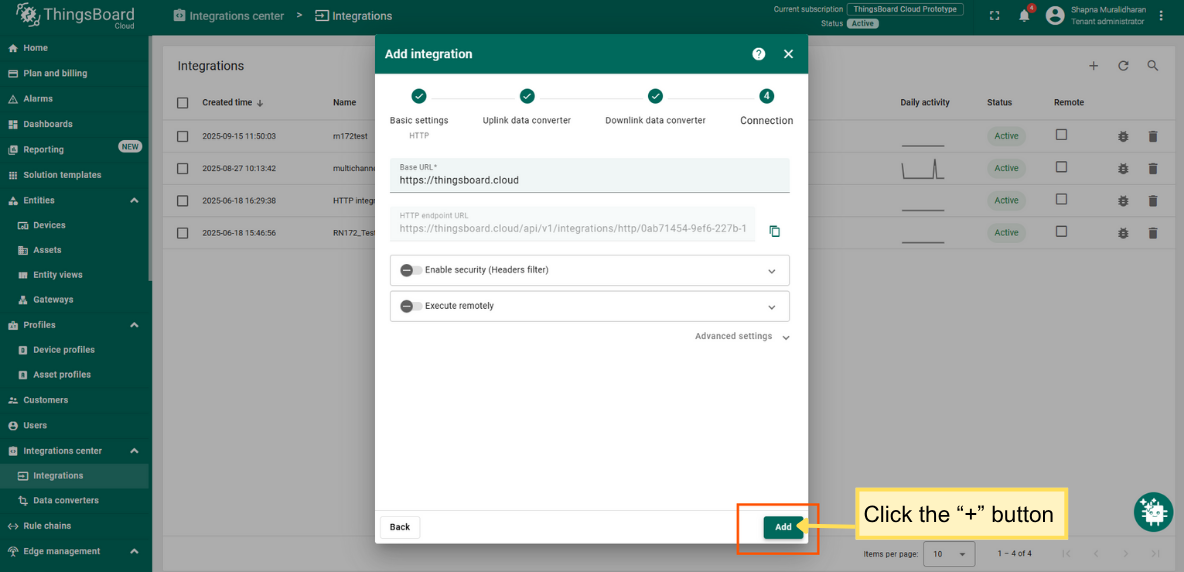
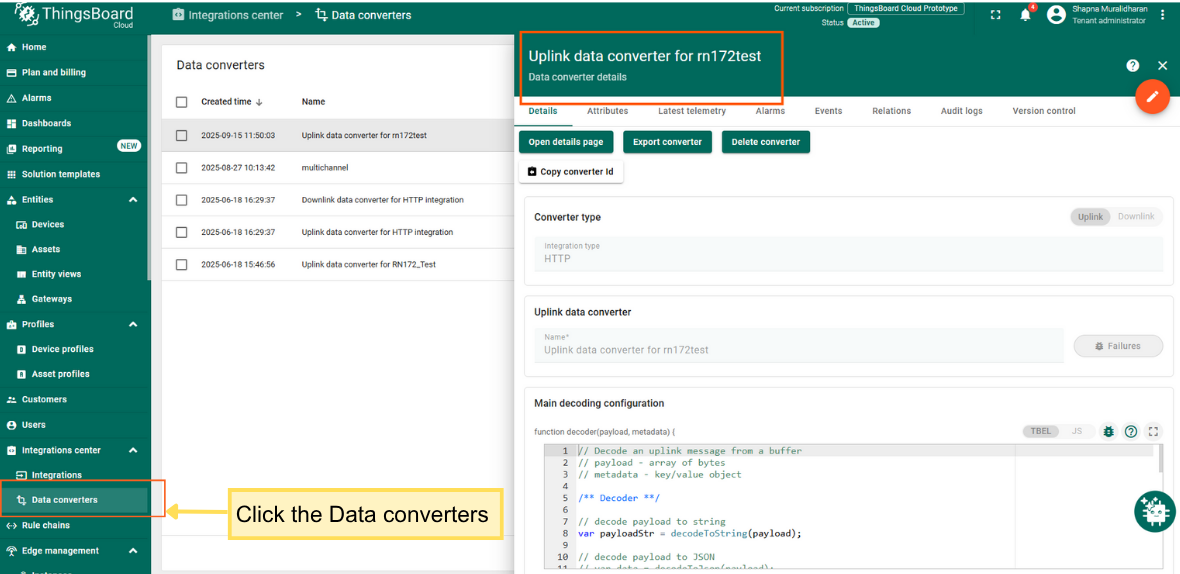
Connect device to ThingsBoard
- Download the RadioNode terminal program
- Run the RadioNode terminal program
- Enter the password radionode114 and enter the console menu.
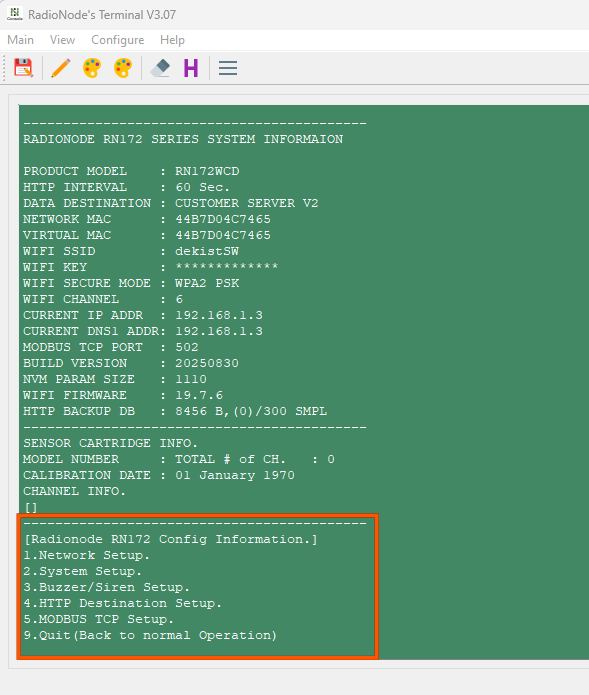
- In the network setup we can add the Wi-Fi SSID and Password.
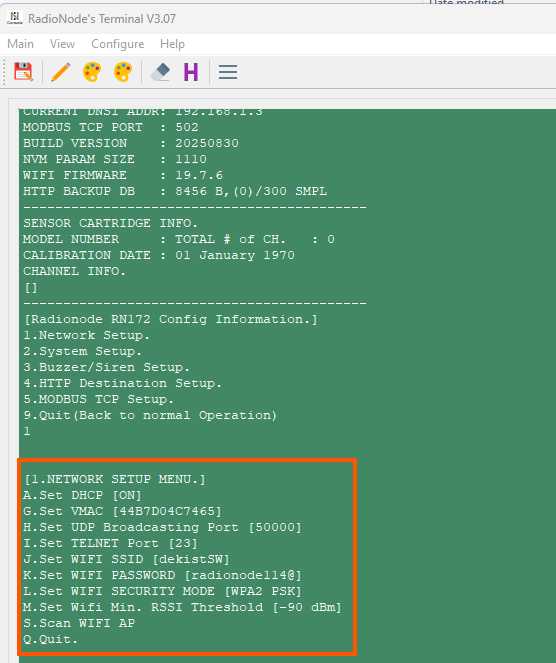 )
)
- Go to the “2. System Setup” menu and select “B. Set Destination of HTTP”.
- Select “2:CUSTOMER_V2” from the three destinations.
This means the data will be sent to the custom server V2.
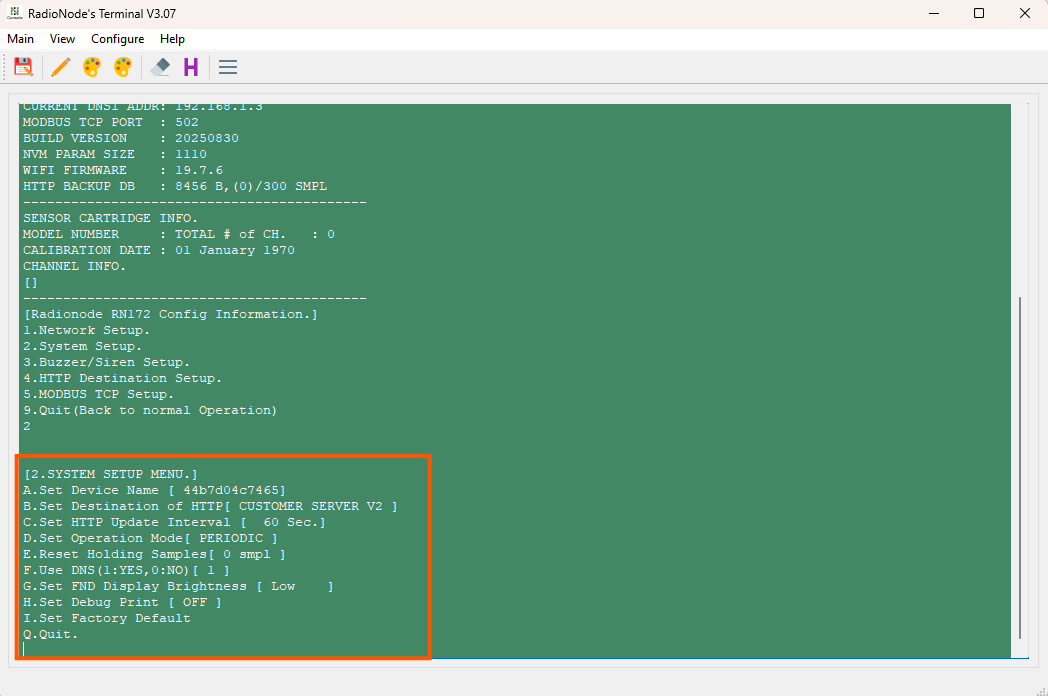
- From the Integration tab of ThingsBoard, copy HTTP endpoint URL to set in the Radionode terminal program.
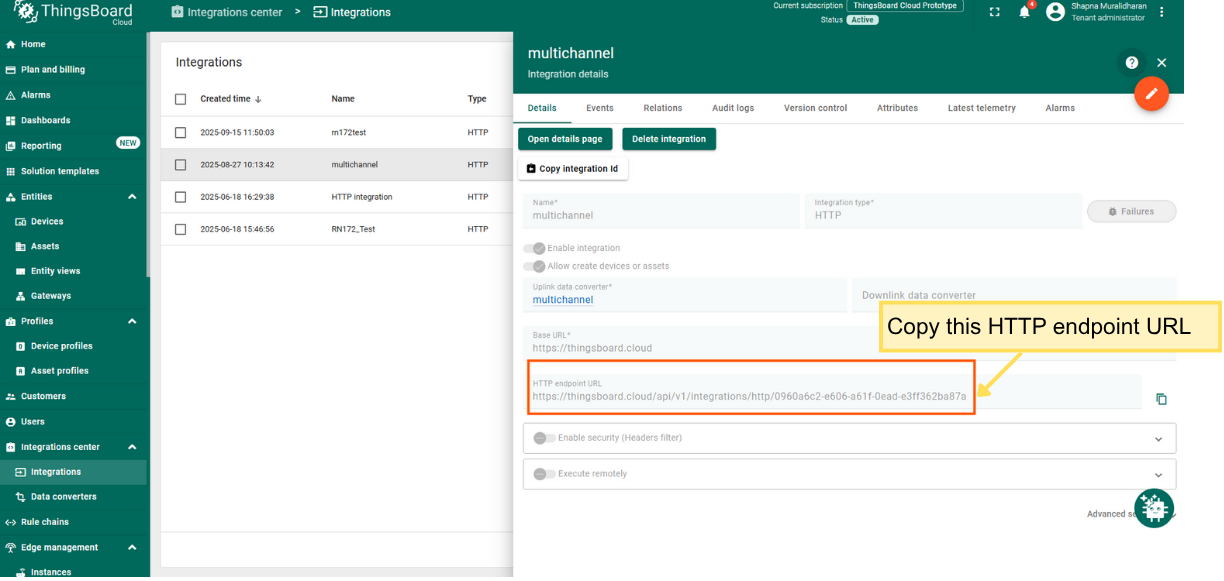
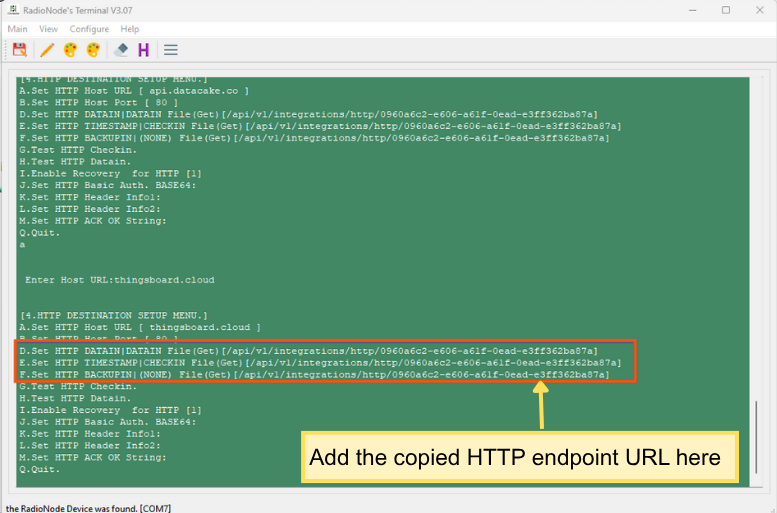
Go to the “4. HTTP Destination Setup” menu and select “A. Set Host URL:thingsboard.cloud” Select “D.Set HTTP DATAIN : endpoint from the integration”, “E.Set HTTP TIMESTAMP:endpoint from the integration”, “F.Set HTTP BACKUPIN :endpoint from the integration”.
Check data on ThingsBoard
Once the device is connected, On the devices page you can check the latest telemetry.
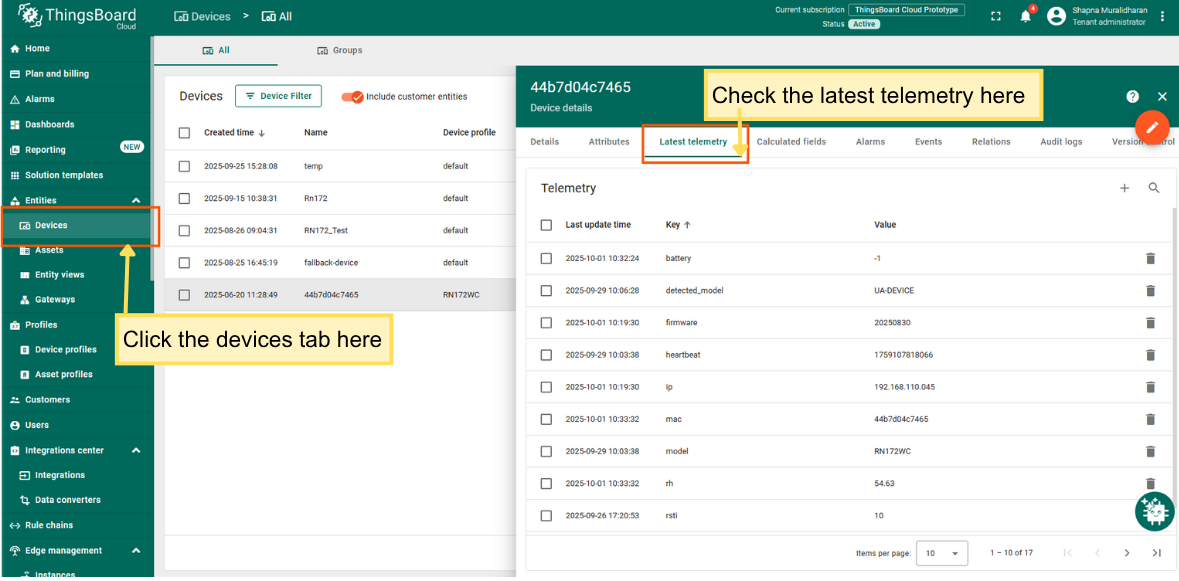
Setting up the Dashboard
Now configure the dashboard by adding the necessary widgets.
- Go to the Dashboards page and press the + button to create a new Dashboard.
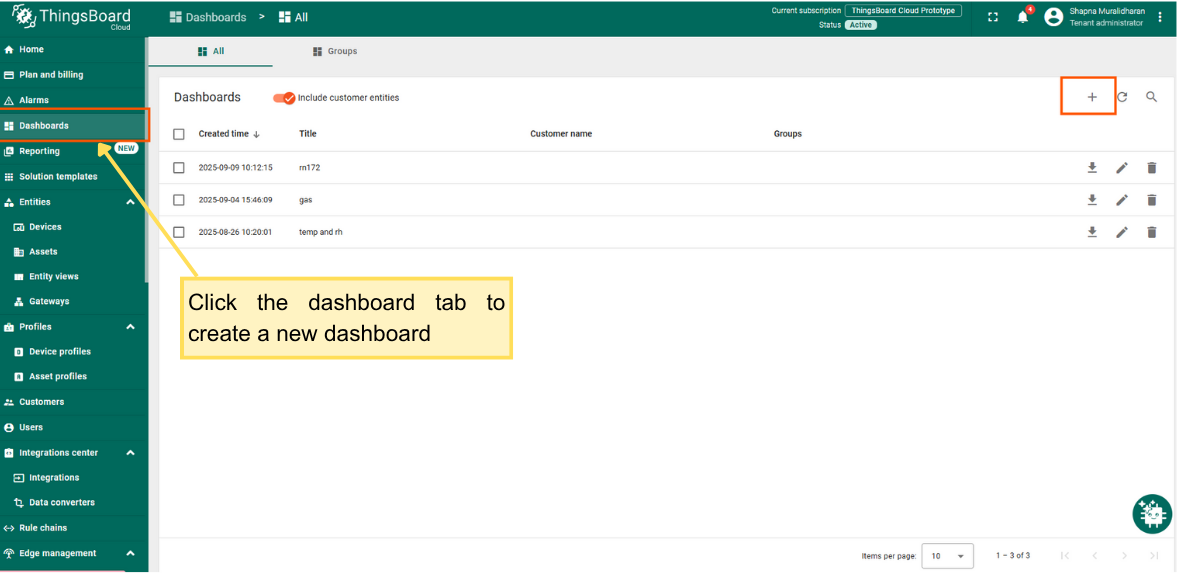
- Enter a name for the Dashboard and then click the Add button.
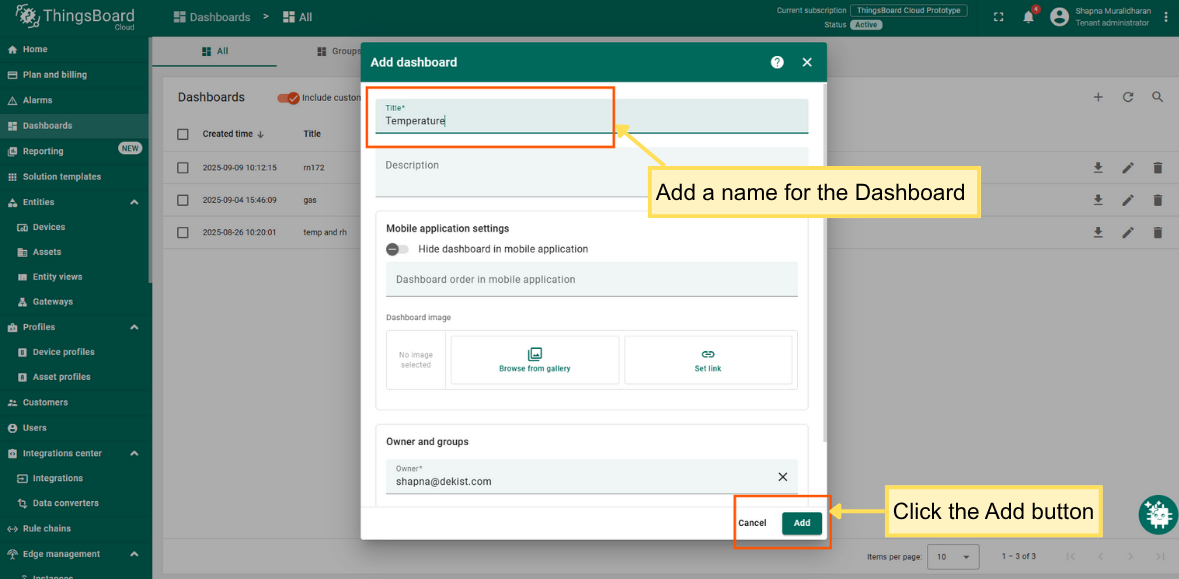
After creation, the dashboard will open automatically, and you can start adding widgets right away. Click Add widget.
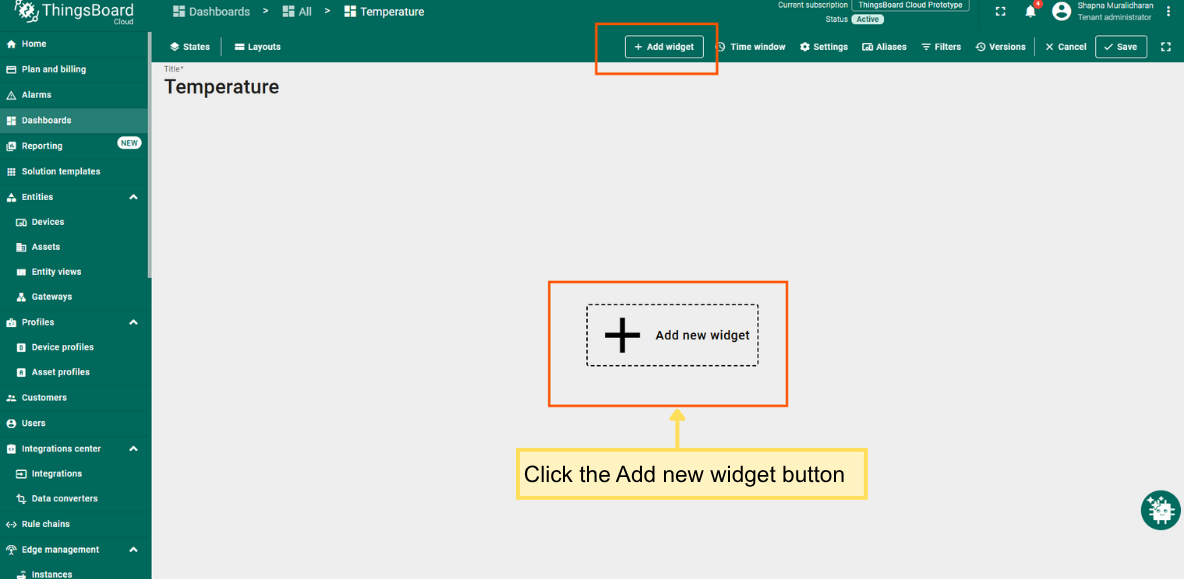
ThingsBoard provides many widget options to choose from. For example, select a Time series chart from the Charts widget bundle to visualize data from your device.
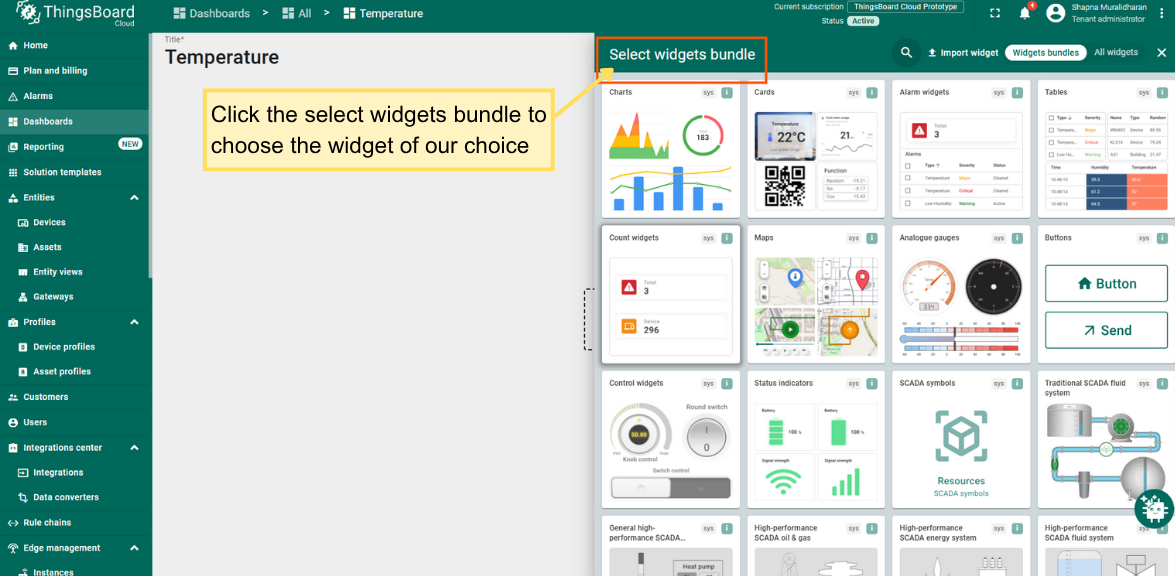
- In the widget settings, you can define the display time window.
- In the Datasource field, specify your device whose data you want to display. If you need to add another data series, click Add series.
- Once configured, click Add. Don't forget to save the dashboard.
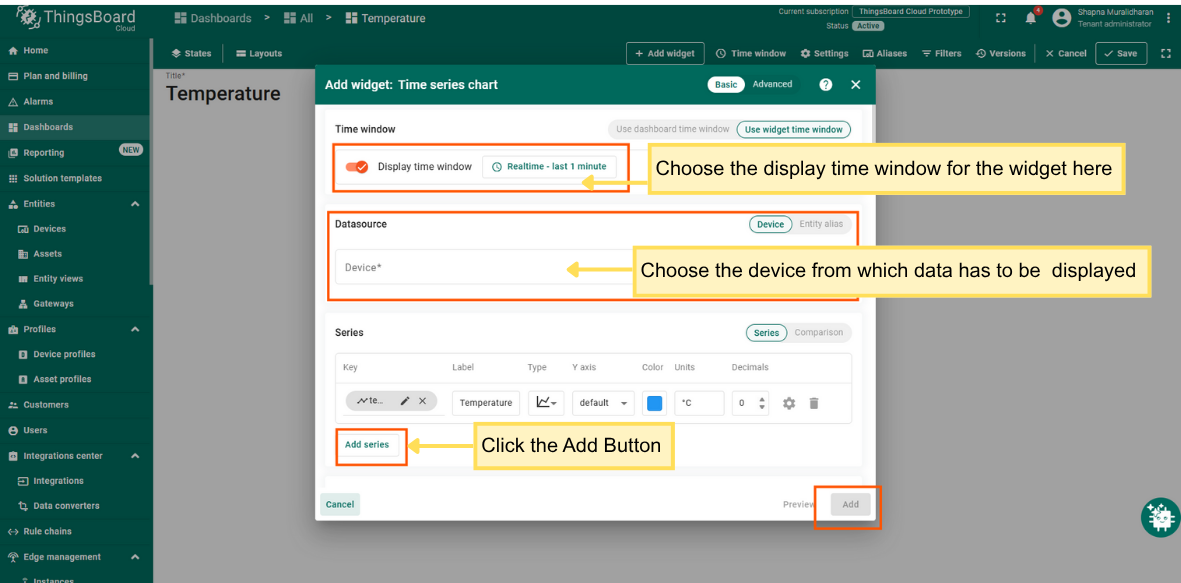
A sample dashboard featuring the Indoor temperature chart card, Indoor humidity chart card, and Temperature and Humidity history line chart.
You can download this dashboard in JSON format and import it into your own ThingsBoard instance.