 Cat-1 Compact Bluetooth Gateway receives nearby Bluetooth beacons, sensors, or controllers' data, restructure, and forward it to a server via Cat-1.
Cat-1 Compact Bluetooth Gateway receives nearby Bluetooth beacons, sensors, or controllers' data, restructure, and forward it to a server via Cat-1.
It supports iBeacon, Eddystone, private protocols, and the scan and response feature.
The integrated 600mAh lithium-ion rechargeable battery provides an operational duration of approximately 10 hours of operation when no external power source is available.
Prerequisites
To continue with this guide we will need the following:
Configuration
You will need to have access to ThingsBoard Professional Edition. The easiest way is to use ThingsBoard Cloud server. The alternative option is to install ThingsBoard using installation guide.
Create device on ThingsBoard
-
Go to the Devices page and click on Add device button.
-
Fill in the device information and click the Next: Credentials button.
-
When adding a device to ThingsBoard, fill in the IMEI number of the device (e.g., 862990061908629) as the access token. This device is directly connected to the ThingsBoard platform through the MQTT protocol and pushes data in JSON format.
-
Fill in the device Access token and click the Add button.
-
Click on the device to view detailed information.
-
Click on Latest telemetry to view device reported data.

Go to the Devices page and click on Add device button.

Fill in the device information and click the Next: Credentials button.

When adding a device to ThingsBoard, fill in the IMEI number of the device (e.g., 862990061908629) as the access token. This device is directly connected to the ThingsBoard platform through the MQTT protocol and pushes data in JSON format.
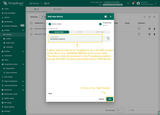
Fill in the device Access token and click the Add button.

Click on the device to view detailed information.

Click on Latest telemetry to view device reported data.
Check data on ThingsBoard
So, the device was added and if it sends any data - it should appear in the devices. To check it you may open Devices page in Entities section. The device should be in devices list. You can check the data by click on it and open tab Attributes or Latest telemetry.
In order to get more user-friendly view - you can use dashboards. You can download a simple dashboard for this device, it is configured to display a data from “latitude” and “longitude” telemetry keys for device with name “Devices”.
ThingsBoard provides the ability to create and customize interactive visualizations (dashboards) for monitoring and managing data and devices. Through ThingsBoard dashboards, you can efficiently manage and monitor your IoT devices and data. So, we will create the dashboard, for our device.
To add the dashboard to ThingsBoard, we need to import it. To import a dashboard, follow these steps:
- First download the Check and control device data dashboard file.
-
Navigate to the “Dashboards” page. By default, you navigate to the dashboard group “All”. Click on the “plus” icon in the top right corner. Select “Import dashboard”.
-
In the dashboard import window, upload the JSON file and click “Import” button.
-
Dashboard has been imported.

Navigate to the “Dashboards” page. By default, you navigate to the dashboard group “All”. Click on the “plus” icon in the top right corner. Select “Import dashboard”.

In the dashboard import window, upload the JSON file and click “Import” button.

Dashboard has been imported.
To open the imported dashboard, click on it. Then you should specify your device in entity alias of the dashboard.
To do this, follow these steps:
-
Open the dashboard and enter edit mode. Click the “Entity aliases” icon, then in the pop-up window click the “Edit alias” icon next to the alias.
-
In edit alias window select your device from dropdown list and save entity alias.
-
Apply all changes.

Open the dashboard and enter edit mode. Click the “Entity aliases” icon, then in the pop-up window click the “Edit alias” icon next to the alias.

In edit alias window select your device from dropdown list and save entity alias.

Apply all changes.
You should now see data from the device.
Example of the dashboard with data:
-
You should now see data from the device.
Conclusion
With the knowledge outlined in this guide, you can easily connect your Cat-1 Badge Tracker and send data to ThingsBoard.
Explore the platform documentation to learn more about key concepts and features. For example, configure alarm rules or dashboards.

