- Overview
- Prerequisites
- Hardware Setup
- Embedded application using monoZ SDK
- Configuring Centra-IoT OSS / ThingsBoard platform
- Contact Us
- Next steps
Overview
monoZero is a powerful development kit ecosystem designed for swift prototyping of cellular IoT projects. Loaded with LTE-M / NB-IoT cellular modem and low power STM32 MCU, it hosts 5 different types of peripherals for allowing users to easily connect and control their variety of sensors or other devices.
This guide will cover the following sections:
- Hardware setup of GPS tracker using monoZero;
- Embedded firmware to read and send GPS data via MQTT using monoZ SDK;
- monoZ Cloud OSS (based on ThingsBoard) configuration to receive the GPS data via MQTT and display in a dashboard.
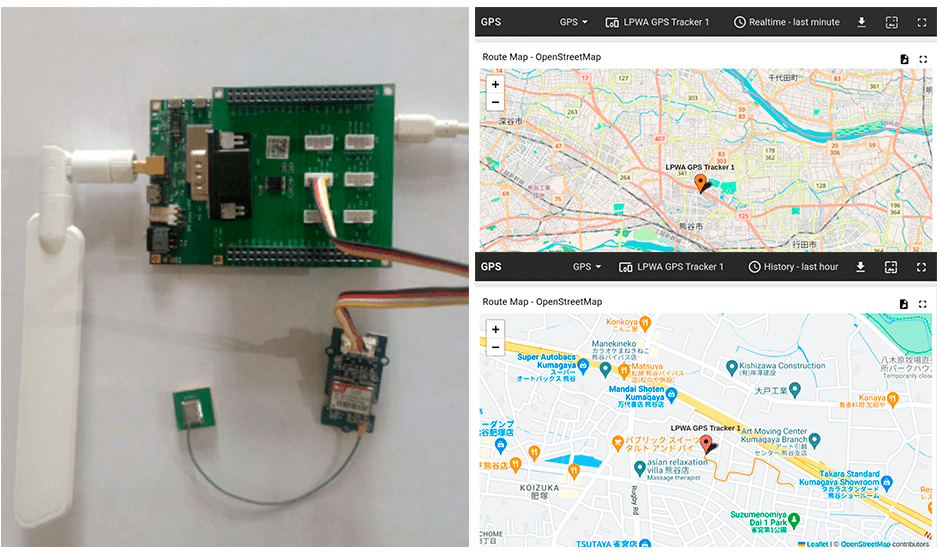
Prerequisites
Hardware Components:
- monoZero BG96 - 1 pc
- monoZero Grove Board - 1 pc
- NEO-6M GPS Module - 1 pc
- LTE-M /NB-IoT sim - 1 pc
Software Components:
- monoZ SDK
- STM32CubeIDE
Hardware Setup
monoZero BG96 Board
monoZero BG96 variant hosts globally available Quectel BG96 modem that supports internet service protocols like TCP, UDP, and PPP. The onboard STM32L4 Arm® Cortex®-M4 can be programmed via SWD (Serial Wire Debug). monoZero BG96 hosts 23 I/O peripherals with 1 x USB, 1 x LPUART, 2 x UART, 3 x I2C, 3 x SPI and 1 x CAN for external communication.
monoZero BG96 can be configured using monoZ SDK for modem, protocol and peripheral configuration. Find more details of monoZero BG96 at docs.monoz.io
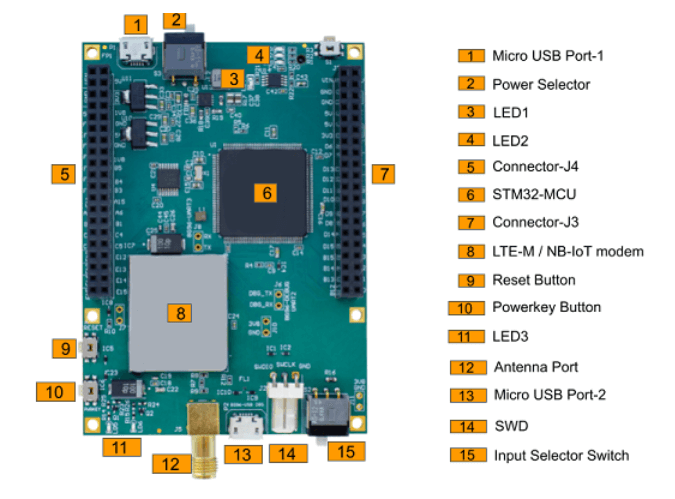
monoZero Grove Board
monoZero Grove board allows user to access the pin-based peripherals(LPUART, SPI, I2C, etc) through grove ports (QWICC ports) thereby simplifying the hardware setup process.When
Grove board is connected to monoZero BG96 v2 or v3, grove port 3 corresponds to LPUART peripheral.
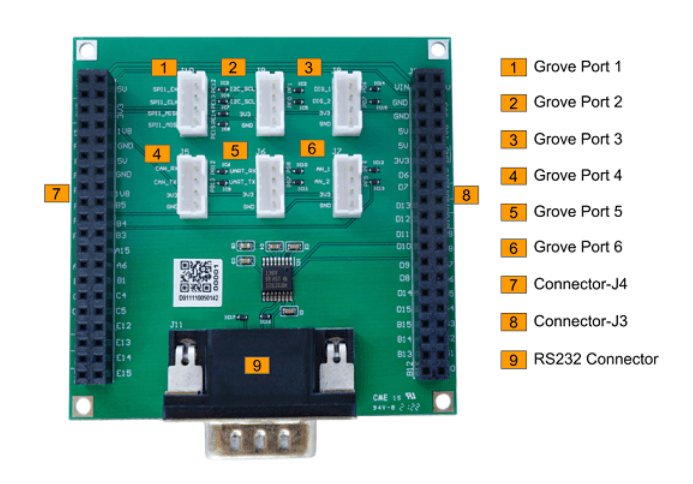
GPS sensor
NEO-6M GPS module has been used to determine the GPS data. The module communicates through LPUART port and hence can be connected to monoZero board via the LPUART grove port.
Other components
- LTE-M / NB-IoT nano Sim: We have used 1NCE global sim in our setup.
- Antenna: RP SMA Male type antennas that can be used for high frequency from 2.4GHz - 2.6GHz.
- SWD Connector: STLink V2 debugger for firmware flash.
Setup
Connect GPS tracker to grove board and stack grove board on monoZero BG96 board. Connect SMA antenna to main board and power on via USB-B cable.
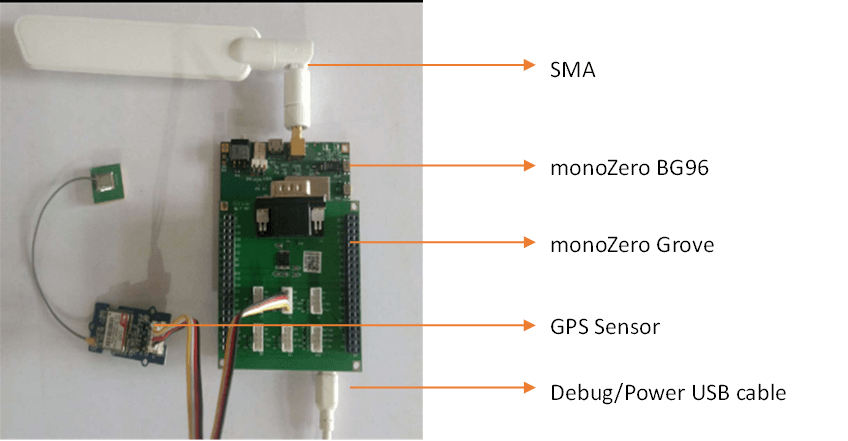
Embedded application using monoZ SDK
monoZ SDK is a user-friendly tool that reduces user effort to build embedded application on monoZero HW. Download the working project file built using monoZ SDK from our github and edit as per your setup.
1.Open the project file in STM32CubeIDE.
2.Go to Lib -> tool_gen -> MZ_GPSSensor and change the mqtt client config as per your setup.
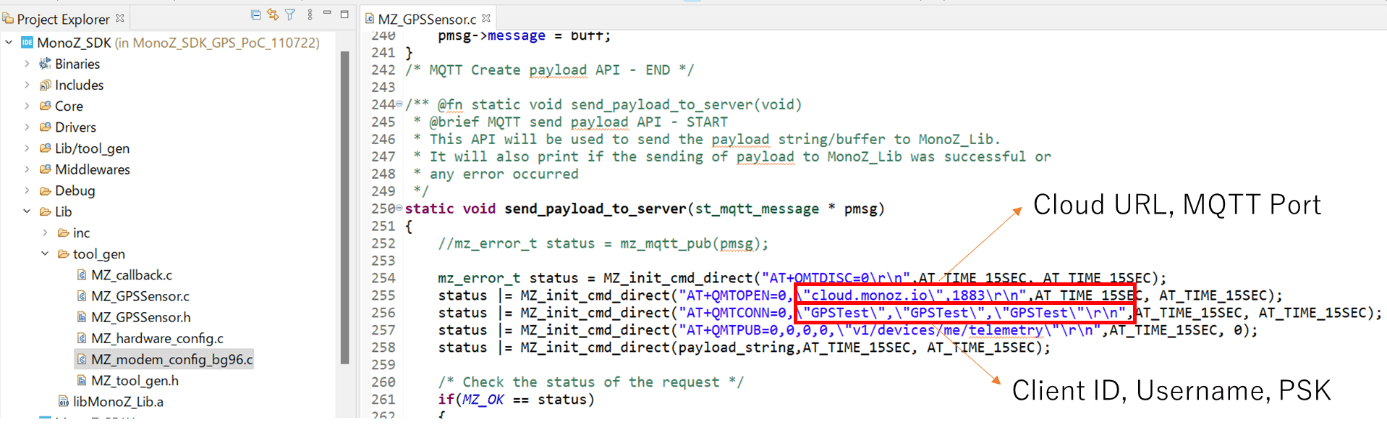
3.Go to Lib -> tool_gen -> MZ_modemconfig and change the apn settings as per your setup.
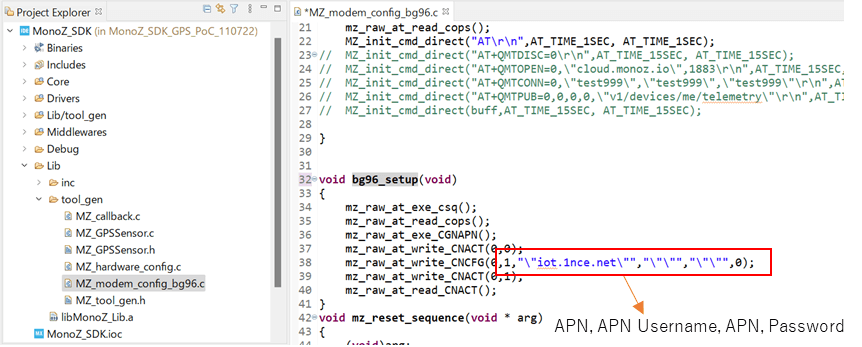
4.Build the code and directly flashed to our board.
5.The expected CLI screen upon successful flashing.
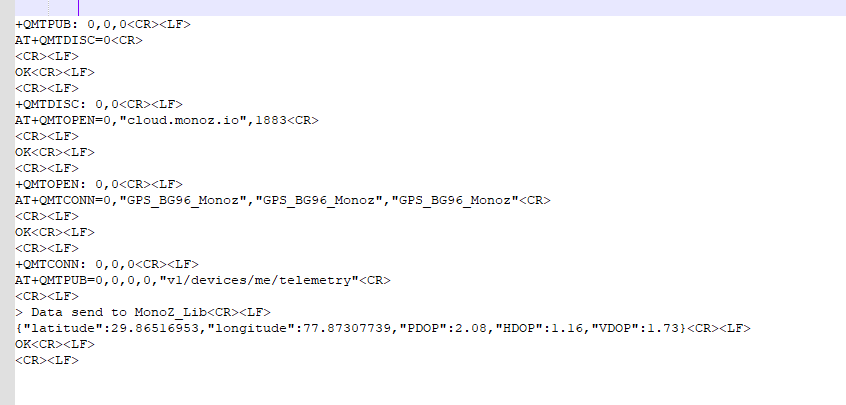
Configuring Centra-IoT OSS / ThingsBoard platform
Login to Cloud Platform
Get monoZ Cloud OSS instance or ThingsBoard instance and login to your account.

Create device
Go to “Device group” and click “plus” button to add a new device.
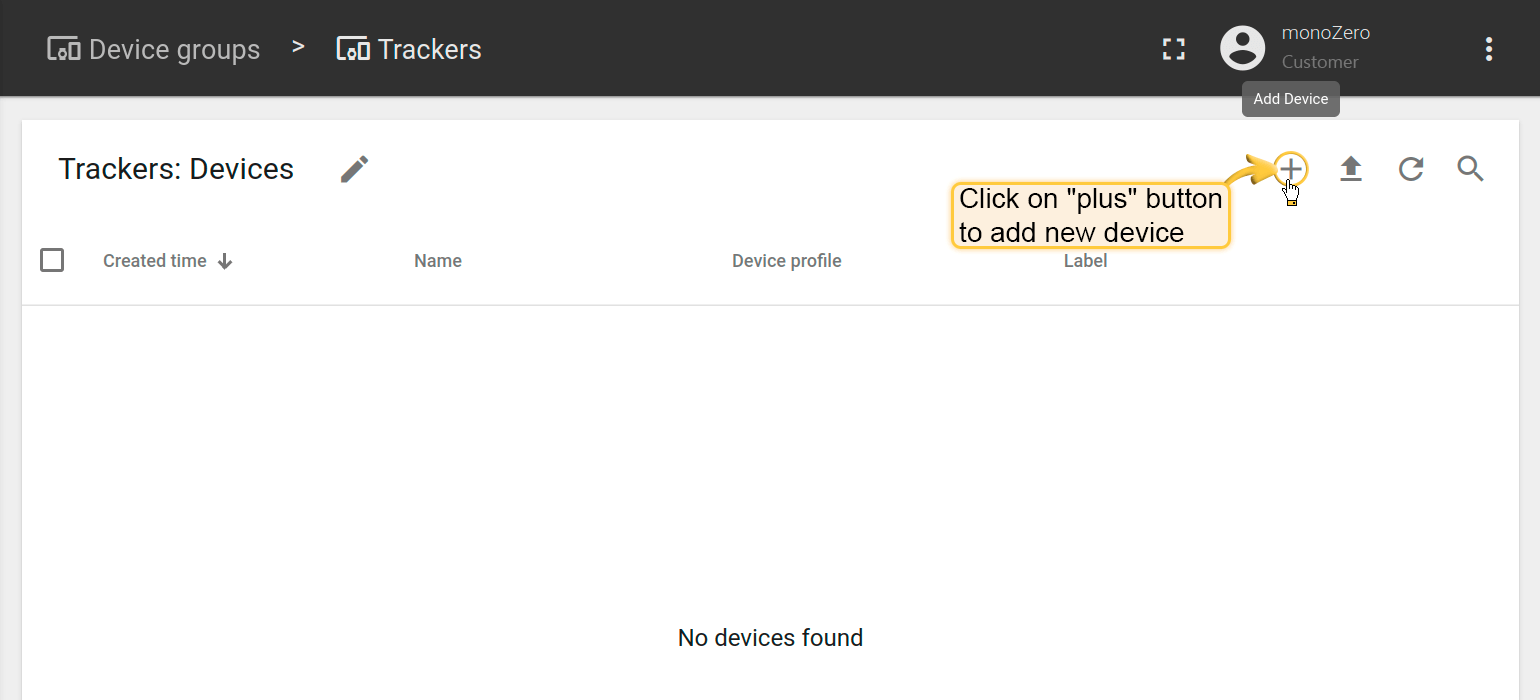
Enter device name, select existing or create a new device profile and click on “Add” button.
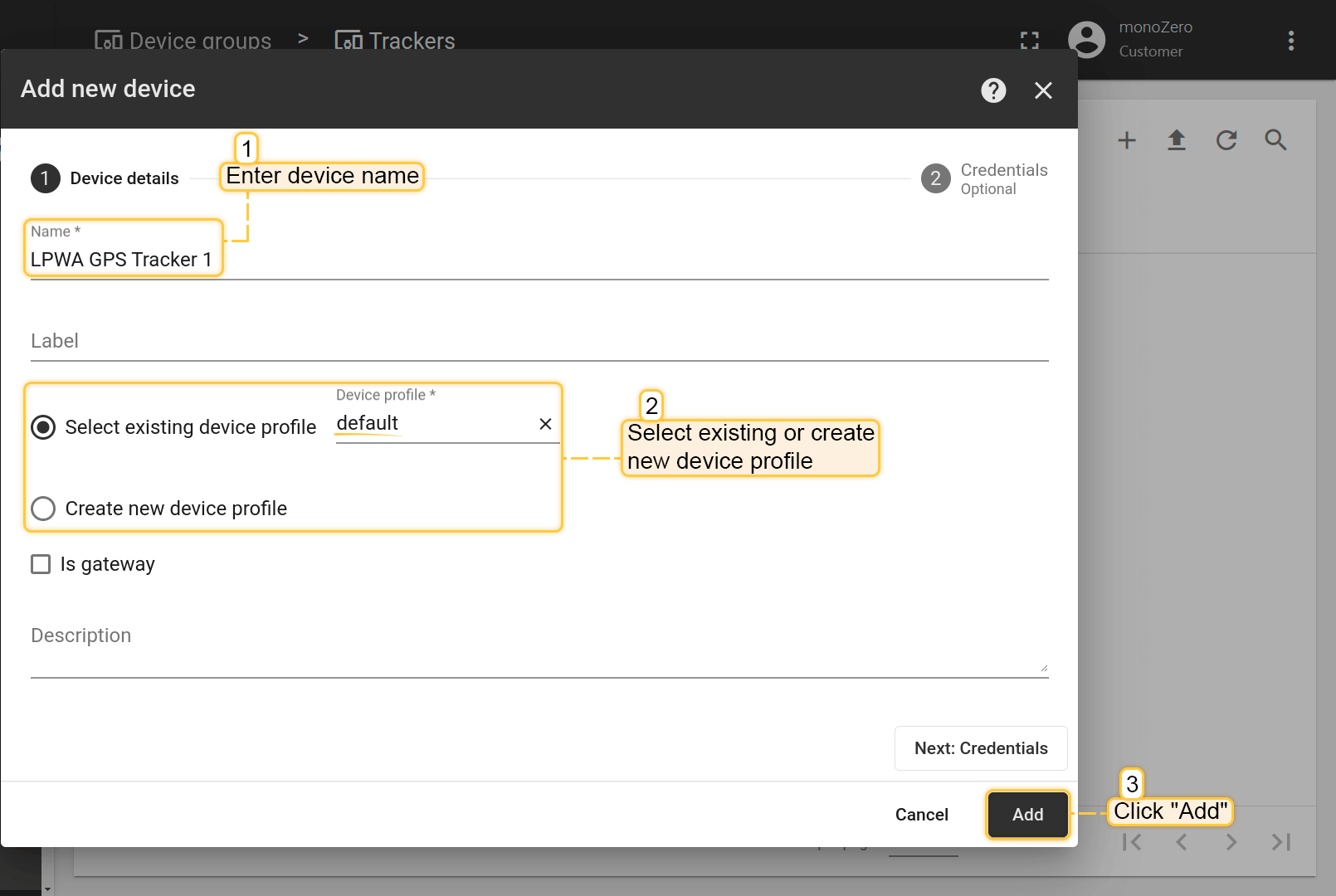
Your device has been added. Now click on “Shield” icon to manage credentials.
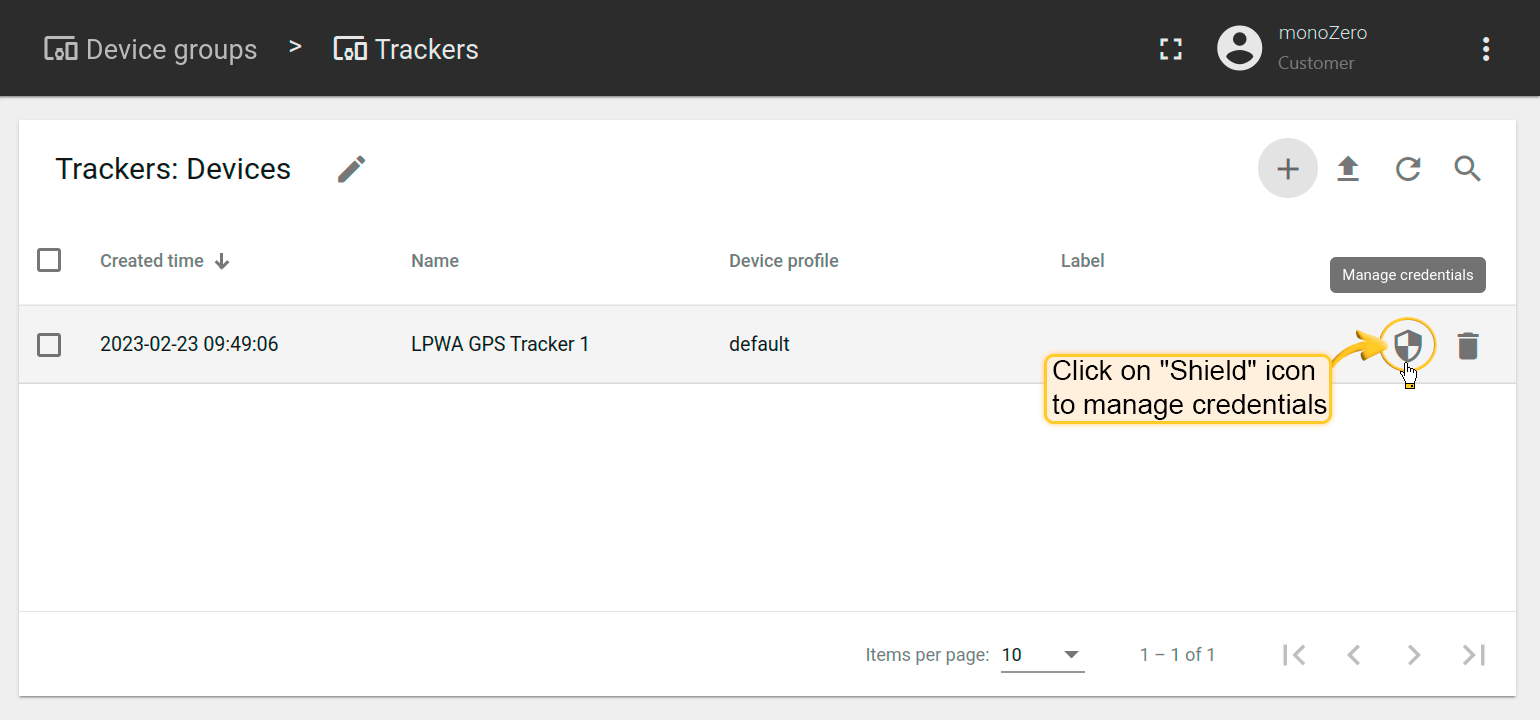
Enter your Client ID, Username and Password and then click “Save”. Now your device is ready to use. Make sure the same device details and credentials are provided in the MQTT settings of the Firmware.
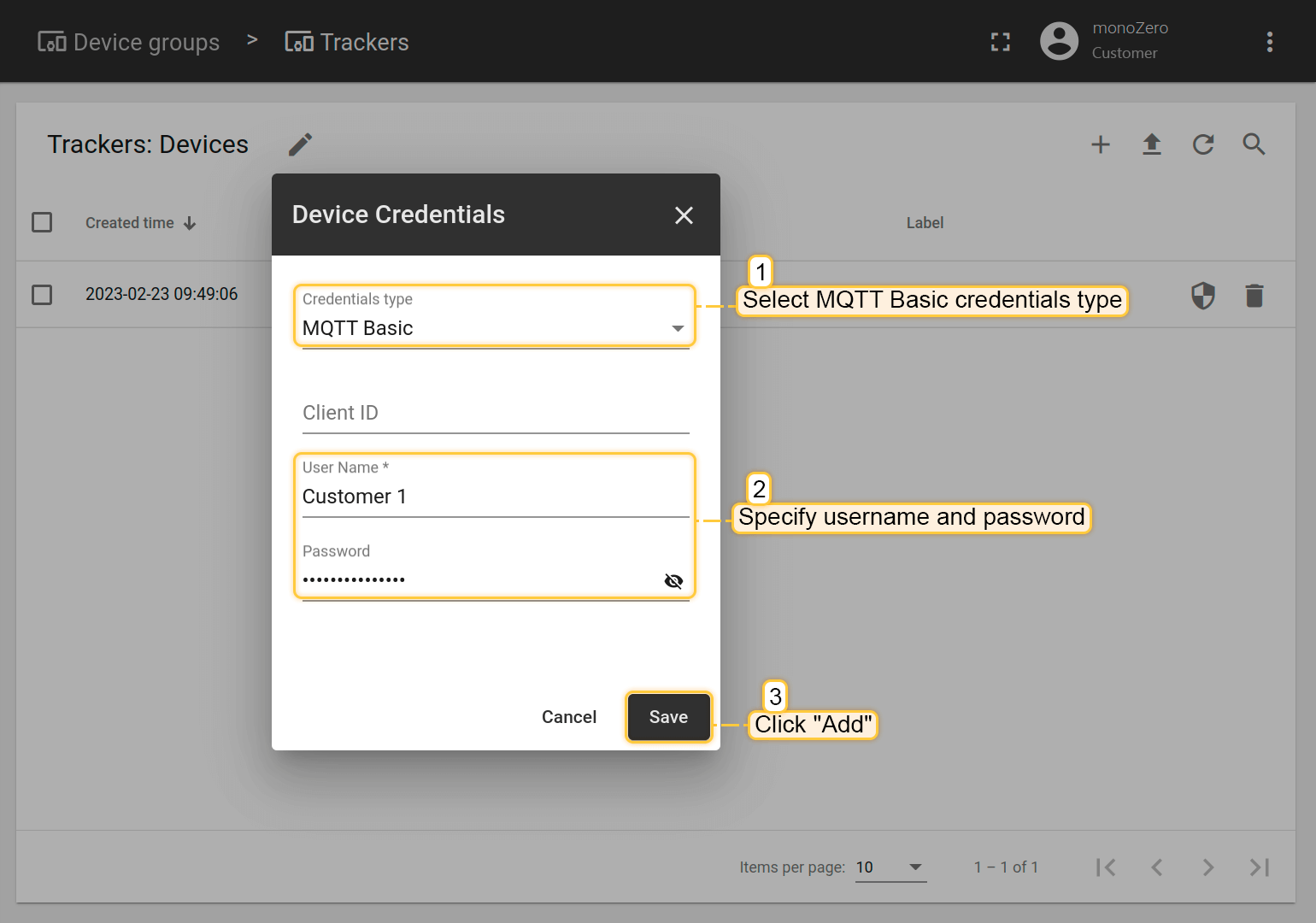
Create dashboard to visualise telemetry data
Turn on monoZero and send telemetry data to cloud. Open your device details in Centra-IoT OSS / ThingsBoard platform, Latest telemetry tab. Select the latitude and longitude keys and click on “Show on Widget” button.
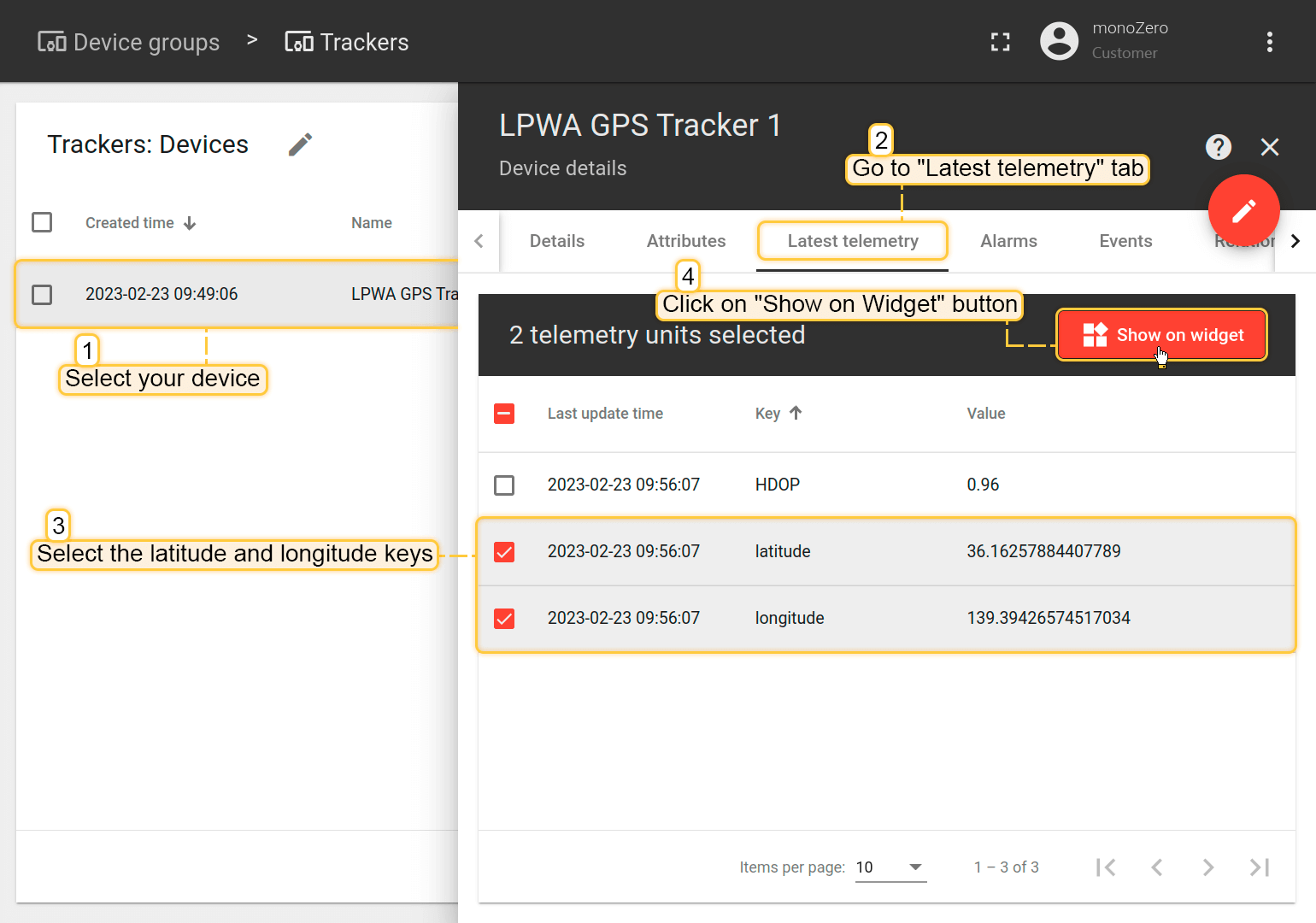
Select the “OpenStreetMap” widget from the “Maps” widgets bundle. Click on “Add to dashboard” button.
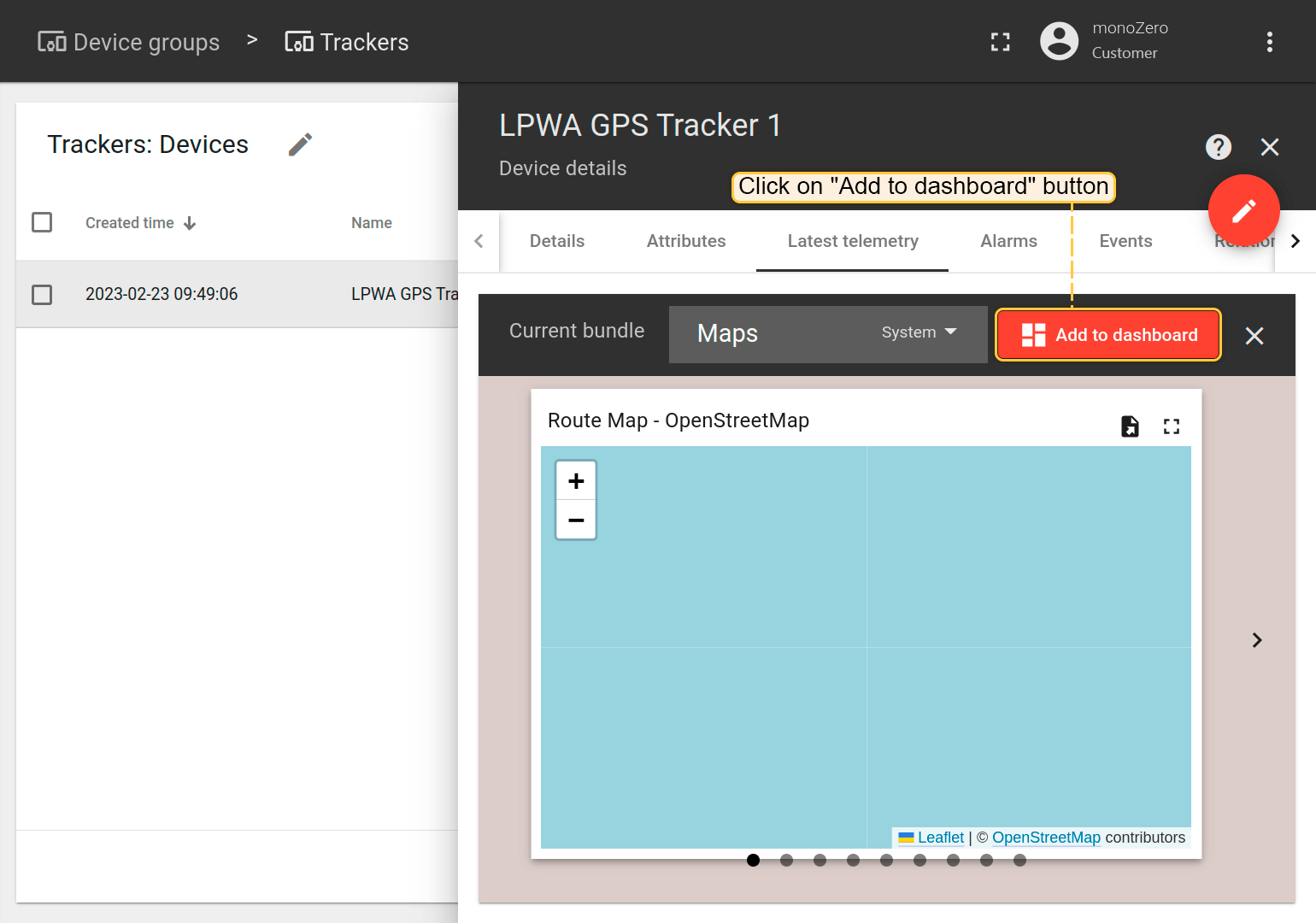
Select an existing dashboard if you have it or create a new one if you don’t have an existing dashboard. Click on “Add” button to add widget to the dashboard.
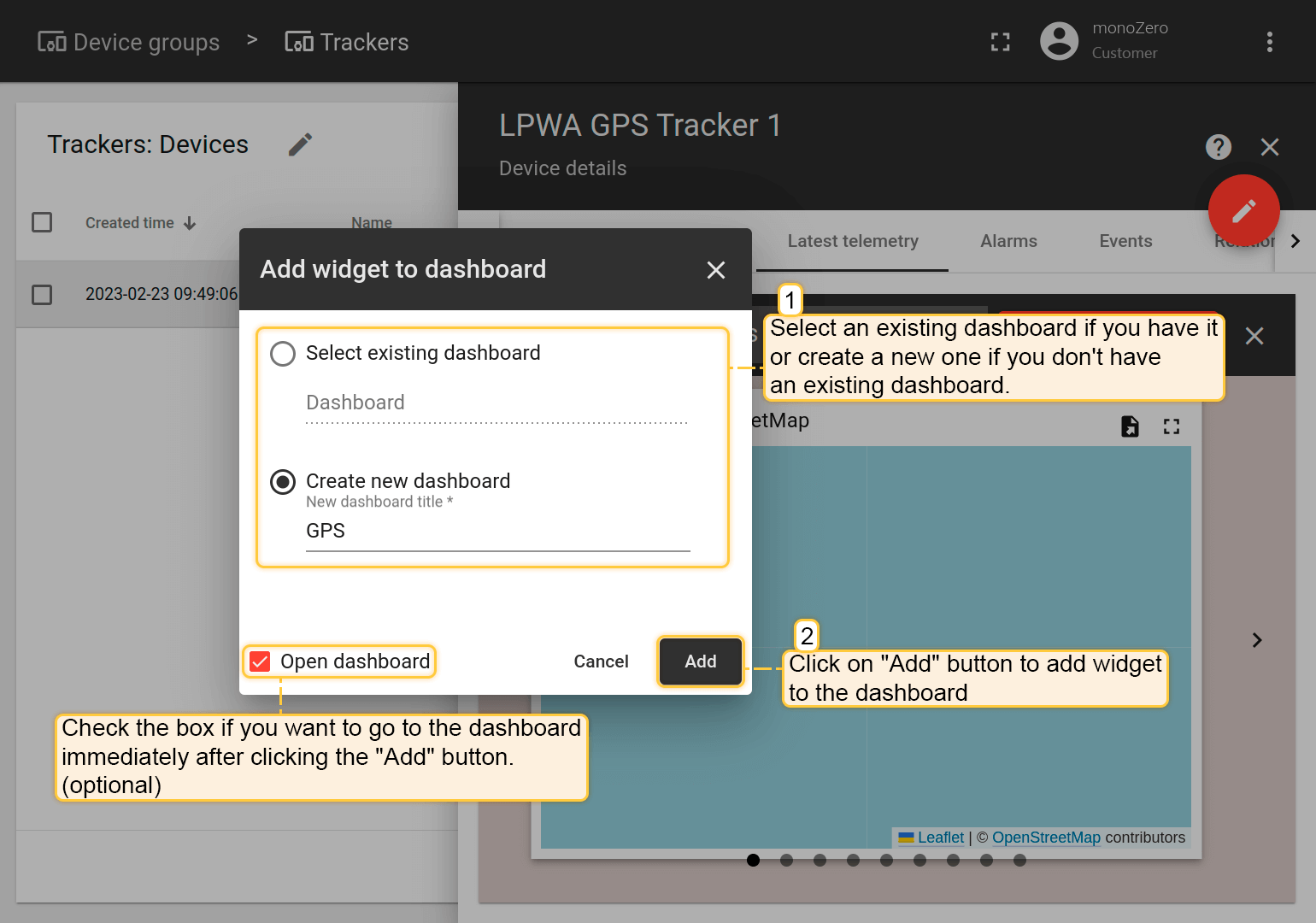
Go to dashboards in Centra-IoT OSS / ThingsBoard platform and open your dashboard. The telemetry data is visualized in the widget on the toolbar.
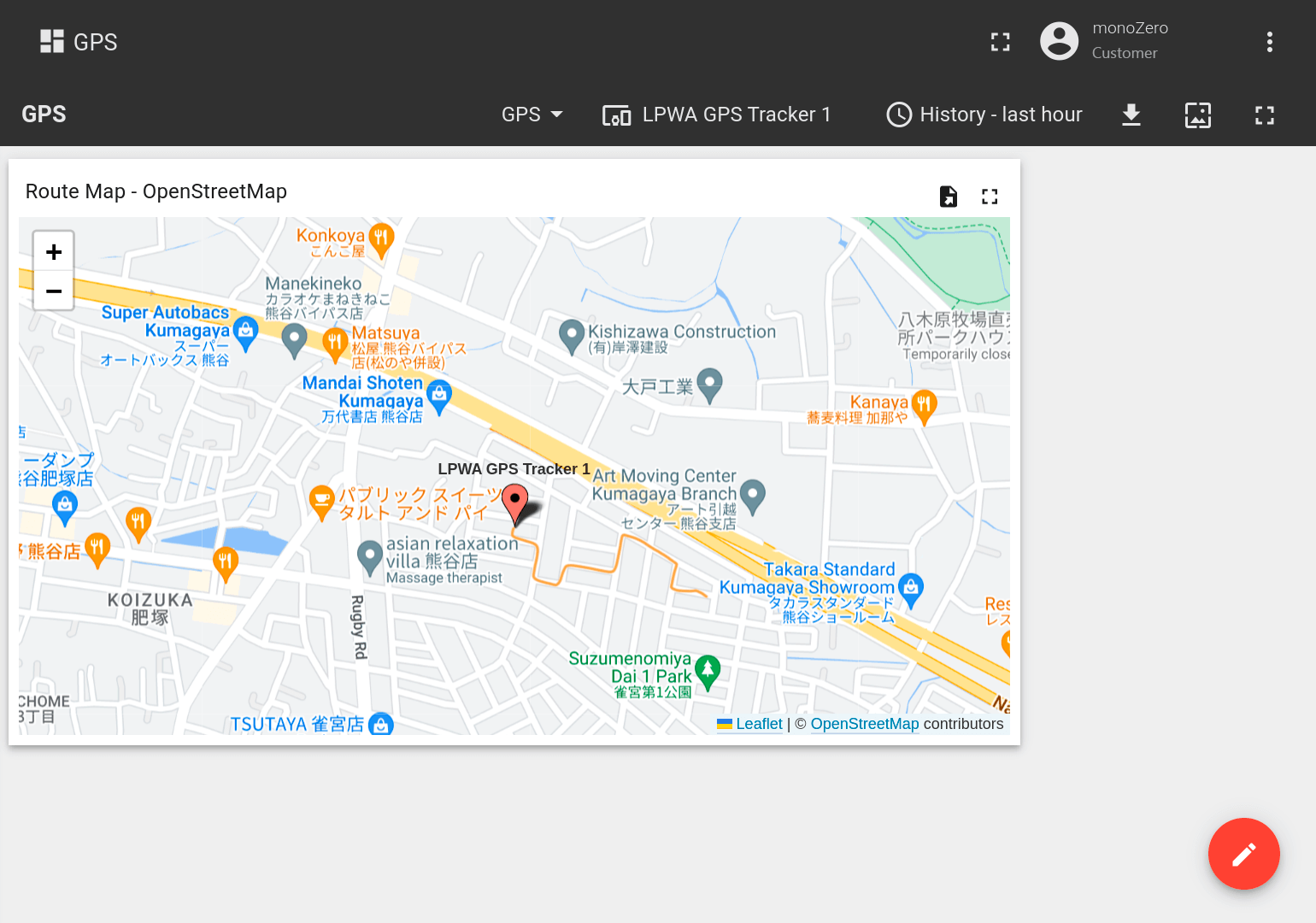
Contact Us
For other concerns about the integration, please contact with monoZ.
Next steps
-
Getting started guides - These guides provide quick overview of main ThingsBoard features. Designed to be completed in 15-30 minutes.
-
Connect your device - Learn how to connect devices based on your connectivity technology or solution.
-
Data visualization - These guides contain instructions on how to configure complex ThingsBoard dashboards.
-
Data processing & actions - Learn how to use ThingsBoard Rule Engine.
-
IoT Data analytics - Learn how to use rule engine to perform basic analytics tasks.
-
Advanced features - Learn about advanced ThingsBoard features.
-
Contribution and Development - Learn about contribution and development in ThingsBoard.