ThingsBoard PE Mobile Application provides OAuth 2.0 support. With OAuth 2.0 enabled mobile app will display additional sign-in buttons on the login screen allowing user to authenticate with configured OAuth 2.0 provider. It can be configured in OAuth2 settings form by System administrator user. See OAuth 2.0 Support to understand general OAuth configuration. In order to enable OAuth in mobile app you should register it in the Mobile applications tab of OAuth settings form:
- As a System administrator user Go to System Settings -> OAuth2;
- Expand domains panel;
- Open Mobile applications tab and click Add application;
- Specify you application package (For Android: your own unique Application ID. For iOS: Product bundle identifier.);
- Remember autogenerated Application secret or input your own secret;
- Finally, to apply changes click Save button in bottom right corner of OAuth form;
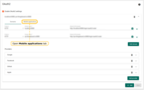
Open Mobile applications tab.
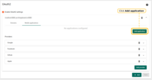
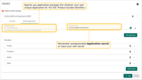
Remember autogenerated Application secret or input your own secret.
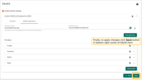
Additionally, you should modify your mobile app constants. Open flutter_thingsboard_pe_app project in your editor/IDE. Edit lib/constants/app_constants.dart.
Set value of thingsboardOAuth2AppSecret constant to value of Application secret field. Change value of thingsboardOAuth2CallbackUrlScheme constant to some unique pkg name, for ex. you can use your application package with auth suffix (ex. org.mycompany.myapp.auth):
1
2
3
4
5
6
7
8
abstract class ThingsboardAppConstants {
...
static final thingsboardOAuth2CallbackUrlScheme = 'Your callback url scheme here';
static final thingsboardOAuth2AppSecret = 'Your app secret here';
}
Edit android/app/src/main/AndroidManifest.xml, find and set scheme of TbWebCallbackActivity to same value as thingsboardOAuth2CallbackUrlScheme constant:
1
2
3
4
5
6
7
8
9
10
...
<activity android:name=".TbWebCallbackActivity" >
<intent-filter android:label="tb_web_auth">
<action android:name="android.intent.action.VIEW" />
<category android:name="android.intent.category.DEFAULT" />
<category android:name="android.intent.category.BROWSABLE" />
<data android:scheme="Your callback url scheme here" />
</intent-filter>
</activity>
...
To verify your OAuth 2.0 setup run the mobile app. You should see additional OAuth 2.0 sign-in button(s) on the top of login form. If your setup is correct you should be able to perform login to app for existing users just via OAuth 2.0 sign-in button(s).
