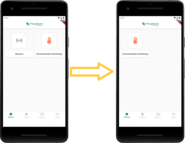Overview
ThingsBoard PE allows configuring how dashboards list will look in mobile application home screen. All configuration options related to mobile app are available in dashboard details form.
Dashboard image
You can configure dashboard image for mobile app in dashboard details form:
- Go to the Dashboard groups through the main menu on the left of the screen;
-
Open target dashboard group;
- Click on the dashboard you want to modify;
- In the opened dashboard details click edit button;
- Upload desired image to Dashboard image field;
- Click Apply changes button;
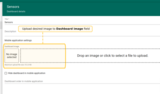
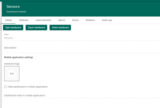
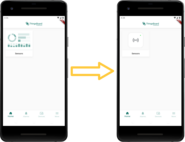
Dashboard order
You can configure dashboards order in mobile app home screen:
- Go to the Dashboard groups through the main menu on the left of the screen;
-
Open target dashboard group;
- Click on the dashboard you want to modify;
- In the opened dashboard details click edit button;
- Input desired order in the Dashboard order in mobile application field;
- Click Apply changes button;


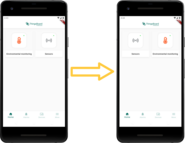
Hide dashboard in mobile app
You can hide particular dashboards from mobile app home screen:
- Go to the Dashboard groups through the main menu on the left of the screen;
-
Open target dashboard group;
- Click on the dashboard you want to modify;
- In the opened dashboard details click edit button;
- Check Hide dashboard in mobile application checkbox;
- Click Apply changes button;