Overview
Public dashboard configuration allows access to the dashboard without authentication, i.e., the dashboard can be viewed by anyone who has the URL link.
In ThingsBoard Edge, public dashboards work similarly to how they do on the ThingsBoard Server.
Edge-Specific Considerations:
-
Edge public dashboards remain available within the local network, even if the internet is unavailable or restricted.
- Edge public dashboards is accessible through the Edge’s local URL link. The public URL will typically be in the format:
1
http://Edge-IP:8080/dashboards/dashboard-id
-
Even if the connection to the ThingsBoard Server is lost, the public dashboard will continue to operate using real-time device data from the Edge.
- Edge will synchronize any updates or changes with the central ThingsBoard Server, once connectivity is restored.
Read more about Edge Dashboards creation and management here.
Read more about Dashboard widgets here.
Making Dashboard Public
- Log in to the ThingsBord Edge and go to the Dashboards section. Create and configure a dashboard. To make the dashboard public, click the "Make public" button.
- The dashboard is now public. To share the dashboard, click the "Copy public link" button.
- Next time you can find the link in the Dashboard details window.
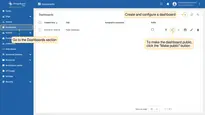
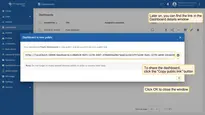
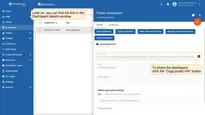
Making Dashboard Private
- Log in to the ThingsBord Edge and go to the Dashboards section. To make the dashboard private, click the "Make private" button.
- To confirm the change, click the "Yes" button in the pop-up window.
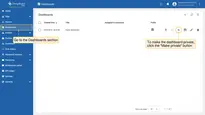
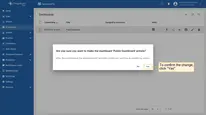
Next steps
-
Getting started guide - Provide quick overview of main ThingsBoard Edge features. Designed to be completed in 15-30 minutes:
-
Installation guides - Learn how to setup ThingsBoard Edge on various available operating systems and connect to ThingsBoard Server.
-
Edge Rule Engine:
-
Rule Chain Templates - Learn how to use ThingsBoard Edge Rule Chain Templates.
-
Provision Rule Chains from cloud to edge - Learn how to provision edge rule chains from cloud to edge.
-
- Security:
- gRPC over SSL/TLS - Learn how to configure gRPC over SSL/TLS for communication between edge and cloud.
-
Features:
-
Edge Status - Learn about Edge Status page on ThingsBoard Edge.
-
Cloud Events - Learn about Cloud Events page on ThingsBoard Edge.
-
-
Use cases:
-
Manage alarms and RPC requests on edge devices - This guide will show how to generate local alarms on the edge and send RPC requests to devices connected to edge:
-
Data filtering and traffic reduce - This guide will show how to send to cloud from edge only filterd amount of device data:
-
- Roadmap - ThingsBoard Edge roadmap.