- Overview
- Create an Alarm on the Edge Instance
- Alarms Pushing from the Cloud to the Edge
- Alarms Pushing from the Edge to the Cloud
- Next steps
Overview
The ThingsBoard Alarm is an essential feature for monitoring and responding to entity events and conditions. For a comprehensive understanding of the ThingsBoard Alarm feature, please refer to the Working with Alarms documentation.
Although the Alarm feature for the Edge is designed similarly to that of the Cloud, it includes several notable additions:
- Alarms are processed locally on the Edge and focused on the immediate conditions for alarm triggering without relying on connectivity.
- The Alarm data can be pushed from the Edge to the Cloud and can also be sent back from the Cloud to the Edge. This setup enables real-time monitoring and management of alarms across different locations.
- Edge Alarms can be integrated with other local systems or software solutions for further processing, notifications, or actions.
In essence, the ThingsBoard Edge Alarms provide real-time, localized alarm management that can operate independently of Cloud connectivity.
Create an Alarm on the Edge Instance
The Edge Alarms are created and configured in the same way as the Cloud Alarms. Therefore, it is necessary to define the parameters and the rules according to which the alarm is to be triggered.
The easiest way to create an Alarm is to use the Alarm Rules within the Device profile. The majority of tasks can be configured with Alarm Rules with minimal effort.
If more complex logic is required, we suggest using the alternative option, namely the “Create Alarm” and “Clear Alarm” rule nodes in the Rule Engine. This is a more advanced option that requires a certain level of programming expertise. Please refer to the corresponding example.
Alarms Pushing from the Cloud to the Edge
The ThingsBoard system allows for pushing Alarms from the Cloud to the Edge to enhance operational efficiency and reduce reliance on Cloud resources.
Guidelines
To push Alarms from the Cloud to the Edge, follow these steps:
- Log in to the ThingsBoard Cloud and go to the Profiles > Device profiles section to create or modify the Device profile. Select the appropriate Default rule chain. Then, configure the Alarm Rule.
- Go to the Entities > Devices section. You can create a new Device or edit the existing one. On the "Device details" page, assign newly created (or updated) Device profile to this Device. Click the “Apply changes” button.
- Go the Edge management > Instances section, select the “Manage devices” option and assign this device to the Edge instance.
- Go to the Rule Chains section, to modify the Rule Chain you have assigned to the Device profile.
- On the Rule Chain edit page, in the Node search bar find the "push to edge" node. It pushes messages from Cloud to Edge. Once message arrives to this node it will be converted into Edge event and saved to the local database. Drag and drop the node onto the Rule Chain sheet. Then, in the "Add rule node" pop-up window enter the node title and select the "Server attributes" option in the "Entity attributes scope" field. Click the "Add" button to proceed.
- Connect the “device profile” node to the "push to edge" node and set the “Alarm Created”, “Alarm Updated”, “Alarm Severity Updated”, and “Alarm Cleared” link labels. Click the “Apply changes” button in the Rule Chain sheet.
- To test if the rule and node are working, navigate to the Entities > Devices section, find your Device and open the "Device details" page. Click the "Check connectivity" button. Trigger the Alarm Rule by executing the corresponding command in the terminal.
- To verify the received Alarm notification, go to the Entities > Devices section, open the "Device details" page and select the “Alarm” tab. You also can view the incoming Alarm notification in the Notification center.
- To verify that the notification is propagated to the Edge, log in to the Edge instance and go to the Entities > Devices section, open the "Device details" page and select the “Alarm” tab.
- Make sure to Acknowledge and Clear the notification after you received it. You can do it on either the Cloud or the Edge. If the Uncleared Alarm exists, it will be updated, instead of being created.
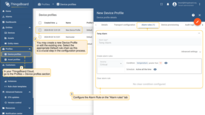
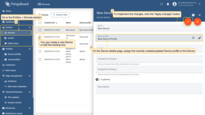
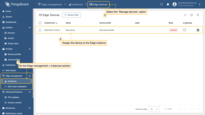
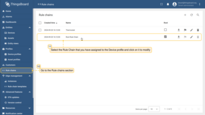
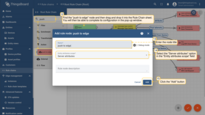
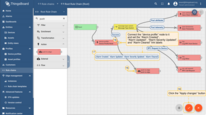
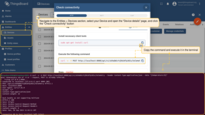
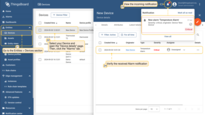
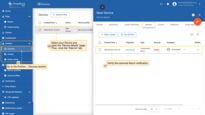
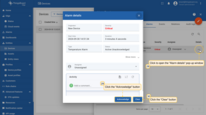
Alarms Pushing from the Edge to the Cloud
ThingsBoard also allows for pushing alarms from the Edge to the Cloud.
Guidelines
To push Alarms from the Edge to the Cloud, follow these steps:
- Log in to the ThingsBoard Edge and go to the Profiles > Device profiles section to create or edit the Device profile. Select the appropriate Default rule chain. Set the Alarm Rule.
- Go to the Entities > Devices section. You can create a new device or edit the existing one. On the "Device details" page, assign newly created (or updated) Device profile to this device. Click the “Apply changes” button.
- Log in to the ThingsBoard Cloud and go to the Edge management > Rule chain templates section to modify the Rule Chain you have assigned to the Device profile. Note: If you use Edge version 4.0, you can proceed with Rule Chain configurations on the Edge instance.
- On the Rule Chain edit page, in the Node search bar find the "push to cloud" node. It pushes messages from Edge to Cloud. Once message arrives to this node it will be converted into Cloud event and saved to the local database. Drag and drop the node onto the Rule Chain sheet. Then, in the "Add rule node" pop-up window enter the node title and select the "Server attributes" option in the "Entity attributes scope" field. Click the "Add" button to proceed.
- Connect the “device profile” node to the "push to edge" node and set the “Alarm Created”, “Alarm Updated”, “Alarm Severity Updated”, and “Alarm Cleared” link labels. Click the “Apply changes” button in the Rule Chain sheet.
- To test if the rule and node are working, log in to your Edge instance and navigate to the Entities > Devices section. Find your device and open the "Device details" page. Click the "Check connectivity" button. Trigger the Alarm Rule by executing the corresponding command in the terminal.
- To verify the received alarm notification, go to the Entities > Devices section, open the "Device details" page and select the “Alarm” tab. You also can view the incoming alarm notification in the Notification center.
- To verify that the notification is propagated to the Cloud, log in to the ThingsBoard Cloud (Server) and go to the Entities > Devices section, open the "device details" page and select the “Alarm” tab.
- Make sure to Acknowledge and Clear the notification after you received it. You can do it on either the Cloud or the Edge. If the Uncleared Alarm exists, it will be updated, instead of being created.
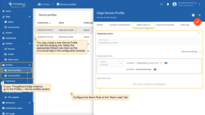
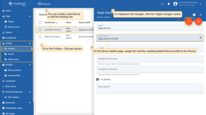
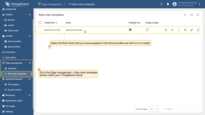
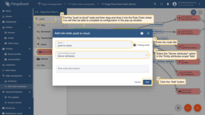
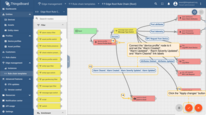
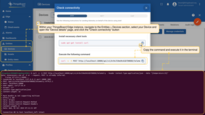
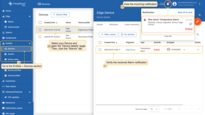
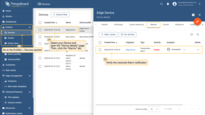
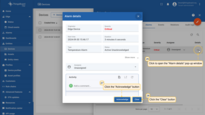
Next steps
-
Getting started guide - Provide quick overview of main ThingsBoard Edge features. Designed to be completed in 15-30 minutes:
-
Installation guides - Learn how to setup ThingsBoard Edge on various available operating systems and connect to ThingsBoard Server.
-
Edge Rule Engine:
-
Rule Chain Templates - Learn how to use ThingsBoard Edge Rule Chain Templates.
-
Provision Rule Chains from cloud to edge - Learn how to provision edge rule chains from cloud to edge.
-
- Security:
- gRPC over SSL/TLS - Learn how to configure gRPC over SSL/TLS for communication between edge and cloud.
-
Features:
-
Edge Status - Learn about Edge Status page on ThingsBoard Edge.
-
Cloud Events - Learn about Cloud Events page on ThingsBoard Edge.
-
-
Use cases:
-
Manage alarms and RPC requests on edge devices - This guide will show how to generate local alarms on the edge and send RPC requests to devices connected to edge:
-
Data filtering and traffic reduce - This guide will show how to send to cloud from edge only filterd amount of device data:
-
- Roadmap - ThingsBoard Edge roadmap.