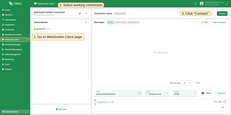TBMQ MQTT Integration enables forwarding messages to external MQTT brokers, allowing real-time data delivery to third-party platforms. This is useful in scenarios such as:
- Data from TBMQ needs to be forwarded to an external MQTT broker or IoT platform.
- TBMQ is used as an intermediary to route data between internal sources and external MQTT-based systems.
Data Flow Overview
MQTT Integration processes messages and forwards them to an external MQTT broker or system in the following steps:
- Device (client) publishes an MQTT message to a topic that matches the Integration’s Topic Filters.
- TBMQ broker receives the message and forwards to TBMQ Integration Executor.
- TBMQ Integration Executor processes the message, formats it accordingly, and forwards it to the external MQTT broker or system.
- External system receives the message and processes the data as needed.

Prerequisites
Before setting up the integration, ensure the following:
- A running TBMQ instance.
- A client capable of publishing MQTT messages (e.g., TBMQ WebSocket Client).
- A client capable of receiving MQTT messages (e.g., TBMQ WebSocket Client).
Create TBMQ MQTT Integration
- Navigate to the Integrations page and click the ”+” button to create a new integration.
- Select MQTT as the integration type and click Next.
- On the Topic Filters subscribe to the topic
tbmq/mqtt-integrationand click Next. - In the Configuration step:
- Enter the Host (
localhost); - Enter the Port (
1883); - Set ‘Dynamic topic name’ to
falseand ‘Topic name’ tosensors/mqtt-integration; - Set ‘Credentials’ type to
Basicand ‘Username’ totbmq_websockets_username;
- Enter the Host (
- Click Add to save the integration.
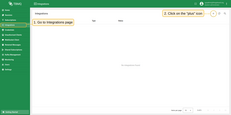
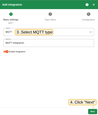
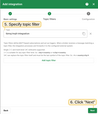
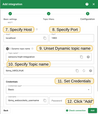
You can test the connectivity to the configured MQTT broker by using the ‘Check connection’ button. This will create an MQTT client that attempts to connect to the broker and then immediately disconnects.
Topic Filters
Topic filters define MQTT-based subscriptions and act as triggers for TBMQ HTTP Integration. When the broker receives a message matching configured topic filters, the integration processes it and forwards the data to the specified external system.
If the integration is configured with the topic filter:
1
tbmq/devices/+/status
Then, any message matching this pattern will trigger the integration, including:
1
2
tbmq/devices/device-01/status
tbmq/devices/gateway-01/status
Configuration
| Field | Description |
|---|---|
| Send only message payload | If enabled, the incoming message’s payload is forwarded as is. If disabled, a JSON object with the payload and other properties is sent. |
| Host | MQTT broker host. |
| Port | MQTT broker port. |
| Client ID | Client identifier used for connecting to the external broker. |
| Dynamic topic name | If enabled, the message will be forwarded with the topic name from the incoming message. |
| Topic name | If Dynamic topic name is disabled, this Topic name is used to send message. |
| Credentials | Supported authentication options: |
| Anonymous – No authentication. | |
Basic Authentication – Uses Username and Password for authentication. |
|
| PEM-based authentication – Uses PEM certificate to authenticate. | |
| Enable SSL – Enables a secure connection using SSL/TLS. | |
| Keep alive (seconds) | Indicates the duration for which the broker and client can remain without communication before the session is closed. |
| Connect timeout (seconds) | Time to wait before a ‘CONNACK’ is received. |
| Reconnect period (seconds) | Defines how often TBMQ should attempt to reconnect if the connection is lost. |
| Dynamic QoS | If enabled, the message will be forwarded with QoS from the incoming message. |
| QoS | If Dynamic QoS is disabled, you can set the desired QoS. |
| Dynamic retain | If enabled, the message will be forwarded with the Retain flag from the incoming message. |
| Retain | If Dynamic retain is disabled, you can set the desired Retain as “true” or “false”. |
| Metadata | Custom metadata that can be used for additional processing. |
Events
TBMQ provides logging for integration-related events, allowing users to debug and troubleshoot integration behavior. Below are three ‘Event’ types:
-
Lifecycle Events – Logs events such as
Started,Created,Updated,Stopped, etc. -
Statistics – Provides insights into integration performance, including the number of processed messages and occured errors.
-
Errors – Captures failures related to authentication, timeouts, payload formatting, or connectivity issues with the external service.
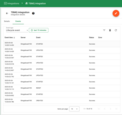
Lifecycle Events – Logs events such as Started, Created, Updated, Stopped, etc.
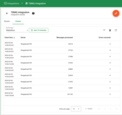
Statistics – Provides insights into integration performance, including the number of processed messages and occured errors.
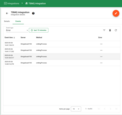
Errors – Captures failures related to authentication, timeouts, payload formatting, or connectivity issues with the external service.
Sending an Uplink Message
To send a message, follow these steps:
- Navigate to the WebSocket Client page.
- Select ‘WebSocket Default Connection’ or any other available working connection, then click Connect. Make sure the ‘Connection status’ is shown as
Connected. - Set the ‘Topic’ field to
tbmq/mqtt-integrationto match the Integration’s ‘Topic Filter’. - Click the Send icon to publish the message.
- If successful, two new messages should appear in the ‘Messages’ table:
- One sent by the WebSocket Client.
- One received from the MQTT Integration with message payload similar to:
1 2 3 4 5 6 7 8 9 10 11 12 13 14 15
{ "payload": "eyJ0ZW1wZXJhdHVyZSI6MjV9", "topicName": "tbmq/mqtt-integration", "clientId": "tbmq_7QUvZzow", "eventType": "PUBLISH_MSG", "qos": 1, "retain": false, "tbmqIeNode": "tbmq_ie_node", "tbmqNode": "tbmq_node", "ts": 1742554969254, "props": {}, "metadata": { "integrationName": "MQTT integration" } }
Message description:
- payload: Base64-encoded content of the MQTT message (e.g.,
"eyJ0ZW1wZXJhdHVyZSI6MjV9"is a JSON object{"temperature": 25}). - topicName: The MQTT topic to which the message was published.
- clientId: The ID of the MQTT client that published the message.
- eventType: Type of MQTT event, here it’s a published message (the only supported type for now).
- qos: Quality of Service level used for the incoming message.
- retain: Indicates if the message is a retained MQTT message.
- tbmqIeNode: Node ID of the Integration Executor service that handled the message.
- tbmqNode: Node ID of the TBMQ broker that received the message.
- ts: Timestamp (in milliseconds) when the message was received.
- props: MQTT 5.0 user properties or other MQTT properties.
- metadata: Additional metadata added from integration configuration, e.g., the name of the integration that handled the message, added by default.