TBMQ offers various options for managing MQTT client credentials via both its Web UI and REST API.
TBMQ supports the following types of client credentials to authenticate client connections:
- Basic - basic security measures based on combinations of client ID, username and password.
- Advantages: Simple and easy to implement. Widely supported by applications and services. Low network overhead.
- Disadvantages: Limited security.
- X.509 Certificate Chain - advanced security measures based on X509 certificate chain that helps in verifying the identity of clients.
- Advantages: Enhanced security compared to the basic client credentials type. With SSL client credentials, both the client and TBMQ can authenticate each other. The SSL client credentials type provides more flexibility in terms of access control, as it allows for more granular access control policies based on the certificate subject name and other attributes.
- Disadvantages: Complexity and increased cost. Setting up and managing SSL client credentials can be more complex and requires more expertise. SSL encryption and decryption require more computing resources.
- SCRAM - advanced security measure using Salted Challenge Response Authentication Mechanism (SCRAM) that provides secure, password-based authentication (MQTT 5.0 Enhanced authentication feature).
- Advantages: Higher security level compared to basic authentication. It uses a challenge-response process to exchange hashed credentials, ensuring the password is never sent in plain text.
- Disadvantages: Requires additional computational resources to generate and validate the salted password hashes.
Before using any of the client credential types mentioned above, please ensure that they are enabled in TBMQ configuration file.
- Basic Auth. To enable MQTT Basic Credentials, set
SECURITY_MQTT_BASIC_ENABLEDtotrue. - X.509 Certificate Chain Auth. To enable MQTT X.509 Certificate Chain Credentials set
SECURITY_MQTT_SSL_ENABLEDtotrue. - Enhanced authentication using SCRAM. It is not configurable and enabled by default.
Note that on the Web UI Home page, you can check the current state of those parameters on the Configuration card.

For more information on security issues, please consult this guide.
Adding MQTT Client Credentials
To add new client credentials, please follow these steps:
- Go to the Credentials page and click the Add Client Credentials button, represented by a plus icon.
- Fill in the Name field (which does not need to be unique).
- Select the appropriate Client Type:
- Device. Use for clients that usually publish a lot of messages, but subscribe to a few topics with low message rate, i.e. IoT devices.
- Applications. Use for clients that subscribe to topics with high message rates and require message persistence when the client is offline, such as applications like ThingsBoard, AWS IoT Core etc.
For more information on client types, please refer to the docs.
- Select the desired Credentials Type and configure the authentication parameters and authorization rules.
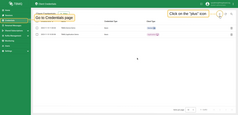
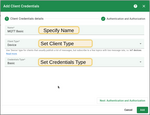
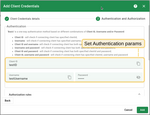
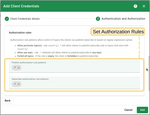
MQTT Basic Credentials
Authentication
MQTT Basic authentication is based on different combinations of the client ID, username, and/or password:
- Client ID - verifies if the connecting client has a specified clientId.
- Username - verifies if the connecting client has a specified username.
- Client ID and username - verifies if the connecting client has both specified clientId and username.
- Username and password - verifies if the connecting client has both specified username and password.
- Client ID and password - verifies if the connecting client has both specified clientId and password.
- Client ID, username and password - verifies if the connecting client has specified clientId, username, and password.
Authorization Rules
Authorization rule patterns allow controlling what topics clients can publish/subscribe to based on regular expression syntax:
- Allowing particular topic(s) - the rule
country/.*will allow clients to publish/subscribe messages only to topics that start withcountry/. - Allowing any topic - the rule
.*(default) will allow clients to publish/subscribe messages to any topic. - Forbidding all topics - if the rule is
empty, the client is forbidden to publish/subscribe to any topic.
Changing Password for MQTT Basic Credentials
Broker administrators can modify the password for MQTT Basic client credentials. To do this, follow these instructions:
- Go to Client Credentials page.
- Click on the corresponding row of the Credentials.
- Click the Edit button.
- Click the Change password button. Input your current password and set a new one.
- Confirm changes.
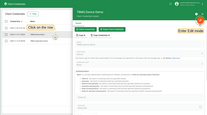

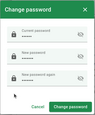
X.509 Certificate Chain Credentials
X.509 Certificate chain is a secure two-way authentication method over TLS with a chain of public-key certificates.
Authentication
There are two authentication options based on the “Use certificate CN regex” parameter in the credentials. Depending on this parameter, TBMQ can either authenticate clients by exact match using the certificate’s Common Name (CN) or apply specific regex patterns to match and authorize clients, providing flexibility for client verification.
- The Certificate common name (CN) should exactly match the client’s or, if present, one of the parent’s certificate CN. Authentication will fail if none of the certificates in the chain has the same CN.
- The Certificate common name (CN) regex should match with the CN of the client’s certificate or, if present, one of the parent’s certificate CN. Authentication will fail if none of the certificate CN in the chain match the regex.
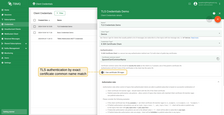
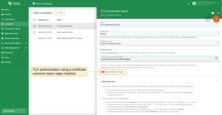
Authorization Rules
Authorization rules allow controlling what topics authenticated clients can publish/subscribe to based on the successful combination of:
- Client certificate CN matcher regex - should match with the CN of the Client certificate.
- Publish/subscribe authorization rule patterns - allow controlling what topics clients with matched Client certificate CN matcher regex can publish/subscribe to.
Please consider the following examples:
- If the client certificate has CN
cn_example_1- set Client certificate CN matcher regex tocn_example_1orexample_1or.*example.*. - If Publish authorization rule patterns are set as
pub_topic/one/.*, pub_topic/two/.*- client will be able to publish only to the topics that starts withpub_topic/one/orpub_topic/two/. - If Subscribe authorization rule patterns is set to default value
.*- client will be able to subscribe to any topic. - If Publish/Subscribe authorization rules has no rules (field is empty) - client will be forbidden to publish/subscribe to any topics.

SCRAM
SCRAM (Salted Challenge Response Authentication Mechanism) is an enhanced authentication method for MQTT 5 clients, based on username and password.
Authentication
- Username - a unique identifier for the client, used in conjunction with the password in authentication.
- Password - a secret string known only to the user and the server. Password is salted and hashed before being stored and used in authentication.
Authorization Rules
Authorization rule patterns allow controlling what topics clients can publish/subscribe to based on regular expression syntax:
- Allowing particular topic(s) - the rule
country/.*will allow clients to publish/subscribe messages only to topics that start withcountry/. - Allowing any topic - the rule
.*(default) will allow clients to publish/subscribe messages to any topic. - Forbidding all topics - if the rule is
empty, the client is forbidden to publish/subscribe to any topic.
Delete Client Credentials
Broker administrators can remove client credentials from TBMQ system using the Web UI or REST API.
There are a few ways of deleting client credentials:
- Delete single.
- Click on the Delete icon in the corresponding row of the credentials and confirm action.
- Click on the credentials row and click the Delete Client Credentials button.
- Delete multiple.
- By clicking on the checkbox you can select multiple items. Then click the Delete icon in the top right corner and cofirm action.
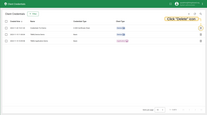
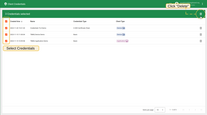
Check connectivity
“Check Connectivity” is a useful tool that automatically generates commands to subscribe to a topic and publish a message. This feature utilizes the user’s host, port, and client credentials to generate the necessary commands.
It is available only for Basic credentials.
To open a window with commands, please follow the next steps:
- Click “Check connectivity” button to open the corresponding window.
- In the opened window, select your operating system.
- Install the necessary client tools using the command from the guide.
- Copy and run commands.
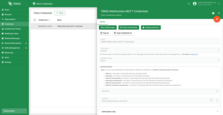
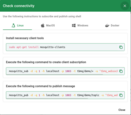
If the client credentials include a password, please ensure you replace “$YOUR_PASSWORD” with the actual password. Below are examples of the generated commands for the credentials with password:
1
2
mosquitto_sub -d -q 1 -h localhost -p 1883 -t tbmq/demo/+ -i "tbmq_eJzCIh6r" -u "tbmq_un_VxUVPaF8" -P "$YOUR_PASSWORD" -v
mosquitto_pub -d -q 1 -h localhost -p 1883 -t tbmq/demo/topic -i "tbmq_eJzCIh6r" -u "tbmq_un_VxUVPaF8" -P "$YOUR_PASSWORD" -m 'Hello World'
Also, if the client has configured subscribe/publish Authorization rule patterns that differ from the default value .* (any topic allowed), it indicates that the client has specific topic restrictions for publishing or subscribing.
In this case, you need to replace “$YOUR_TOPIC” with one that the client is permitted to operate.