ThingsBoard Cloud provides convenient IoT solution templates to reduce time-to-market for your IoT products. The template includes interactive dashboards, processing logic, sample devices, users and all other required entities. You can treat template as a complete PoC/MVP.
This guide covers basic operations with solution templates.
Browse solution templates
As a tenant administrator, you may perform the following actions over solution templates
- Browse cards with available solution templates by navigating to "Solution templates" menu item.
- Open description of the template using "Details" button.
- Install the template using "Install" button. Once solution is installed, you will be automatically forwarded to the main dashboard of the corresponding template, and the instructions dialog will appear.
- Solution instructions are auto-generated once the template is installed. You may open them using "Instructions" button.
- Finally, you may delete the solution and all installed resources using "Delete" button.
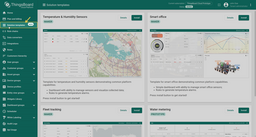
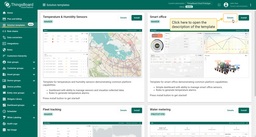
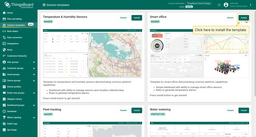
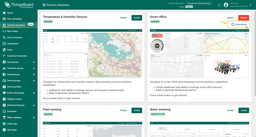
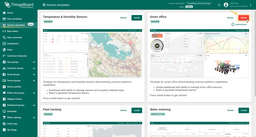
Install solution template
- Navigate to the "Solution templates" menu item. Locate the template and use "Install" button.
- Once solution is installed, you will be automatically forwarded to the main dashboard of the corresponding template, and the instructions dialog will appear.
- Browse the instructions and use "Close" button to start using the solution.
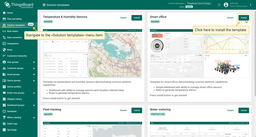
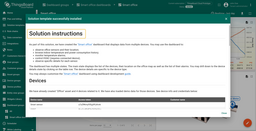
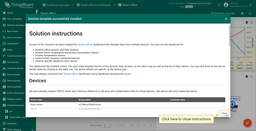
Remove solution template
Navigate to the “Solution templates” menu item. Locate the template and use “Delete” button. This will delete all entities that were created during the installation. Please note that entities that you might have created through the solution dashboard (users, devices, etc) will not be deleted automatically.
Connect real devices
The template instruction includes information about the payload that solution expects to receive from device to function properly. The instruction also contains sample commands to push the data. Those commands use valid credentials of the auto-generated devices. We recommend to use those commands to get familiar with the solution. Use How to connect your device? guide afterwards.
