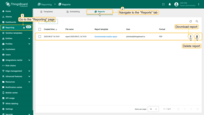| Available since TB Version 4.2 |
The Scheduler is a mechanism for automating report generation. It allows you to set up automatic creation and distribution of reports at a specified time — based on a pre-defined report template.
With the Scheduler, you can:
- Receive reports regularly without manual execution — no need to trigger them yourself.
- Set custom intervals — daily, weekly, monthly, or any custom schedule.
- Define recipients and formats — choose who gets the report and in what format (PDF, CSV).
- Use one template for multiple recipients with different data filters — tailor the same report for different audiences.
Creating a new scheduler event
- Open the “Reporting” page from the left-hand sidebar and go to the “Scheduling” tab.
- Click the “+ Scheduled report” button in the top-right corner.
- In the scheduling dialog, configure the following:
- Specify the schedule name.
- General configuration:
- Event type – is always set to “Generate Report”.
- Report template – select a predefined report template to use.
- User – select the user whose credentials will be used for report generation.
- Time zone – choose the time zone for report generation.
- Recipients:
- Recipients — specify the users who will receive the report.
- Template — select the template that defines the report delivery method.
- Schedule settings:
- Start time – set the initial trigger time.
- Time zone – select the time zone in which the schedule will operate.
- Repeat – toggle to enable recurrence: choose intervals like daily, weekly, or monthly.
You'll find all generated reports under the “Reports” tab.
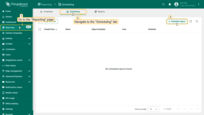
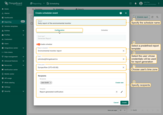
General configuration: Select a predefined template to use; Select the user whose credentials will be used for report generation; Choose the time zone for schedule execution; Specify the report recipients.
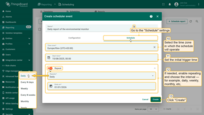
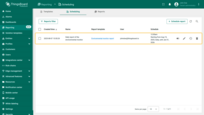
Reports
The “Reports” tab stores all your generated reports. Here you can:
- Download reports.
- Filter reports by report template or by the user whose credentials were used to generate the report.
- Delete reports you no longer need.
The number of generated reports can be limited per tenant via tenant profile configuration.