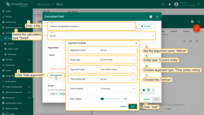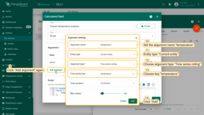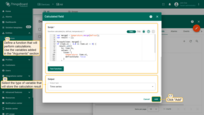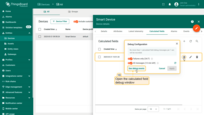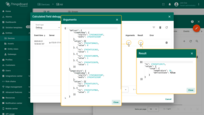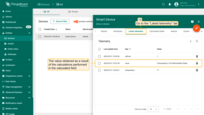- Create new calculated field
- How calculated field output is processed
- Data reprocessing
- Built-in methods for rolling arguments
- Merging time series arguments
- Export / Import calculated field
- Examples
| Available since TB Version 4.0.0 |
Calculated fields allow Tenant administrators to perform real-time calculations on telemetry and attributes, enabling seamless data transformation without the need for rule chains and extra logic blocks. By defining custom expressions or scripts, users can standardize data, and create new computed metrics dynamically. This feature is particularly useful for optimizing data processing, improving analytics.
Key benefits
- No additional logic in rule chains: simplifies telemetry calculations without the need for complex rule chain configurations.
- Real-time computations: triggers calculations as incoming telemetry and attributes are processed by the save time series, save attributes, or calculated fields rule nodes, ensuring up-to-date insights.
- Optimized performance: reduces database queries by performing computations as data is received, improving system efficiency.
- Cross-entity data merging: calculate new values by combining data from multiple sources (devices, assets, etc.).
- Flexible output: store the results as either attributes or time series data, depending on the use case.
Use case examples
- Combine telemetry from multiple sources: calculate dew point from Device A's temperature and Device B's humidity, etc.
- Standardize measurement units: convert temperature readings from Celsius to Fahrenheit or normalize pressure and voltage levels across different sensor models.
- Energy consumption tracking: calculate power usage per hour to help optimize energy consumption and cost efficiency.
- Data smoothing: compute rolling averages of environmental telemetry like humidity or temperature to reduce fluctuations in sensor readings.
- Predictive maintenance: generate efficiency metrics for machines, such as air density calculations, to anticipate maintenance needs before failures occur.
- Custom business logic: implement advanced calculations tailored to specific business needs, such as determining occupancy levels based on motion sensor data or adjusting device settings dynamically based on multiple telemetry inputs.
Configuration levels
Calculated fields can be applied at different levels within the system:
- Device or Asset level – the calculation is applied to a specific device or asset, allowing customized data processing per entity.
- Device profile or Asset profile level: if a calculated field is created at the profile level, it will be executed for each entity associated with that profile.
This flexibility allows users to either define unique calculations per entity or apply standardized logic across a group of similar entities, optimizing data processing and management.
Create new calculated field
Note: To create calculated fields and access their data, make sure you have permissions to create calculated fields, as well as to read and write attributes and telemetry. Otherwise, this feature may be unavailable.
Note: Only tenants have access to configure and manage calculated fields.
To create a calculated field, follow these steps:
- Select to the Entity or Profile where the calculated field should be applied.
- In the entity details window, navigate to the “Calculated fields” tab.
- Click the “plus” icon button and select “Create new calculated field” from the dropdown menu.
The calculated field configuration window will open — let's proceed with the setup.
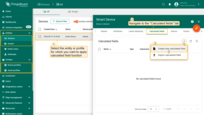
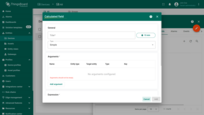
General
- Name: enter a descriptive title for the calculated field.
- Type: choose between:
- Simple: uses basic mathematical operations and functions.
- Script: enables complex calculations using the TBEL scripting language and can return multiple output values.
- Use the Debug mode to track calculated field events, such as state changes and errors, for easier debugging and troubleshooting.
Debug mode is extremely useful for development and troubleshooting. However, having it on all the time can significantly increase the disk space used by the database since all the debug data is stored there.
Therefore, starting from version 3.9, ThingsBoard stores all debug events for components only during the first 15 minutes. After that, only failure events are retained. These settings can be combined or completely disabled.
Arguments
To configure calculated field, you need to add at least one argument before proceeding.
Click the “Add argument” button and fill in the required fields:
- Argument name: set the reference name for the variable in the expression.
- Entity type: set the source of the variable, which can be:
- Current entity: refers to the same entity where the calculated field is applied. If the calculated field is created at the Asset Profile or Device Profile level, the calculation will be executed for each entity associated with that profile.
- Another Device or Asset: references a different device or asset for data processing.
- Customer: retrieves data from the associated customer entity.
-
Current tenant: uses data from the tenant entity.
- Current owner: refers to the owner of the current entity and uses its data.
Calculated fields use different types of arguments that determine what data will be used for calculations.
- Argument type: define the data source:
- Attribute: uses static or semi-static key-value pairs associated with an entity (e.g., model, max temperature).
- Latest telemetry: uses the most recent telemetry data from an entity (e.g., temperature, speed, voltage).
- Time series rolling: uses historical time series data over a specified time window for trend analysis (Available only for Script type).
Select the desired argument type:
A new argument has been added. |
A new argument has been added. |
A new argument has been added. |
Simple calculated field
Simple calculated fields use basic arithmetic operations (+, -, *, /) and standard functions such as sqrt (square root), pow (power), abs (absolute value), etc.
Expression
In the “Expression” section, enter the mathematical expression for the calculation using the variables defined in the “Arguments” section.
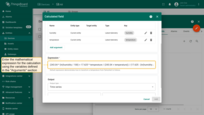
Output
The result of the calculation can be saved either as a time series or as an attribute.
See how calculated field output is processed for details on rule engine behavior and data persistence.
In the “Output” section:
- Specify the variable type: Time series or Attribute, along with the attribute scope.
- Assign a name to the variable that will store the calculation result.
- Optionally, set Decimals by default to define how many decimal places the result should be rounded to. If not specified, the result will not be rounded.
- To finish adding the calculated field, click “Add”.
[Only for Time series]
“Use latest timestamp” option — when enabled, the calculated value will be stored using the most recent timestamp from the arguments telemetry instead of the server time.
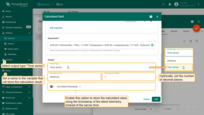
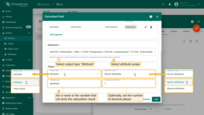
Script calculated field
For complex calculations, TBEL is used. It enables advanced operations such as conditional statements, loops, and access to historical data.
Script
Define a function that will perform calculations using the variables defined in the “Arguments” section.
The variable name that will store the calculation result is defined within the function itself.
Example: the function below uses the temperature and humidity arguments to calculate the dew point value.
The calculation result will be stored in the variable dewPoint, rounding the value to one decimal places.
1
2
3
4
5
6
7
8
// Constants for Magnus formula
var a = 17.625;
var b = 243.04;
var alpha = ((a * temperature) / (b + temperature)) + Math.log(humidity / 100.0);
var dewPoint = toFixed((b * alpha) / (a - alpha), 1);
return {"dewPoint": dewPoint};
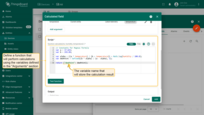
Script calculated fields require the definition of a calculate(ctx, ...) function. This function receives the ctx object and arguments declared in the configuration.
1
function calculate(ctx, arg1, arg2, ...): object | object[]
-
ctx: context object that storeslatestTsand provides access to all configured arguments.Context structure:
ctx.latestTs: the most recent timestamp (in milliseconds) from the arguments telemetry. Useful for aligning the result with the incoming data time instead of the server time.ctx.args: an object that contains all declared arguments, where each argument can be accessed using.notation:- single value arguments (attribute or latest telemetry):
ctx.args.<arg>.ts: timestamp of the argument.ctx.args.<arg>.value: actual value of the argument.
- time series rolling arguments:
ctx.args.<arg>.timeWindow: object withstartTsandendTstimestamps.ctx.args.<arg>.values: array of{ ts, value }records representing timestamped telemetry.ctx.args.<arg>.<method>: call built-in aggregation methods such asmean(),sum(),min(),max(),first(),last(),merge(...), and others.For more details, refer to the time series rolling argument.
- single value arguments (attribute or latest telemetry):
-
arg1, arg2, ...: direct access to arguments by name as function parameters. This can be useful for cleaner or more concise expressions. These arguments may be:- single value arguments (attribute or latest telemetry arguments): telemetry value may be of type boolean, int64 (long), double, string, or JSON.
- time series rolling arguments: objects that contain time series data within a defined time window.
Use either ctx.args.<arg> or direct parameter access depending on preference and context clarity.
Output
See how calculated field output is processed for details on rule engine behavior and data persistence.
The calculated values are returned as a JSON object containing keys that represent the computed results, which are then used to store those values in the system.
- Specify the Output type for storing the calculation result:
- Time series: function must return a JSON object or array with or without a timestamp containing the computed value.
- Attribute: function must return a JSON object without timestamp information containing the computed value.
- Choose the attribute scope: Server attributes, Client attributes, or Shared attributes.
- To align the result with the latest timestamp of the input arguments telemetry, use
ctx.latestTsand assign it explicitly to thetsfield in the returned object. - To finish adding the calculated field, click “Add”.
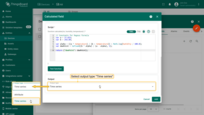
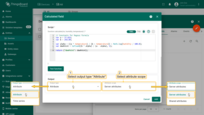
Result
After clicking the “Add” button, the calculated field will be added to your entity or profile.
Let's check the debug events by clicking the “Events” icon button. The debugging window displays calculated field arguments and the computed result.
Please note that ThingsBoard stores all debug events for a calculated field during the first 15 minutes after creation. After that, only error events are saved.
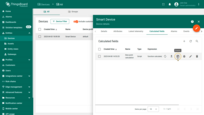
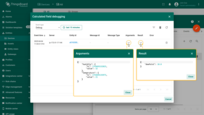
How calculated field output is processed
IMPORTANT: When a calculated field produces an output, a new internal message — either
POST_TELEMETRY_REQUESTorPOST_ATTRIBUTES_REQUEST, depending on the output type — is created and pushed to the Default Rule Chain assigned to the target entity.
This means the output does not bypass the rule engine: it behaves like any other telemetry or attribute update. To ensure that the result is actually stored in the database, your rule chain must include a save time series or save attributes nodes. If these nodes are missing, the result will not be saved and will not appear in dashboards, widgets, or API responses.
Data reprocessing
Calculated field reprocessing is a mechanism that allows you to apply calculated field logic to historical data.
This is especially useful when you modify existing calculations or add new fields and want those changes to affect not only new data but also previously collected telemetry.
Note: reprocessing cannot be applied to a calculated field that contains only attribute-based arguments. The Calculated field must include at least one argument based on a time series — either “Latest telemetry” or “Time series rolling” data.
Key features
- Recalculation of historical data — apply updated logic to previously collected telemetry.
- Flexible time range selection — choose a specific time period for reprocessing.
- Store results as telemetry — processed data is saved in ThingsBoard as telemetry, enabling further use in widgets, rules, or analytics.
How to configure
- Choose the target Entity or Profile, go to the “Calculated fields” tab, and either create a new calculated field or select an existing one that needs historical telemetry reprocessing.
- Click the “Reprocess calculated field” icon next to the desired field.
- In the pop-up window, define the time interval for which you want to reprocess telemetry data.
- Click “Reprocess” — the system will start recalculating and update historical telemetry data according to the latest logic.
- Once the data reprocessing is complete, click “Finish”.
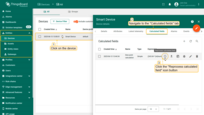
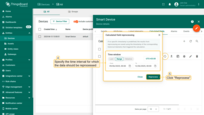
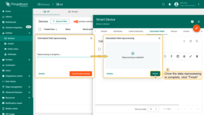
Example of using the data reprocessing feature
Let's say you have a Smart Device that tracks real-time temperature and humidity and sends this data to ThingsBoard. At some point, you decide to start calculating the dew point using the Calculated field feature. As shown on the widget, that displays time series data for the Smart Device, the dew point was first calculated at 13:44:35. Prior to that, no dew point calculations had been performed.
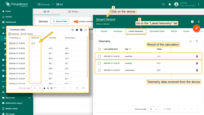
To recalculate dew point values for a past period (before the calculation logic was introduced), follow these steps:
- Navigate to the "Calculated fields" tab of your Smart Device and click the "Reprocess calculated field" icon button in the row of the specific calculated field.
- In the pop-up window, specify the time interval for which the data should be reprocessed. Click "Reprocess".
- Once the data reprocessing is complete, click "Finish".
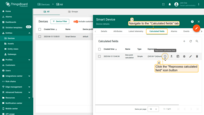
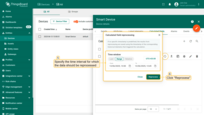
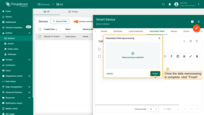
Dew point values have been recalculated for the historical period you specified during the reprocessing configuration.
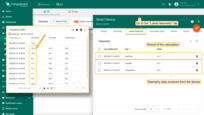
Task manager
The Task manager allows you to view the status of tasks, track their progress, see results, and identify any errors that occurred during data processing.
Built-in methods for rolling arguments
Time series rolling arguments support built-in functions for calculations. These functions accept an optional ignoreNaN boolean parameter.
| Method | Default Behavior (ignoreNaN = true) |
Alternative (ignoreNaN = false) |
|---|---|---|
max() |
Returns the highest value, ignoring NaN values. | Returns NaN if any NaN values exist. |
min() |
Returns the lowest value, ignoring NaN values. | Returns NaN if any NaN values exist. |
mean(), avg() |
Computes the average value, ignoring NaN values. | Returns NaN if any NaN values exist. |
std() |
Calculates the standard deviation, ignoring NaN. | Returns NaN if any NaN values exist. |
median() |
Returns the median value, ignoring NaN values. | Returns NaN if any NaN values exist. |
count() |
Counts values, ignoring NaN values. | Counts all values, including NaN. |
last() |
Returns the most recent value, skipping NaN values. | Returns the last value, even if it is NaN. |
first() |
Returns the oldest value, skipping NaN values. | Returns the first value, even if it is NaN. |
sum() |
Computes the total sum, ignoring NaN values. | Returns NaN if any NaN values exist. |
Assuming the following time series rolling argument
1
2
3
4
5
6
7
8
9
10
11
12
13
14
{
"temperature": {
"timeWindow": {
"startTs": 1740643762896,
"endTs": 1740644662896
},
"values": [
{ "ts": 1740644350000, "value": 72.32 },
{ "ts": 1740644360000, "value": 72.86 },
{ "ts": 1740644370000, "value": 73.58 },
{ "ts": 1740644380000, "value": "NaN" }
]
}
}
Usage and result
1
2
3
4
5
6
7
var avgTemp = temperature.mean(); // Returns 72.92
var tempMax = temperature.max(); // Returns 73.58
var valueCount = temperature.count(); // Returns 3
var avgTempNaN = temperature.mean(false); // Returns NaN
var tempMaxNaN = temperature.max(false); // Returns NaN
var valueCountNaN = temperature.count(false); // Returns 4
Where it can be useful
- statistical analysis: computing mean, median, and standard deviation for trend analysis.
- data filtering: identifying maximum and minimum values within a time window.
- quality control: detecting missing or outlier values with count() and std().
- energy efficiency monitoring: summing up power consumption over a period to evaluate energy usage patterns.
Merging time series arguments
Time series rolling arguments can be merged to align timestamps across multiple datasets.
The merge function combines two or more rolling arguments by taking all timestamps from all arguments and merging the values based on these timestamps.
If value by timestamp does not exist in an argument, it assigns the previous value from that argument; if no previous value exists, it assigns NaN.
The result is a new rolling argument that contains a time window and an array of values corresponding to each argument value by each timestamp.
| Method | Description | Returns |
|---|---|---|
merge(other, settings) |
Merges with another rolling argument. Aligns timestamps and filling missing values with the previous available value. | Merged object with timeWindow and aligned values. |
mergeAll(others, settings) |
Merges multiple rolling arguments. Aligns timestamps and filling missing values with the previous available value. | Merged object with timeWindow and aligned values. |
Parameters
| Parameter | Description |
|---|---|
other or others |
Another rolling argument or array of rolling arguments to merge with. |
settings(optional) |
Configuration object that supports: - ignoreNaN - controls whether NaN values should be ignored.- timeWindow - defines a custom time window. |
Assuming the following arguments and their values:
1
2
3
4
5
6
7
8
9
10
11
12
13
14
15
16
17
18
19
20
21
22
23
24
25
26
27
28
29
30
31
32
33
34
35
36
37
38
39
40
41
42
43
44
{
"humidity": {
"timeWindow": {
"startTs": 1741356332086,
"endTs": 1741357232086
},
"values": [{
"ts": 1741356882759,
"value": 43
}, {
"ts": 1741356918779,
"value": 46
}]
},
"pressure": {
"timeWindow": {
"startTs": 1741356332086,
"endTs": 1741357232086
},
"values": [{
"ts": 1741357047945,
"value": 1023
}, {
"ts": 1741357056144,
"value": 1026
}, {
"ts": 1741357147391,
"value": 1025
}]
},
"temperature": {
"timeWindow": {
"startTs": 1741356332086,
"endTs": 1741357232086
},
"values": [{
"ts": 1741356874943,
"value": 76
}, {
"ts": 1741357063689,
"value": 77
}]
}
}
Usage:
1
var mergedData = temperature.merge(humidity, { ignoreNaN: false });
Output:
1
2
3
4
5
6
7
8
9
10
11
12
13
14
15
16
17
18
19
20
21
{
"mergedData": {
"timeWindow": {
"startTs": 1741356332086,
"endTs": 1741357232086
},
"values": [{
"ts": 1741356874943,
"values": [76.0, "NaN"]
}, {
"ts": 1741356882759,
"values": [76.0, 43.0]
}, {
"ts": 1741356918779,
"values": [76.0, 46.0]
}, {
"ts": 1741357063689,
"values": [77.0, 46.0]
}]
}
}
Usage:
1
var mergedData = temperature.mergeAll([humidity, pressure], { ignoreNaN: true });
Output:
1
2
3
4
5
6
7
8
9
10
11
12
13
14
15
16
17
18
19
20
21
{
"mergedData": {
"timeWindow": {
"startTs": 1741356332086,
"endTs": 1741357232086
},
"values": [{
"ts": 1741357047945,
"values": [76.0, 46.0, 1023.0]
}, {
"ts": 1741357056144,
"values": [76.0, 46.0, 1026.0]
}, {
"ts": 1741357063689,
"values": [77.0, 46.0, 1026.0]
}, {
"ts": 1741357147391,
"values": [77.0, 46.0, 1025.0]
}]
}
}
Where it can be useful
Merging time series arguments is useful in scenarios where multiple sensors provide data streams at different intervals. By aligning timestamps and filling missing values, merging enables:
- sensor data synchronization: aligns readings from different sensors measuring related parameters, such as temperature and humidity.
- anomaly detection: merges multiple telemetry sources to identify inconsistencies or deviations in system performance.
- energy consumption analysis: combines power usage data from various devices to provide a unified view of energy trends.
- predictive maintenance: merges vibration, temperature, and operational status data to predict equipment failures.
Export / Import calculated field
You can export the calculated field to a JSON file and import it into the same or another ThingsBoard instance.
Export calculated field
To export a calculated field, navigate to the “Calculated fields” tab of the target entity or profile and click the “Export” icon button located in the row of the specific calculated field.
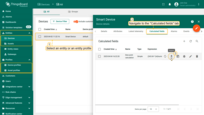
Import calculated field
You can import a calculated field configuration from a JSON configuration file. This feature is particularly useful when transferring calculated field configurations between entities or profiles, ensuring consistency and reducing manual setup efforts.
Steps to import:
- Navigate to the “Calculated fields” tab of the target entity or profile.
- Click the “plus” icon button, and select “Import calculated field” from the dropdown menu;
- Upload the JSON file containing the calculated field configuration and click “Import”;
- Verify the imported configuration: when importing, the edit window will open to allow modifications.
Note: ensure the imported field is correctly applied and update any necessary parameters.
- if you import calculated field on any entity, no error occurs, since the original entity where it was created is not preserved during export.
- if the referenced entity is the current entity, no error occurs.
- if a referenced entity does not exist in your tenant, it will be highlighted as an error in the argument where it is used.
- if the referenced entity is the current tenant and you import it into another tenant, it will automatically adjust to the new tenant without errors.
- Click “Add” to complete the import.
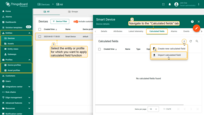
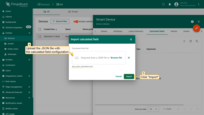
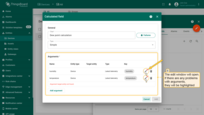
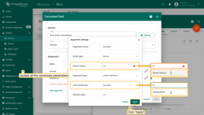
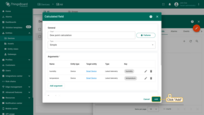
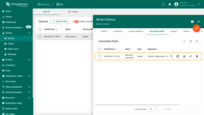
Examples
Example 1: Dew point calculation
Suppose you have a smart device that monitors the current temperature and humidity in real time and sends this data to ThingsBoard. Based on these values, we need to calculate the dew point.
This mathematical expression calculates the dew point using two arguments: temperature and humidity.
1
(243.04 * (ln(humidity / 100) + 17.625 * temperature / (243.04 + temperature)) / (17.625 - (ln(humidity / 100) + 17.625 * temperature / (243.04 + temperature))))
To implement this, follow these steps:
- Enter a title for the calculated field and select "Simple" as the calculation type. In the "Arguments" section, click "Add argument". Set the argument name to "temperature", choose "Current entity" as the entity type, leave the argument type as "Latest telemetry", and specify the time series key as "temperature". Click "Add".
- Similarly, create an argument named "humidity". All other parameters should remain the same, except for the telemetry key name — set it to "humidity".
- Define a mathematical expression for the calculation using the variables defined in the "Arguments" section. In the Output section, set the output type to "Time series" and assign "dewPoint" as the name of the new variable that will store the calculation result. Finally, click "Add".
- The calculated field has now been added.
- Now open the calculated field debugging window. Here, you can view the calculated field arguments and the computed result.
- Go to the "Latest telemetry" tab. You'll see three keys: "temperature" and "humidity" — the telemetry values received from the device, and "dewPoint" — the result of the calculated field, showing the computed dew point value.
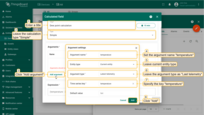
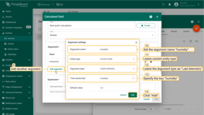
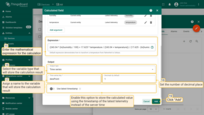
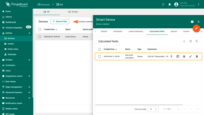
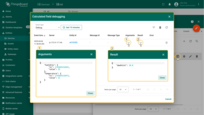
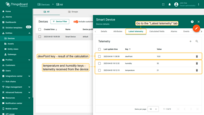
Example 2: Fahrenheit to Celsius
Suppose you have a device that sends indoor temperature data in Fahrenheit.
This function converts the temperature value from Fahrenheit to Celsius, rounds the result to two decimal places, and returns it along with the most recent timestamp:
function calculate(ctx, temperatureF) {
1
2
3
4
5
6
7
var temperatureC = (temperatureF - 32) / 1.8;
return {
"ts": ctx.latestTs,
"values": {
"temperatureC": toFixed(temperatureC, 2)
}
}
}
To implement this, follow these steps:
- Enter a title for the calculated field, and select the calculation type as "Script". In the "Arguments" section, click "Add argument". Set the argument name to "temperatureF", choose the "Current entity" as the entity type, set the argument type to "Latest telemetry", and the time series key to "temperature". Click "Add".
- Define the calculation function that will use the variables added in the Arguments section. The name of the variable that stores the result is defined in the function. In the "Output" section, set the output type to Time series. Finally, click "Add".
- The calculated field has been added.
- Now open the debug configuration window of the calculated field.
- You will see an event, where you can view the incoming message with the argument and the outgoing message with the calculation result. Note that the timestamp in both messages is the same.
- Go to the "Latest telemetry" tab. You will see two keys: "temperature" - the temperature in degrees Fahrenheit and the "temperature" key - the result of the calculation, which displays the temperature in degrees Celsius.
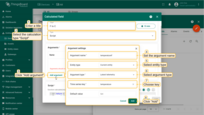
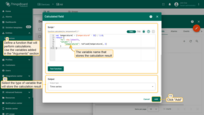
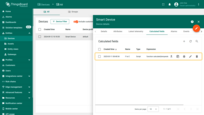
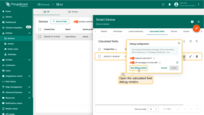
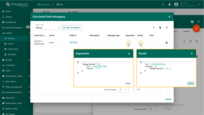
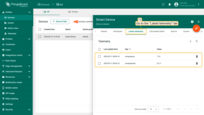
Example 3: Air density calculation
Let's assume you have an asset called Building A that sends altitude value as an attribute, and a smart device located within it that sends temperature value as telemetry.
Configure a calculated field using these values along with the function provided below. As a result, you'll obtain a computed air density value, saved as telemetry.
function calculate(ctx, altitude, temperature) {
1
2
3
4
5
6
7
8
9
10
11
12
13
var avgTemperature = temperature.mean(); // Get average temperature
var temperatureK = (avgTemperature - 32) * (5 / 9) + 273.15; // Convert Fahrenheit to Kelvin
// Estimate air pressure based on altitude
var pressure = 101325 * Math.pow((1 - 2.25577e-5 * altitude), 5.25588);
// Air density formula
var airDensity = pressure / (287.05 * temperatureK);
return {
"airDensity": toFixed(airDensity, 2)
};
}
To implement this, follow these steps:
- Enter a title for the calculated field, and select the calculation type as "Script". In the "Arguments" section, click "Add argument". Set the argument name to "altitude", choose asset "Building A" as the entity, and set "altitude" as the attribute key. Click "Add".
- Add another argument: name it "temperature", set the entity type to "Current entity", choose "Time series rolling" as the argument type, and set the time series key to "temperature". Click "Add".
- Define the calculation function that will use the variables added in the "Arguments" section. The name of the variable that stores the result is defined in the function. In the "Output" section, set the output type to Time series. Finally, click "Add".
- The calculated field has been added.
- Now open the debug configuration window of the calculated field.
- You'll see an event where you can review the input message and the output message with the calculation result.
- Go to the "Latest telemetry" tab. The "airDensity" key is the result of the calculation and represents the value of air density.
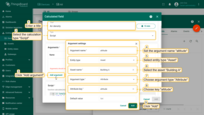
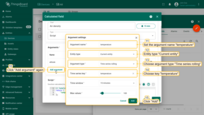
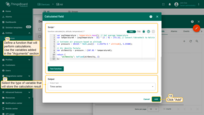
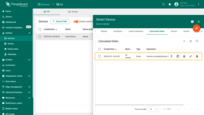
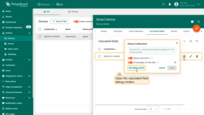
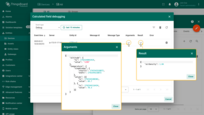
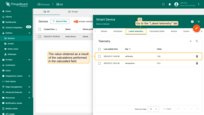
Example 4: Freezer temperature analysis
This function merges temperature(time series rolling argument) data with the fridge’s defrost(time series rolling argument) status. It then analyzes the merged data to identify instances where the fridge is not in defrost mode, yet the internal air temperature is too high ( > -5° C).
function calculate(ctx, defrost, temperature) {
1
2
3
4
5
6
7
8
9
10
11
12
13
14
15
16
17
18
var merged = temperature.merge(defrost);
var result = [];
foreach(item: merged) {
if (item.v1 > -5.0 && item.v2 == 0) {
result.add({
ts: item.ts,
values: {
issue: {
temperature: item.v1,
defrostState: false
}
}
});
}
}
return result;
}
To implement this, follow these steps:
- Enter a title for the calculated field, and select the calculation type as "Script". In the "Arguments" section, click "Add argument". Set the argument name to "defrost", choose "Current entity" as the entity type, set the argument type to "Time series rolling", and the time series key to "defrost". Click "Add".
- Add another argument: name it "temperature", set the entity type to "Current entity", the argument type to "Time series rolling", and the time series key to "temperature". Click "Add".
- Define the calculation function that will use the variables added in the "Arguments" section. The name of the variable that stores the result is defined in the function. In the "Output" section, set the output type to Time series. Finally, click "Add".
- The calculated field has been added.
- Now open the debug configuration window of the calculated field.
- You will see an event, where you can view the input message with the argument and the output message with the calculation result.
- Go to the "Latest telemetry" tab. The "issue" key is the result of the calculation.