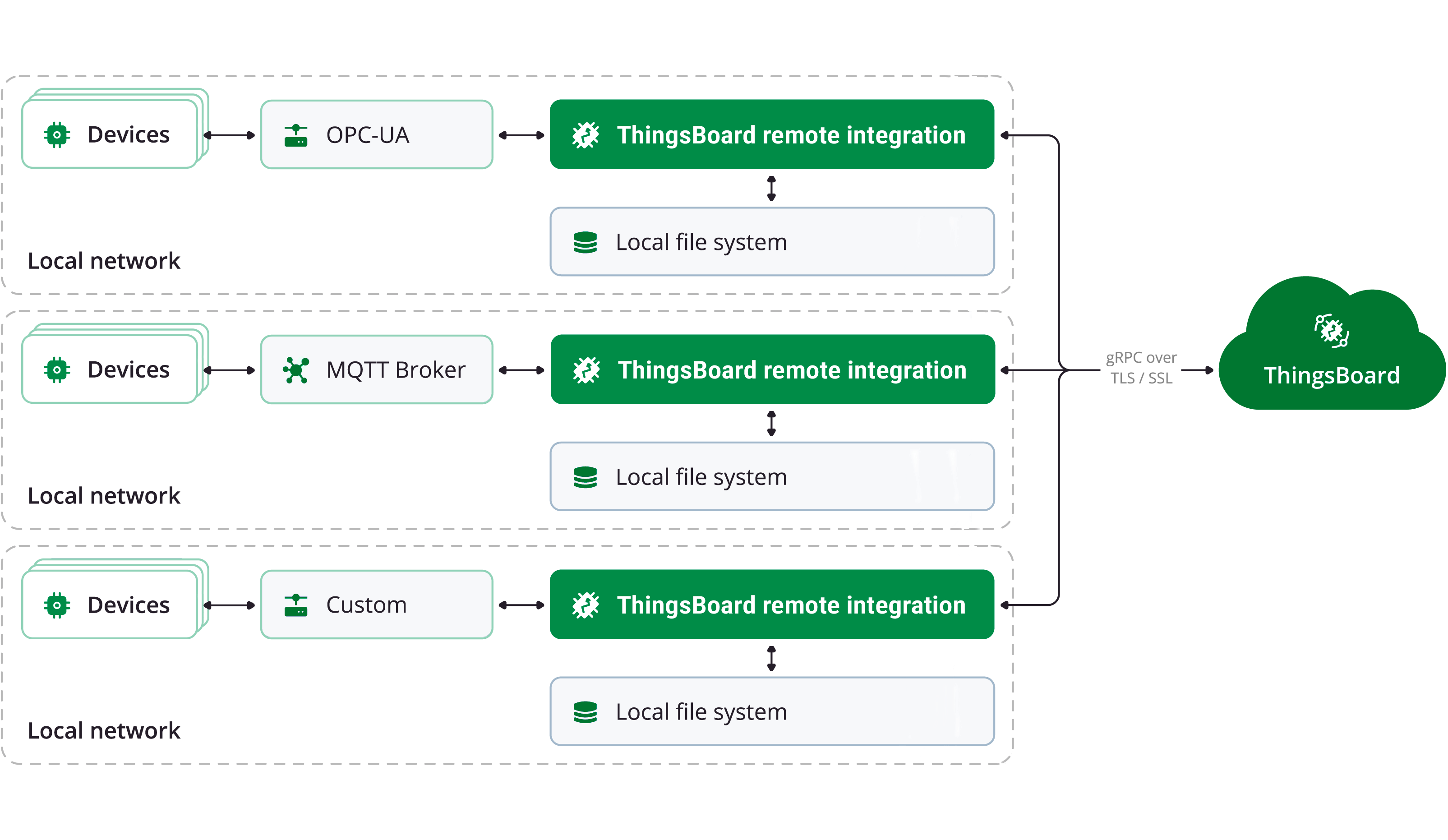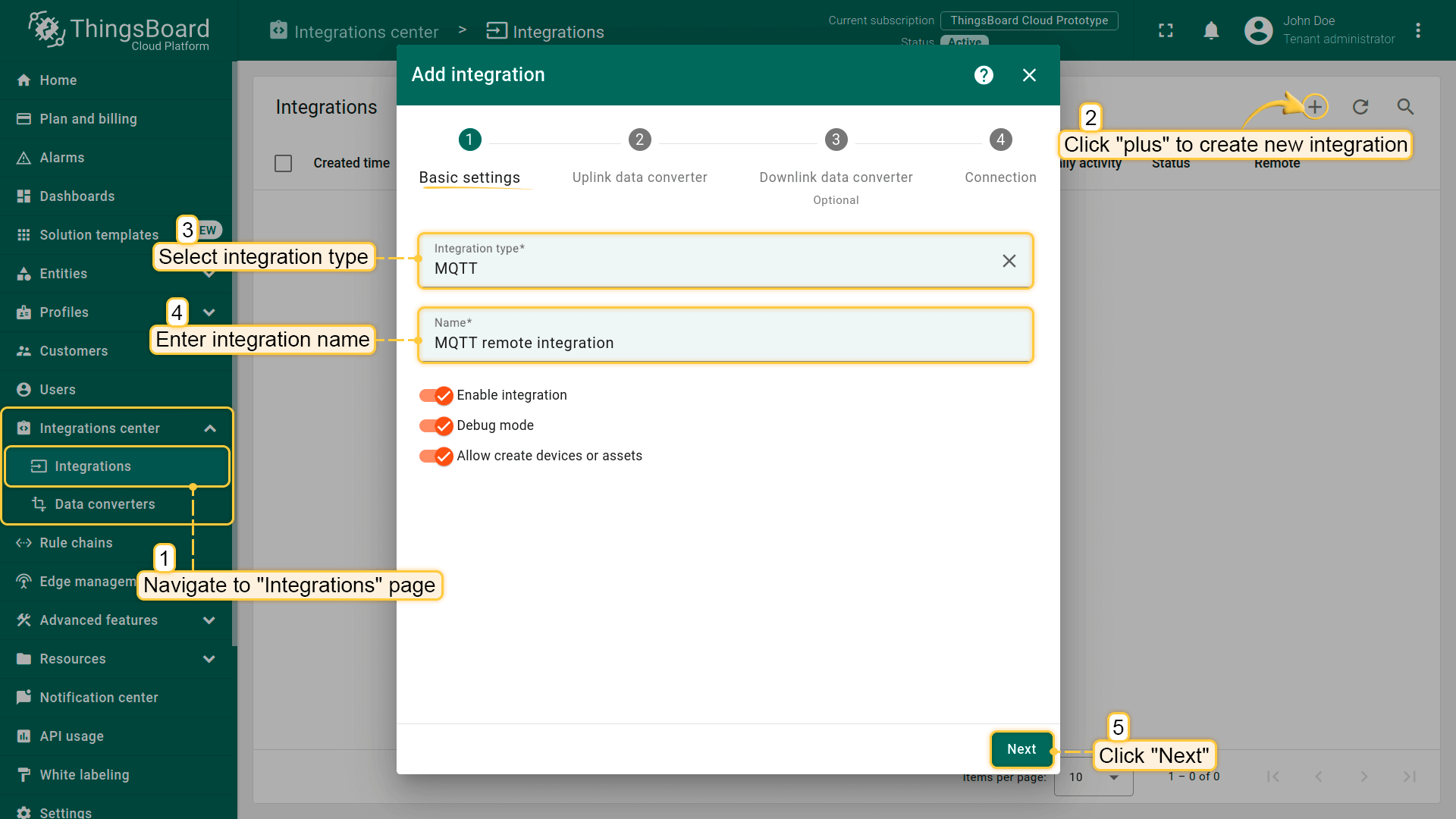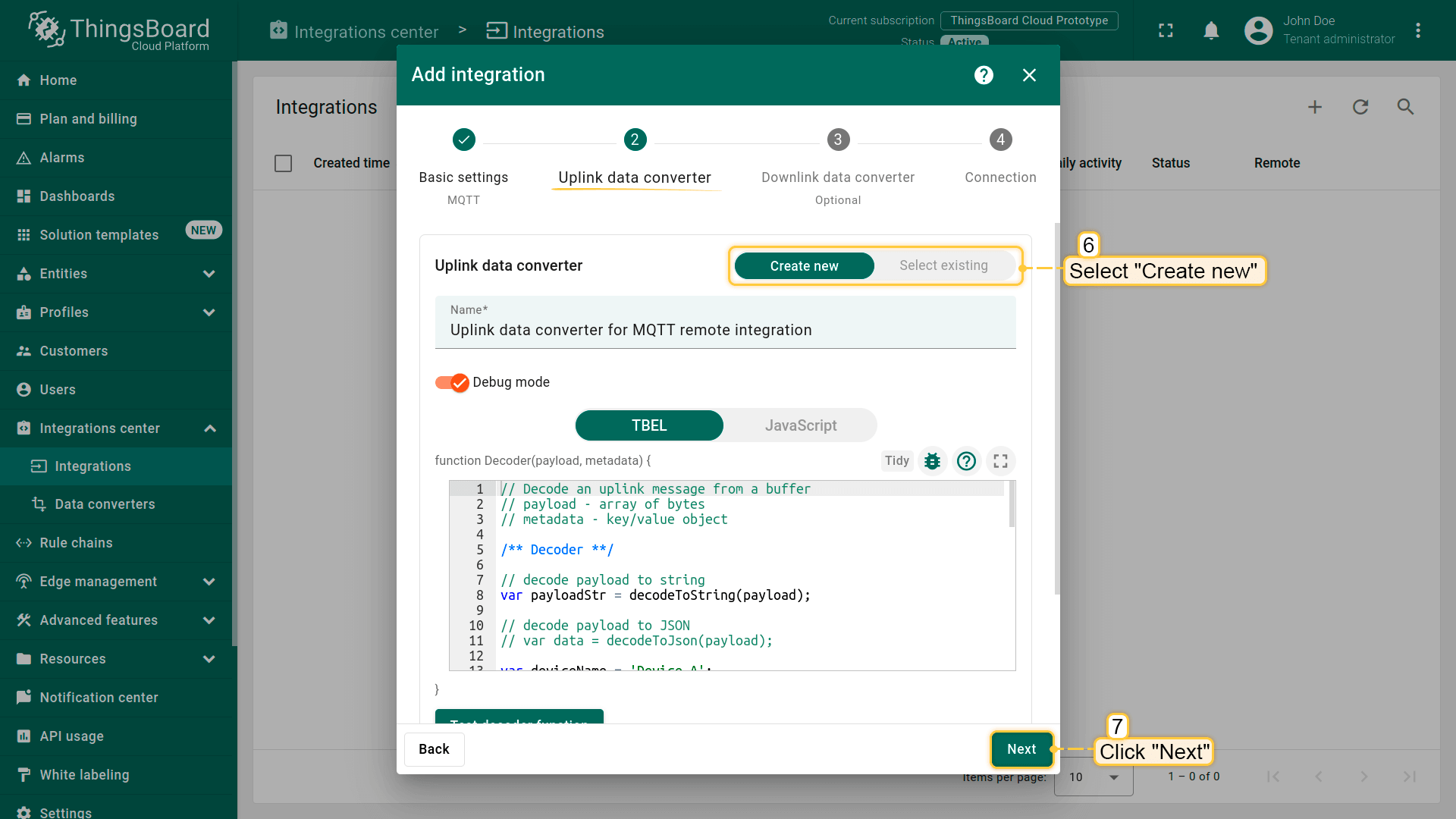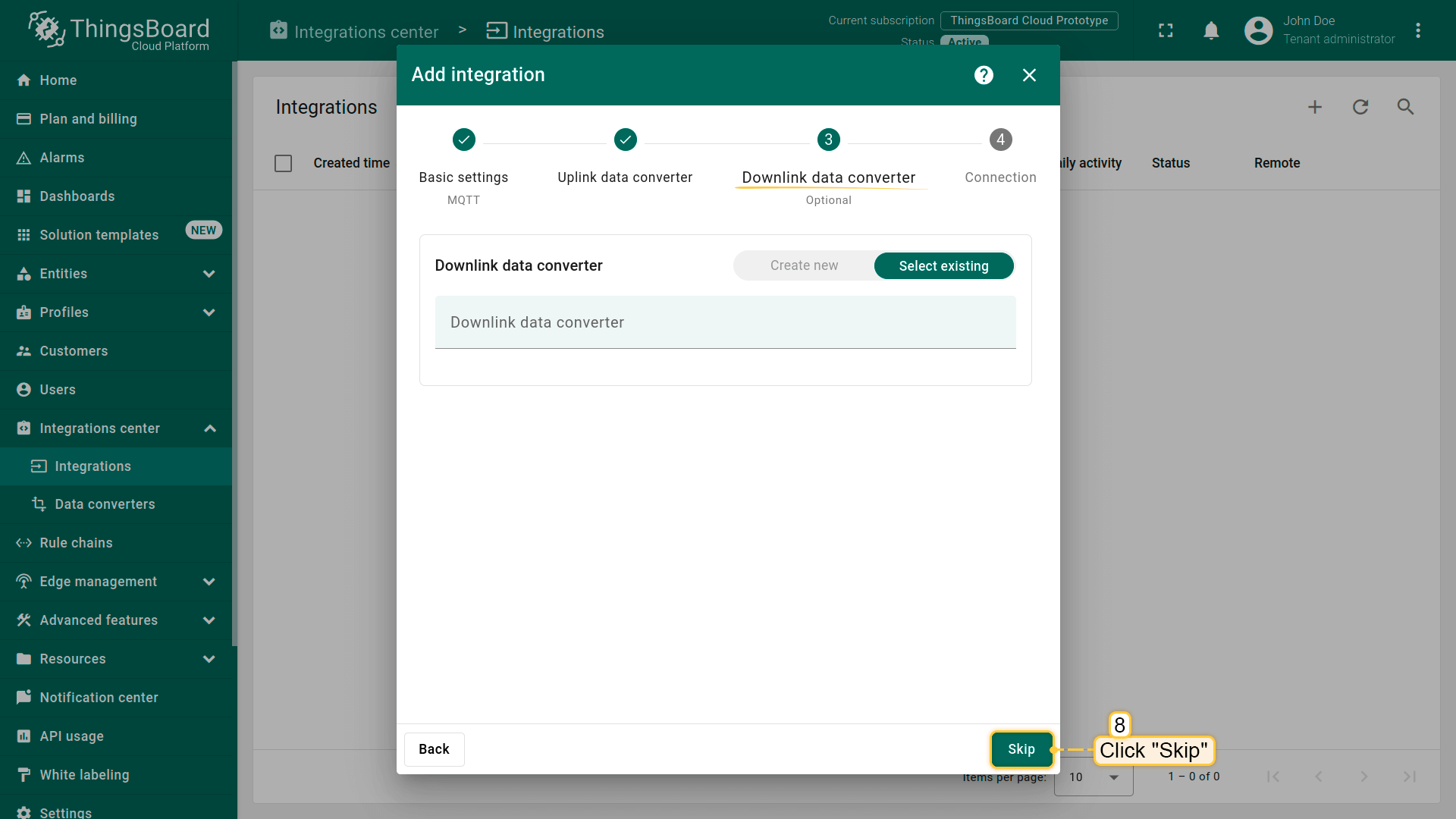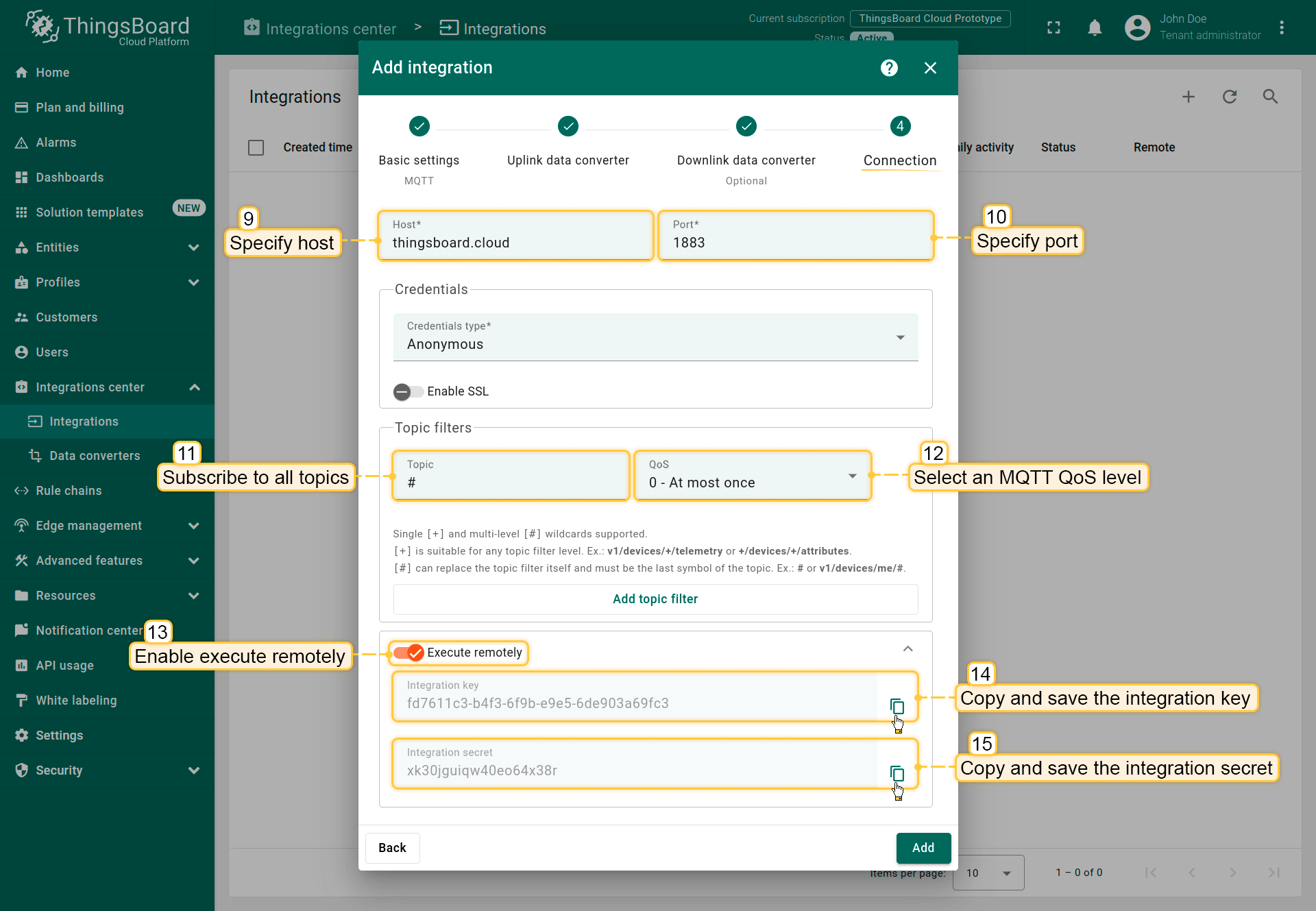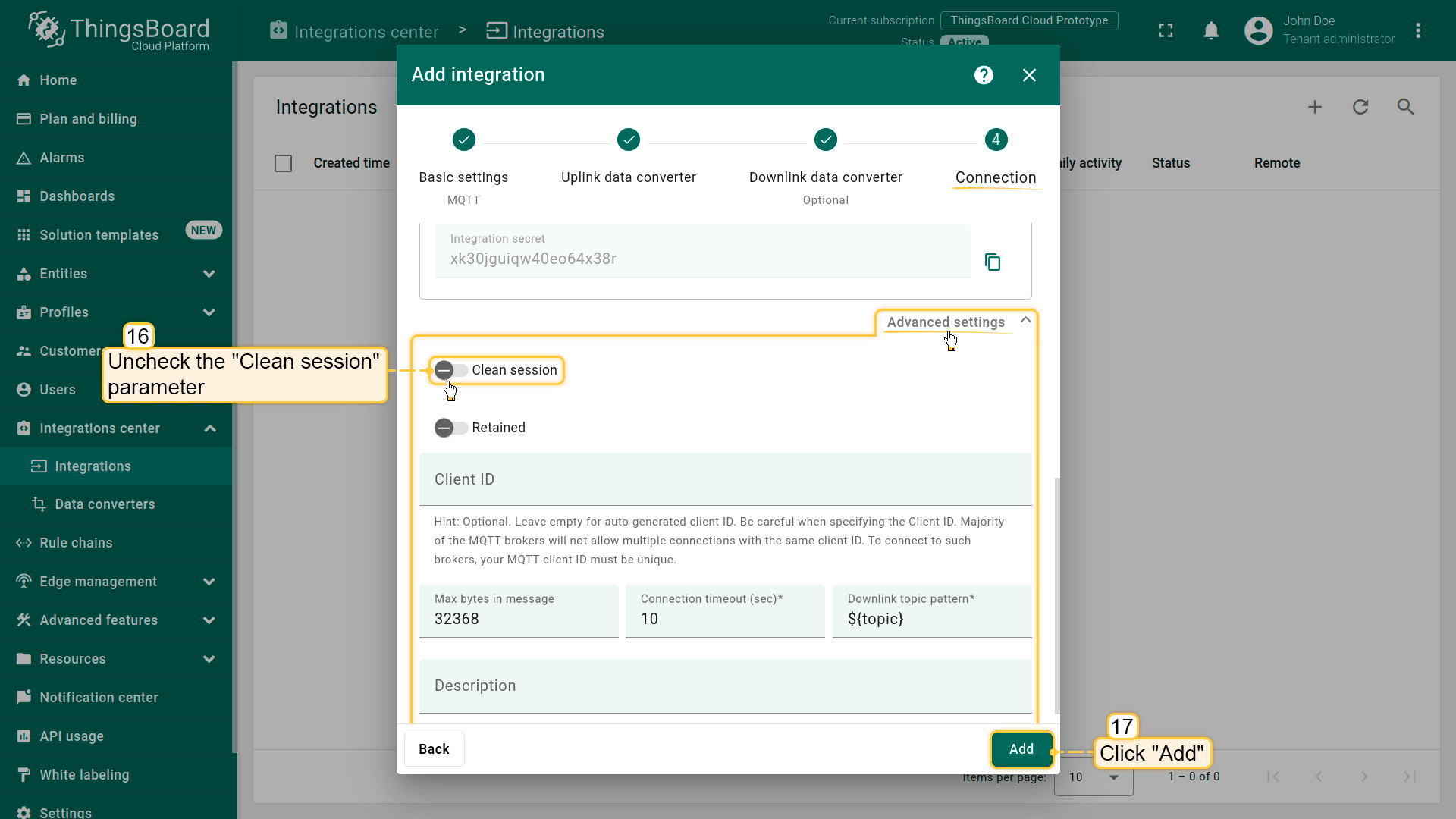Remote Integrations allow reliable data streaming from multiple devices in the local area network (LAN) to the ThingsBoard platform in the cloud.
They are helpful if you have, for example, a local MQTT broker or OPC-UA server with no external IP address and is not reachable from where your ThingsBoard platform is installed.
The remote integration initiates a connection to these servers, pulls the data, stores it locally, and then streams it to the ThingsBoard instance.
Although this approach requires some additional steps in the deployment process, it allows integration with servers and devices deployed in the LAN. A separate integration process improves isolation level and performance.
The remote integration approach enables tenants to launch plain TCP and UDP integrations. Those two integrations are unique because they start a server that binds to a specific port.
Since ThingsBoard is a multi-tenant environment, we can’t launch TCP and UDP integrations as part of the core service due to possible port collisions between tenants.
That is why we propose each tenant to launch a TCP/UDP integration as a remote one. The same applies to any custom integration that the tenant creates.
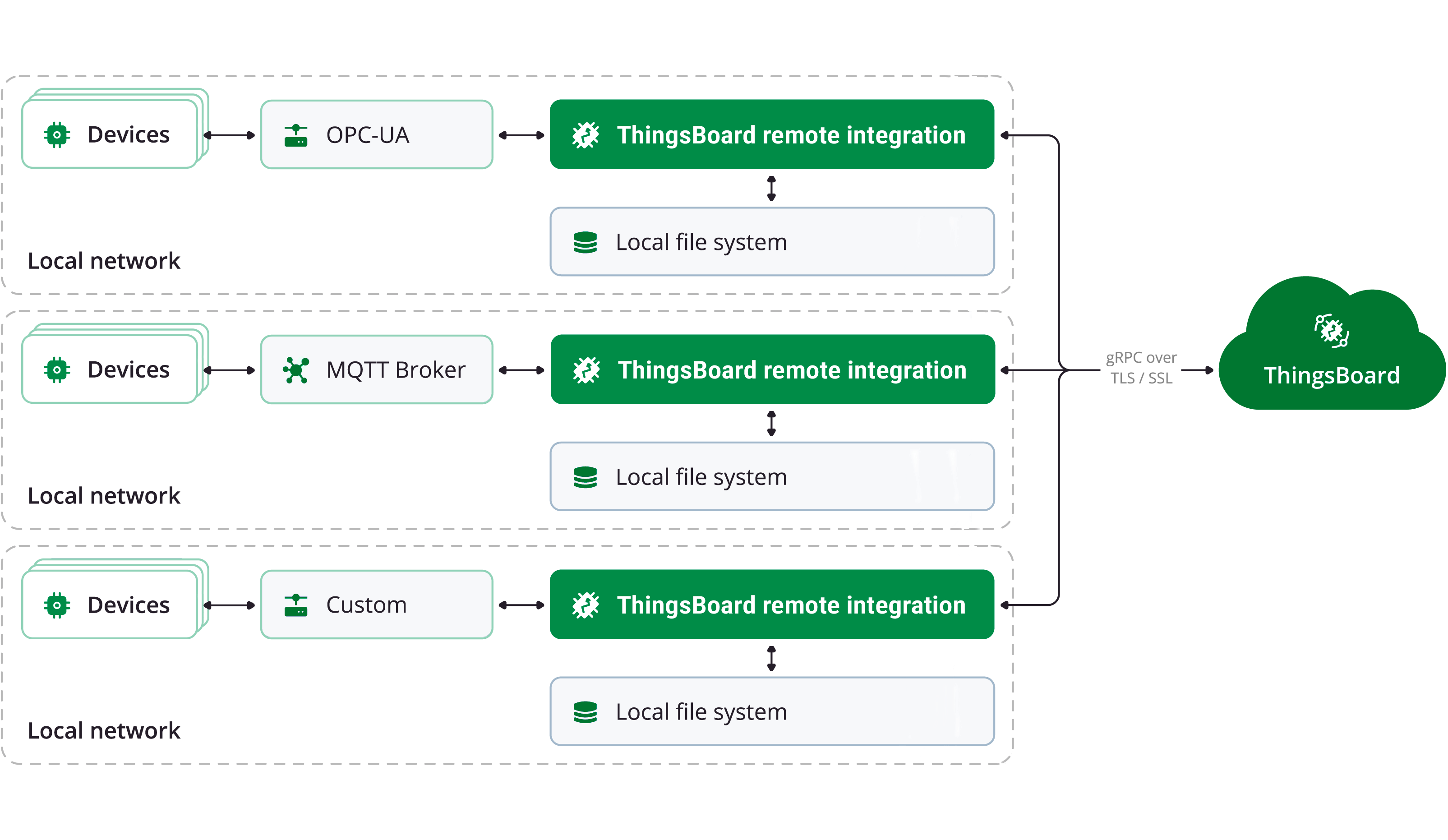
It is possible to execute any ThingsBoard Integration separately from the ThingsBoard instance.
This guide contains step-by-step instructions on how to launch MQTT remote integration that connects to the local MQTT Broker and pushes data to the ThingsBoard Cloud.
You can find additional information about the ThingsBoard Platform integrations feature here.
ThingsBoard configuration
We assume you already have a tenant administrator account on your own ThingsBoard PE instance or ThingsBoard Cloud.
Create remote integration in ThingsBoard
Let’s create remote integration in ThingsBoard that will connect to the local broker using port 1883 and subscribe to all topics.
- Go to the “Integrations center” section -> “Integrations” page and click “plus” icon to add a new integration. Name it “MQTT remote integration”, select type “MQTT”;
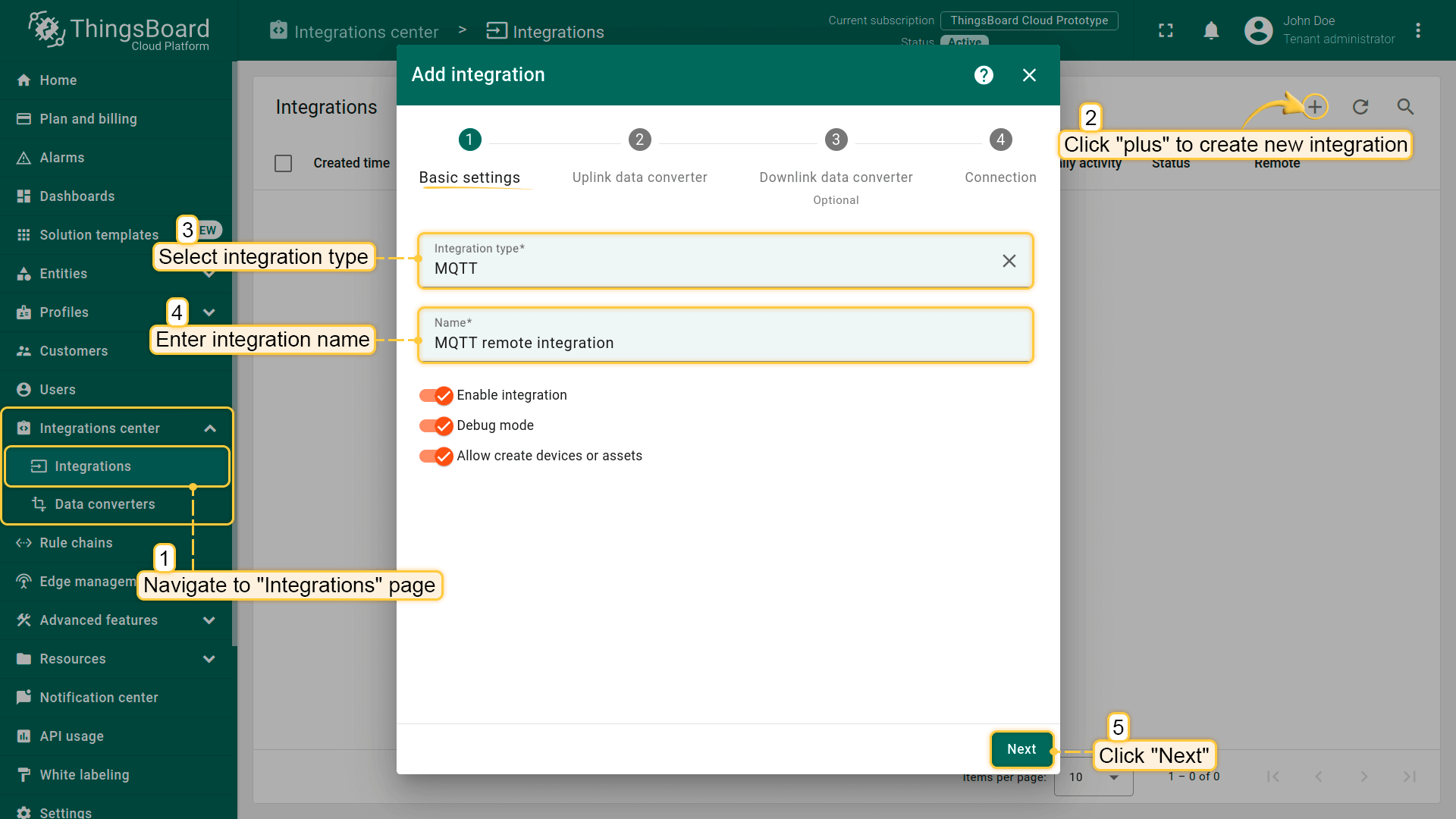
- The next step is to add a default uplink converter. The new converter will contain necessary code to convert incoming data. Click “Next”;
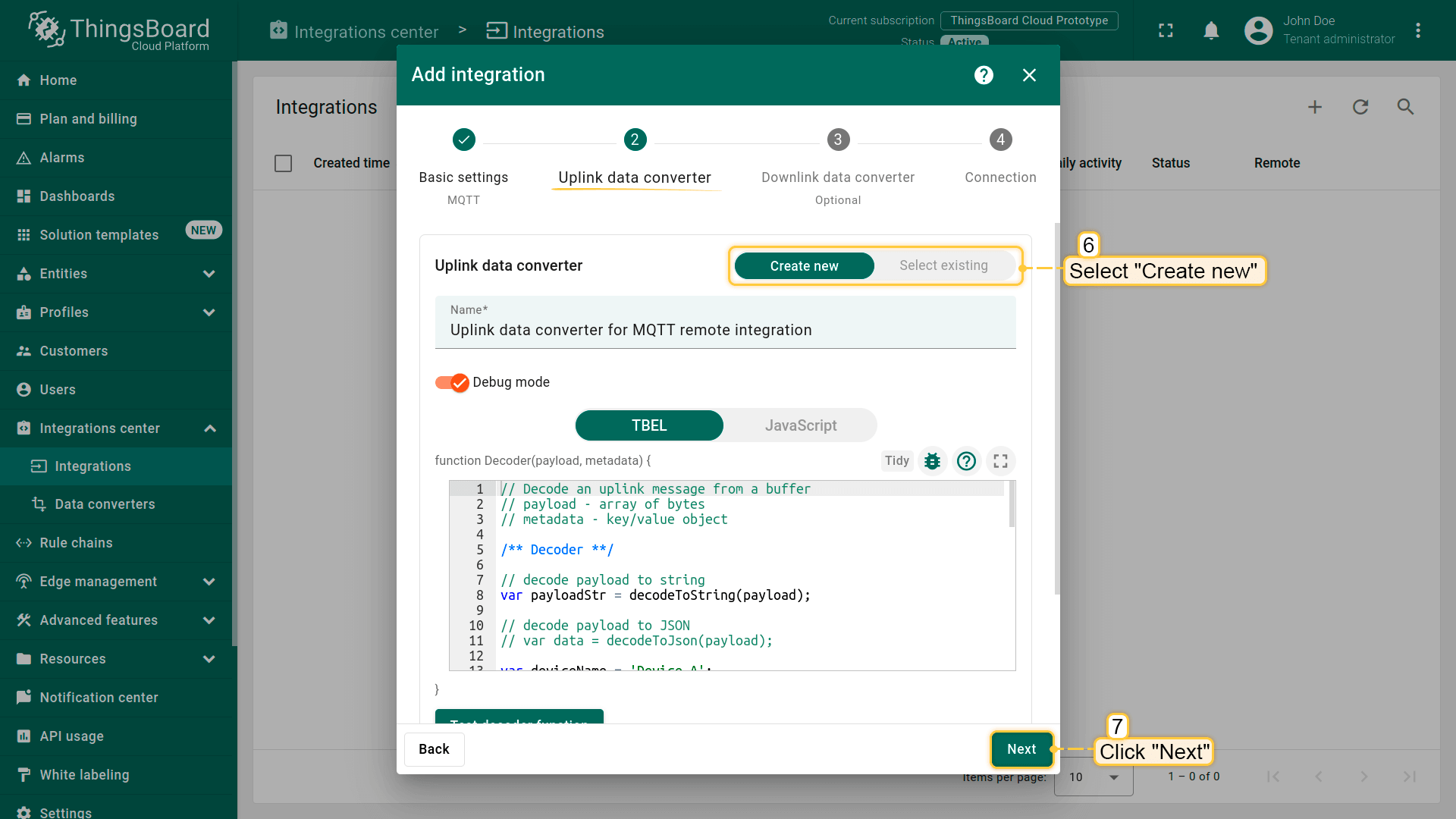
- You can create a new downlink converter at the step of adding a downlink converter. But for now, leave the “Downlink data converter” field empty. Click “Skip”;
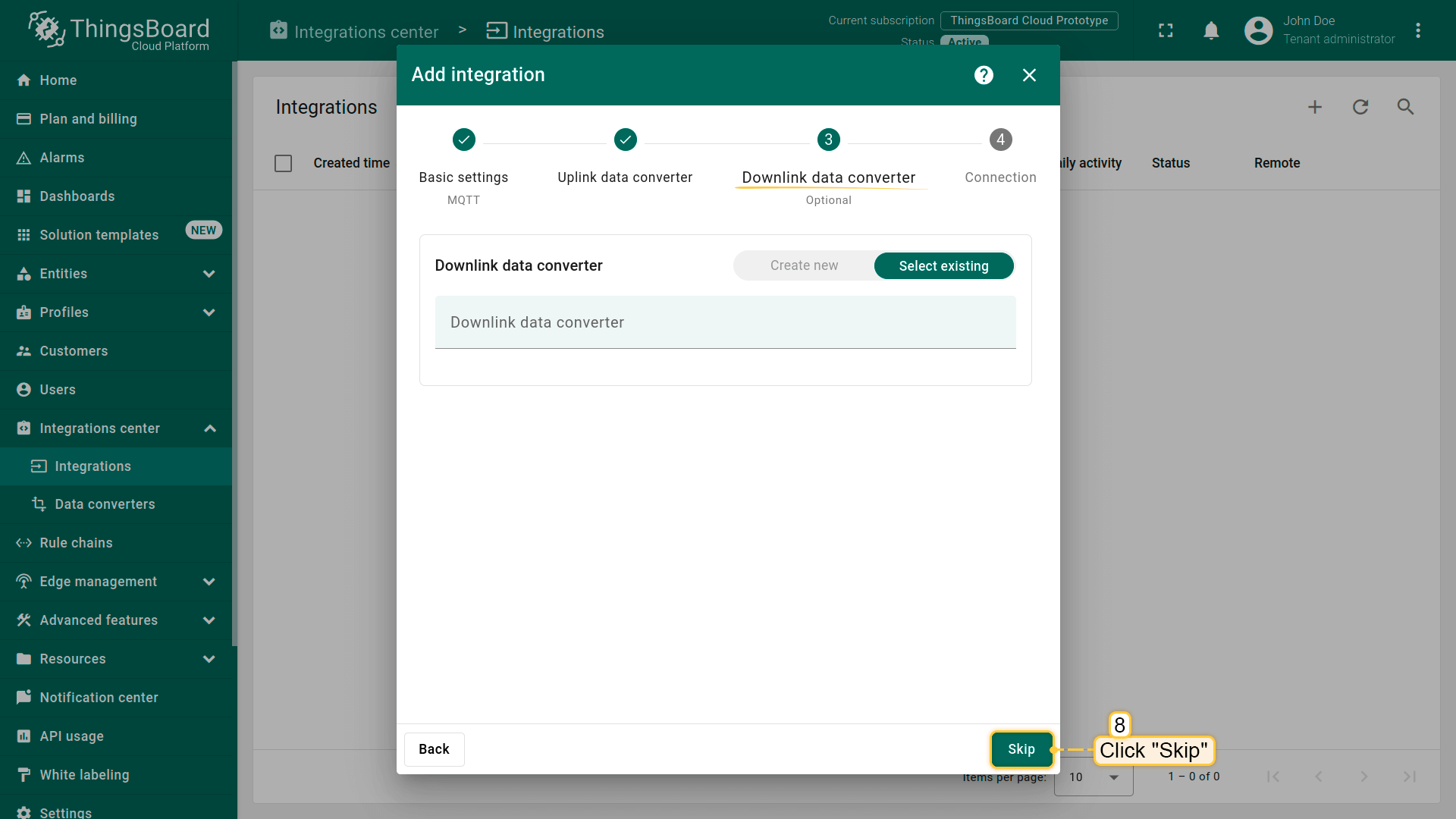
- Specify host: “thingsboard.cloud” and port: “1883” at the connection step;
- Subscribe to all topics;
- You can also select an MQTT QoS level. We use MQTT QoS level 0 (At most once) by default;
- Copy and save the “Integration key” and “Integration secret”. We will use this values later;
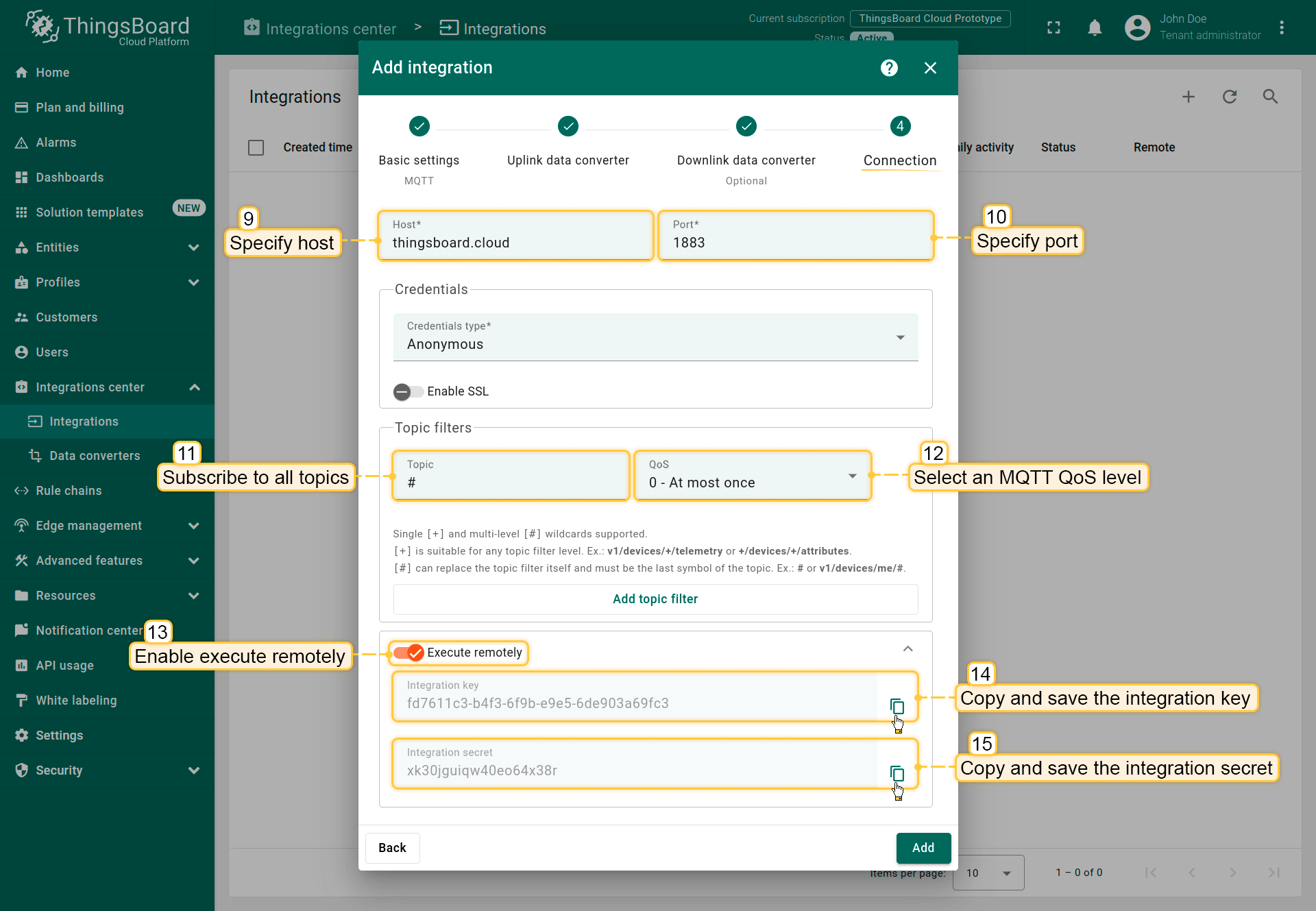
- Go to the advanced settings. It is better to uncheck the “Clean session” parameter. Many brokers do not support sticky sessions, so will silently close the connection if you try to connect with this option enabled;
- Click the “Add” button to create the integration.
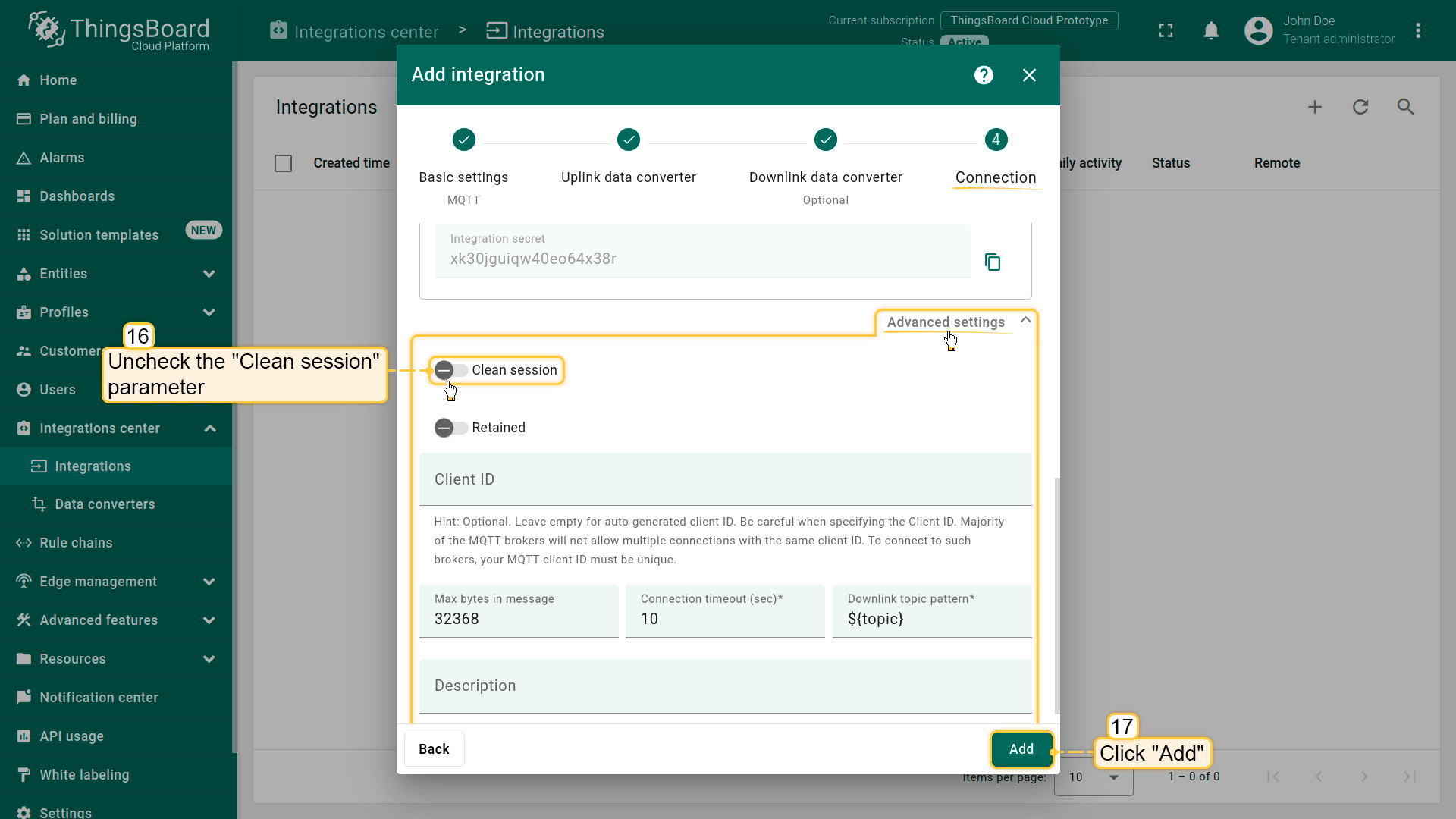
Now let’s proceed to the steps for installation remote integration.
One can install ThingsBoard Integration via Docker, Debian or RPM packages.
Please use one of the next steps.
Docker on Linux/Mac
Execute the following command to pull the image:
1
| docker pull thingsboard/tb-pe-http-integration:4.2.1.1PE
|
Execute the following command to create volume for the integration logs (799 is the user id of ThingsBoard non-root docker user):
1
| mkdir -p ~/.tb-pe-http-integration-logs && sudo chown -R 799:799 ~/.tb-pe-http-integration-logs
|
Execute the following command to run the integration:
1
2
3
4
| docker run -it -p 8082:8082 -v ~/.tb-pe-http-integration-logs:/var/log/tb-http-integration \
-e "RPC_HOST=thingsboard.cloud" -e "RPC_PORT=9090" \
-e "INTEGRATION_ROUTING_KEY=YOUR_ROUTING_KEY" -e "INTEGRATION_SECRET=YOUR_SECRET" \
--name my-tb-pe-http-integration --restart always thingsboard/tb-pe-http-integration:4.2.1.1PE
|
Where:
thingsboard.cloud - is the host name of your ThingsBoard PE instance;9090 - is the port of your ThingsBoard PE instance. It is configured in thingsboard.yml using INTEGRATIONS_RPC_PORT env variable;YOUR_ROUTING_KEY - placeholder for your integration key obtained on create remote integration in ThingsBoard;YOUR_SECRET - placeholder for your integration secret obtained on create remote integration in ThingsBoard;docker run - run this container;-it - attach a terminal session with current ThingsBoard process output;-v ~/.tb-pe-http-integration-logs:/var/log/tb-http-integration - mounts the host’s dir ~/.tb-pe-http-integration-logs to ThingsBoard logs directory;--name tb-pe-http-integration - friendly local name of this machine;--restart always - automatically start ThingsBoard Integration in case of system reboot and restart in case of failure.;thingsboard/tb-pe-http-integration:4.2.1.1PE - docker image.
After executing this command you can open logs which are located here ~/.tb-pe-http-integration-logs.
You should see some INFO log messages with your latest Integration configuration that arrived from the server.

You can detach from session terminal with Ctrl-p+Ctrl-q - the container will keep running in the background.
- Reattaching, stop and start commands
To reattach to the terminal (to see ThingsBoard logs) run:
1
| docker attach tb-pe-http-integration
|
To stop the container:
1
| docker stop tb-pe-http-integration
|
To start the container:
1
| docker start tb-pe-http-integration
|
|
Execute the following command to pull the image:
1
| docker pull thingsboard/tb-pe-mqtt-integration:4.2.1.1PE
|
Execute the following command to create volume for the integration logs (799 is the user id of ThingsBoard non-root docker user):
1
| mkdir -p ~/.tb-pe-mqtt-integration-logs && sudo chown -R 799:799 ~/.tb-pe-mqtt-integration-logs
|
Execute the following command to run the integration:
1
2
3
4
| docker run -it -v ~/.tb-pe-mqtt-integration-logs:/var/log/tb-mqtt-integration \
-e "RPC_HOST=thingsboard.cloud" -e "RPC_PORT=9090" \
-e "INTEGRATION_ROUTING_KEY=YOUR_ROUTING_KEY" -e "INTEGRATION_SECRET=YOUR_SECRET" \
--name my-tb-pe-mqtt-integration --restart always thingsboard/tb-pe-mqtt-integration:4.2.1.1PE
|
Where:
thingsboard.cloud - is the host name of your ThingsBoard PE instance;9090 - is the port of your ThingsBoard PE instance. It is configured in thingsboard.yml using INTEGRATIONS_RPC_PORT env variable;YOUR_ROUTING_KEY - placeholder for your integration key obtained on create remote integration in ThingsBoard;YOUR_SECRET - placeholder for your integration secret obtained on create remote integration in ThingsBoard;docker run - run this container;-it - attach a terminal session with current ThingsBoard process output;-v ~/.tb-pe-mqtt-integration-logs:/var/log/tb-mqtt-integration - mounts the host’s dir ~/.tb-pe-mqtt-integration-logs to ThingsBoard logs directory;--name tb-pe-mqtt-integration - friendly local name of this machine;--restart always - automatically start ThingsBoard Integration in case of system reboot and restart in case of failure.;thingsboard/tb-pe-mqtt-integration:4.2.1.1PE - docker image.
After executing this command you can open logs which are located here ~/.tb-pe-mqtt-integration-logs.
You should see some INFO log messages with your latest Integration configuration that arrived from the server.

You can detach from session terminal with Ctrl-p+Ctrl-q - the container will keep running in the background.
- Reattaching, stop and start commands
To reattach to the terminal (to see ThingsBoard logs) run:
1
| docker attach tb-pe-mqtt-integration
|
To stop the container:
1
| docker stop tb-pe-mqtt-integration
|
To start the container:
1
| docker start tb-pe-mqtt-integration
|
|
Execute the following command to pull the image:
1
| docker pull thingsboard/tb-pe-aws-integration:4.2.1.1PE
|
Execute the following command to create volume for the integration logs (799 is the user id of ThingsBoard non-root docker user):
1
| mkdir -p ~/.tb-pe-aws-integration-logs && sudo chown -R 799:799 ~/.tb-pe-aws-integration-logs
|
Execute the following command to run the integration:
1
2
3
4
| docker run -it -v ~/.tb-pe-aws-integration-logs:/var/log/tb-aws-integration \
-e "RPC_HOST=thingsboard.cloud" -e "RPC_PORT=9090" \
-e "INTEGRATION_ROUTING_KEY=YOUR_ROUTING_KEY" -e "INTEGRATION_SECRET=YOUR_SECRET" \
--name my-tb-pe-aws-integration --restart always thingsboard/tb-pe-aws-integration:4.2.1.1PE
|
Where:
thingsboard.cloud - is the host name of your ThingsBoard PE instance;9090 - is the port of your ThingsBoard PE instance. It is configured in thingsboard.yml using INTEGRATIONS_RPC_PORT env variable;YOUR_ROUTING_KEY - placeholder for your integration key obtained on create remote integration in ThingsBoard;YOUR_SECRET - placeholder for your integration secret obtained on create remote integration in ThingsBoard;docker run - run this container;-it - attach a terminal session with current ThingsBoard process output;-v ~/.tb-pe-aws-integration-logs:/var/log/tb-aws-integration - mounts the host’s dir ~/.tb-pe-aws-integration-logs to ThingsBoard logs directory;--name tb-pe-aws-integration - friendly local name of this machine;--restart always - automatically start ThingsBoard Integration in case of system reboot and restart in case of failure.;thingsboard/tb-pe-aws-integration:4.2.1.1PE - docker image.
After executing this command you can open logs which are located here ~/.tb-pe-aws-integration-logs.
You should see some INFO log messages with your latest Integration configuration that arrived from the server.

You can detach from session terminal with Ctrl-p+Ctrl-q - the container will keep running in the background.
- Reattaching, stop and start commands
To reattach to the terminal (to see ThingsBoard logs) run:
1
| docker attach tb-pe-aws-integration
|
To stop the container:
1
| docker stop tb-pe-aws-integration
|
To start the container:
1
| docker start tb-pe-aws-integration
|
|
Execute the following command to pull the image:
1
| docker pull thingsboard/tb-pe-azure-integration:4.2.1.1PE
|
Execute the following command to create volume for the integration logs (799 is the user id of ThingsBoard non-root docker user):
1
| mkdir -p ~/.tb-pe-azure-integration-logs && sudo chown -R 799:799 ~/.tb-pe-azure-integration-logs
|
Execute the following command to run the integration:
1
2
3
4
| docker run -it -v ~/.tb-pe-azure-integration-logs:/var/log/tb-azure-integration \
-e "RPC_HOST=thingsboard.cloud" -e "RPC_PORT=9090" \
-e "INTEGRATION_ROUTING_KEY=YOUR_ROUTING_KEY" -e "INTEGRATION_SECRET=YOUR_SECRET" \
--name my-tb-pe-azure-integration --restart always thingsboard/tb-pe-azure-integration:4.2.1.1PE
|
Where:
thingsboard.cloud - is the host name of your ThingsBoard PE instance;9090 - is the port of your ThingsBoard PE instance. It is configured in thingsboard.yml using INTEGRATIONS_RPC_PORT env variable;YOUR_ROUTING_KEY - placeholder for your integration key obtained on create remote integration in ThingsBoard;YOUR_SECRET - placeholder for your integration secret obtained on create remote integration in ThingsBoard;docker run - run this container;-it - attach a terminal session with current ThingsBoard process output;-v ~/.tb-pe-azure-integration-logs:/var/log/tb-azure-integration - mounts the host’s dir ~/.tb-pe-azure-integration-logs to ThingsBoard logs directory;--name tb-pe-azure-integration - friendly local name of this machine;--restart always - automatically start ThingsBoard Integration in case of system reboot and restart in case of failure.;thingsboard/tb-pe-azure-integration:4.2.1.1PE - docker image.
After executing this command you can open logs which are located here ~/.tb-pe-azure-integration-logs.
You should see some INFO log messages with your latest Integration configuration that arrived from the server.

You can detach from session terminal with Ctrl-p+Ctrl-q - the container will keep running in the background.
- Reattaching, stop and start commands
To reattach to the terminal (to see ThingsBoard logs) run:
1
| docker attach tb-pe-azure-integration
|
To stop the container:
1
| docker stop tb-pe-azure-integration
|
To start the container:
1
| docker start tb-pe-azure-integration
|
|
Execute the following command to pull the image:
1
| docker pull thingsboard/tb-pe-opc-ua-integration:4.2.1.1PE
|
Execute the following command to create volume for the integration logs (799 is the user id of ThingsBoard non-root docker user):
1
| mkdir -p ~/.tb-pe-opc-ua-integration-logs && sudo chown -R 799:799 ~/.tb-pe-opc-ua-integration-logs
|
Execute the following command to run the integration:
1
2
3
4
| docker run -it -v ~/.tb-pe-opc-ua-integration-logs:/var/log/tb-opc-ua-integration \
-e "RPC_HOST=thingsboard.cloud" -e "RPC_PORT=9090" \
-e "INTEGRATION_ROUTING_KEY=YOUR_ROUTING_KEY" -e "INTEGRATION_SECRET=YOUR_SECRET" \
--name my-tb-pe-opc-ua-integration --restart always thingsboard/tb-pe-opc-ua-integration:4.2.1.1PE
|
Where:
thingsboard.cloud - is the host name of your ThingsBoard PE instance;9090 - is the port of your ThingsBoard PE instance. It is configured in thingsboard.yml using INTEGRATIONS_RPC_PORT env variable;YOUR_ROUTING_KEY - placeholder for your integration key obtained on create remote integration in ThingsBoard;YOUR_SECRET - placeholder for your integration secret obtained on create remote integration in ThingsBoard;docker run - run this container;-it - attach a terminal session with current ThingsBoard process output;-v ~/.tb-pe-opc-ua-integration-logs:/var/log/tb-opc-ua-integration - mounts the host’s dir ~/.tb-pe-opc-ua-integration-logs to ThingsBoard logs directory;--name tb-pe-opc-ua-integration - friendly local name of this machine;--restart always - automatically start ThingsBoard Integration in case of system reboot and restart in case of failure.;thingsboard/tb-pe-opc-ua-integration:4.2.1.1PE - docker image.
After executing this command you can open logs which are located here ~/.tb-pe-opc-ua-integration-logs.
You should see some INFO log messages with your latest Integration configuration that arrived from the server.

You can detach from session terminal with Ctrl-p+Ctrl-q - the container will keep running in the background.
- Reattaching, stop and start commands
To reattach to the terminal (to see ThingsBoard logs) run:
1
| docker attach tb-pe-opc-ua-integration
|
To stop the container:
1
| docker stop tb-pe-opc-ua-integration
|
To start the container:
1
| docker start tb-pe-opc-ua-integration
|
|
Execute the following command to pull the image:
1
| docker pull thingsboard/tb-pe-tcp-udp-integration:4.2.1.1PE
|
Execute the following command to create volume for the integration logs (799 is the user id of ThingsBoard non-root docker user):
1
| mkdir -p ~/.tb-pe-tcp-udp-integration-logs && sudo chown -R 799:799 ~/.tb-pe-tcp-udp-integration-logs
|
Execute the following command to run the integration:
1
2
3
4
| docker run -it -p 10560:10560 -v ~/.tb-pe-tcp-udp-integration-logs:/var/log/tb-tcp-udp-integration \
-e "RPC_HOST=thingsboard.cloud" -e "RPC_PORT=9090" \
-e "INTEGRATION_ROUTING_KEY=YOUR_ROUTING_KEY" -e "INTEGRATION_SECRET=YOUR_SECRET" \
--name my-tb-pe-tcp-udp-integration --restart always thingsboard/tb-pe-tcp-udp-integration:4.2.1.1PE
|
Where:
thingsboard.cloud - is the host name of your ThingsBoard PE instance;9090 - is the port of your ThingsBoard PE instance. It is configured in thingsboard.yml using INTEGRATIONS_RPC_PORT env variable;YOUR_ROUTING_KEY - placeholder for your integration key obtained on create remote integration in ThingsBoard;YOUR_SECRET - placeholder for your integration secret obtained on create remote integration in ThingsBoard;docker run - run this container;-it - attach a terminal session with current ThingsBoard process output;-p 10560:10560 - connect local port 10560 to exposed internal 10560 port for the integration. If the exposed port is UDP, add /udp at the end, e.g. -p 11560:11560/udp-v ~/.tb-pe-tcp-udp-integration-logs:/var/log/tb-tcp-udp-integration - mounts the host’s dir ~/.tb-pe-tcp-udp-integration-logs to ThingsBoard logs directory;--name tb-pe-tcp-udp-integration - friendly local name of this machine;--restart always - automatically start ThingsBoard Integration in case of system reboot and restart in case of failure.;thingsboard/tb-pe-tcp-udp-integration:4.2.1.1PE - docker image.
After executing this command you can open logs which are located here ~/.tb-pe-tcp-udp-integration-logs.
You should see some INFO log messages with your latest Integration configuration that arrived from the server.

You can detach from session terminal with Ctrl-p+Ctrl-q - the container will keep running in the background.
- Reattaching, stop and start commands
To reattach to the terminal (to see ThingsBoard logs) run:
1
| docker attach tb-pe-tcp-udp-integration
|
To stop the container:
1
| docker stop tb-pe-tcp-udp-integration
|
To start the container:
1
| docker start tb-pe-tcp-udp-integration
|
|
Execute the following command to pull the image:
1
| docker pull thingsboard/tb-pe-coap-integration:4.2.1.1PE
|
Execute the following command to create volume for the integration logs (799 is the user id of ThingsBoard non-root docker user):
1
| mkdir -p ~/.tb-pe-coap-integration-logs && sudo chown -R 799:799 ~/.tb-pe-coap-integration-logs
|
Execute the following command to run the integration:
1
2
3
4
| docker run -it -p 5683:5683/udp -v ~/.tb-pe-coap-integration-logs:/var/log/tb-coap-integration \
-e "RPC_HOST=thingsboard.cloud" -e "RPC_PORT=9090" \
-e "INTEGRATION_ROUTING_KEY=YOUR_ROUTING_KEY" -e "INTEGRATION_SECRET=YOUR_SECRET" \
--name my-tb-pe-coap-integration --restart always thingsboard/tb-pe-coap-integration:4.2.1.1PE
|
Where:
thingsboard.cloud - is the host name of your ThingsBoard PE instance;9090 - is the port of your ThingsBoard PE instance. It is configured in thingsboard.yml using INTEGRATIONS_RPC_PORT env variable;YOUR_ROUTING_KEY - placeholder for your integration key obtained on create remote integration in ThingsBoard;YOUR_SECRET - placeholder for your integration secret obtained on create remote integration in ThingsBoard;docker run - run this container;-it - attach a terminal session with current ThingsBoard process output;-p 5683:5683/udp - connect local udp port 5683 to exposed internal 5683 udp port for the integration.-v ~/.tb-pe-coap-integration-logs:/var/log/tb-coap-integration - mounts the host’s dir ~/.tb-pe-coap-integration-logs to ThingsBoard logs directory;--name tb-pe-coap-integration - friendly local name of this machine;--restart always - automatically start ThingsBoard Integration in case of system reboot and restart in case of failure.;thingsboard/tb-pe-coap-integration:4.2.1.1PE - docker image.
After executing this command you can open logs which are located here ~/.tb-pe-coap-integration-logs.
You should see some INFO log messages with your latest Integration configuration that arrived from the server.

You can detach from session terminal with Ctrl-p+Ctrl-q - the container will keep running in the background.
- Reattaching, stop and start commands
To reattach to the terminal (to see ThingsBoard logs) run:
1
| docker attach tb-pe-coap-integration
|
To stop the container:
1
| docker stop tb-pe-coap-integration
|
To start the container:
1
| docker start tb-pe-coap-integration
|
|
See configuration yml file below for a list of possible configuration parameters, corresponding environment variables and their default values.
For example, default client id of the integration, that is used in integration debug messages is “remote” and can be altered by setting “RPC_CLIENT_ID” environment variable.
1
2
3
4
5
6
7
8
9
10
11
12
13
14
15
16
17
18
19
20
21
22
23
24
25
26
27
28
29
30
31
32
33
34
35
36
37
38
39
40
41
42
43
44
45
46
47
48
49
50
51
52
53
54
55
56
57
58
59
60
61
62
63
64
65
66
67
| server:
# Server bind address
address: "${HTTP_BIND_ADDRESS:0.0.0.0}"
# Server bind port
port: "${HTTP_BIND_PORT:8082}"
integration:
routingKey: "${INTEGRATION_ROUTING_KEY:PUT_YOUR_ROUTING_KEY_HERE}"
secret: "${INTEGRATION_SECRET:PUT_YOUR_SECRET_HERE}"
# Allows connection to the localhost resources. For example, local MQTT broker, etc.
allow_local_network_hosts: "${INTEGRATION_ALLOW_LOCAL_NETWORK_HOSTS:true}"
statistics:
# Enable/disable integration statistics
enabled: "${INTEGRATION_STATISTICS_ENABLED:true}"
# Send statistics interval. Dfault value is once per hour
persist_frequency: "${INTEGRATION_STATISTICS_PERSIST_FREQUENCY:3600000}"
storage:
# Location of the folder to store data files
data_folder_path: "${INTEGRATION_STORAGE_DATA_FOLDER_PATH:./}"
# Max amount of data files to maintain
max_file_count: "${INTEGRATION_STORAGE_MAX_FILE_COUNT:100}"
# Max records per data file
max_records_per_file: "${INTEGRATION_STORAGE_MAX_RECORDS_PER_FILE:30}"
# Max records between persistence of data file
max_records_between_fsync: "${INTEGRATION_STORAGE_MAX_RECORDS_BETWEEN_FSYNC:100}"
# Size of the upload chunk
max_read_records_count: "${INTEGRATION_STORAGE_MAX_READ_RECORDS_COUNT:50}"
# Sleep interval while no new records
no_read_records_sleep: "${INTEGRATION_STORAGE_NO_READ_RECORDS_SLEEP:1000}"
executors:
# Size of the thread pool to handle incoming messages and tasks
thread_pool_size: "${EXECUTORS_SIZE:1}"
# Timeout to reconnect to ThingsBoard
reconnect_timeout: "${EXECUTORS_RECONNECT_TIMEOUT:3000}" # in milliseconds
rpc:
# Host of the ThingsBoard server
host: "${RPC_HOST:thingsboard.cloud}"
# Port of the ThingsBoard server
port: "${RPC_PORT:9090}"
# No reply timeout
timeout: "${RPC_TIMEOUT:5}" # Timeout in seconds for channel termination
# ID of the RPC client
client_id: "${RPC_CLIENT_ID:remote}"
ssl:
# SSL enabled/disabled
enabled: "${RPC_SSL_ENABLED:false}"
# SSL certificate
cert: "${RPC_SSL_CERT:roots.pem}"
js:
evaluator: "${JS_EVALUATOR:local}"
# Built-in JVM JavaScript environment properties
local:
# Use Sandboxed (secured) JVM JavaScript environment
use_js_sandbox: "${USE_LOCAL_JS_SANDBOX:true}"
# Specify thread pool size for JavaScript sandbox resource monitor
monitor_thread_pool_size: "${LOCAL_JS_SANDBOX_MONITOR_THREAD_POOL_SIZE:4}"
# Maximum CPU time in milliseconds allowed for script execution
max_cpu_time: "${LOCAL_JS_SANDBOX_MAX_CPU_TIME:5000}"
# Maximum allowed JavaScript execution errors before JavaScript will be blacklisted
max_errors: "${LOCAL_JS_SANDBOX_MAX_ERRORS:3}"
service:
type: "${TB_SERVICE_TYPE:tb-integration}"
|
NOTE If you observe errors related to DNS issues, for example
1
| 127.0.1.1:53: cannot unmarshal DNS message
|
You may configure your system to use Google public DNS servers.
See corresponding Linux and Mac OS instructions.
Docker on Windows
Windows users should use docker managed volume for remote integration logs.
Create docker volume (for ex. tb-http-integration-logs) before executing docker run command:
Open “Docker Quickstart Terminal”. Execute the following command to create docker volume:
1
| docker volume create tb-pe-http-integration-logs
|
Execute the following command to run this docker directly:
1
2
3
4
| docker run -it -v tb-pe-http-integration-logs:/var/log/tb-http-integration `
-e "RPC_HOST=thingsboard.cloud" -e "RPC_PORT=9090" `
-e "INTEGRATION_ROUTING_KEY=YOUR_ROUTING_KEY" -e "INTEGRATION_SECRET=YOUR_SECRET" `
--name my-tb-pe-http-integration --restart always thingsboard/tb-pe-http-integration:4.2.1.1PE
|
Where:
thingsboard.cloud - is the host name of your ThingsBoard PE instance;9090 - is the port of your ThingsBoard PE instance. It is configured in thingsboard.yml using INTEGRATIONS_RPC_PORT env variable;YOUR_ROUTING_KEY - placeholder for your integration key obtained on create remote integration in ThingsBoard;YOUR_SECRET - placeholder for your integration secret obtained on create remote integration in ThingsBoard;docker run - run this container;-it - attach a terminal session with current ThingsBoard process output;-v tb-pe-http-integration-logs:/var/log/tb-http-integration - mounts the host’s dir ~/.tb-pe-http-integration-logs to ThingsBoard logs directory;--name tb-pe-http-integration - friendly local name of this machine;--restart always - automatically start ThingsBoard Integration in case of system reboot and restart in case of failure.;thingsboard/tb-pe-http-integration:4.2.1.1PE - docker image.
After executing this command you can open logs which are located here ~/.tb-pe-http-integration-logs.
You should see some INFO log messages with your latest Integration configuration that arrived from the server.

You can detach from session terminal with Ctrl-p+Ctrl-q - the container will keep running in the background.
- Reattaching, stop and start commands
To reattach to the terminal (to see ThingsBoard logs) run:
1
| docker attach tb-pe-http-integration
|
To stop the container:
1
| docker stop tb-pe-http-integration
|
To start the container:
1
| docker start tb-pe-http-integration
|
|
Windows users should use docker managed volume for remote integration logs.
Create docker volume (for ex. tb-mqtt-integration-logs) before executing docker run command:
Open “Docker Quickstart Terminal”. Execute the following command to create docker volume:
1
| docker volume create tb-pe-mqtt-integration-logs
|
Execute the following command to run this docker directly:
1
2
3
4
| docker run -it -v tb-pe-mqtt-integration-logs:/var/log/tb-mqtt-integration `
-e "RPC_HOST=thingsboard.cloud" -e "RPC_PORT=9090" `
-e "INTEGRATION_ROUTING_KEY=YOUR_ROUTING_KEY" -e "INTEGRATION_SECRET=YOUR_SECRET" `
--name my-tb-pe-mqtt-integration --restart always thingsboard/tb-pe-mqtt-integration:4.2.1.1PE
|
Where:
thingsboard.cloud - is the host name of your ThingsBoard PE instance;9090 - is the port of your ThingsBoard PE instance. It is configured in thingsboard.yml using INTEGRATIONS_RPC_PORT env variable;YOUR_ROUTING_KEY - placeholder for your integration key obtained on create remote integration in ThingsBoard;YOUR_SECRET - placeholder for your integration secret obtained on create remote integration in ThingsBoard;docker run - run this container;-it - attach a terminal session with current ThingsBoard process output;-v tb-pe-mqtt-integration-logs:/var/log/tb-mqtt-integration - mounts the host’s dir ~/.tb-pe-mqtt-integration-logs to ThingsBoard logs directory;--name tb-pe-mqtt-integration - friendly local name of this machine;--restart always - automatically start ThingsBoard Integration in case of system reboot and restart in case of failure.;thingsboard/tb-pe-mqtt-integration:4.2.1.1PE - docker image.
After executing this command you can open logs which are located here ~/.tb-pe-mqtt-integration-logs.
You should see some INFO log messages with your latest Integration configuration that arrived from the server.

You can detach from session terminal with Ctrl-p+Ctrl-q - the container will keep running in the background.
- Reattaching, stop and start commands
To reattach to the terminal (to see ThingsBoard logs) run:
1
| docker attach tb-pe-mqtt-integration
|
To stop the container:
1
| docker stop tb-pe-mqtt-integration
|
To start the container:
1
| docker start tb-pe-mqtt-integration
|
|
Windows users should use docker managed volume for remote integration logs.
Create docker volume (for ex. tb-aws-integration-logs) before executing docker run command:
Open “Docker Quickstart Terminal”. Execute the following command to create docker volume:
1
| docker volume create tb-pe-aws-integration-logs
|
Execute the following command to run this docker directly:
1
2
3
4
| docker run -it -v tb-pe-aws-integration-logs:/var/log/tb-aws-integration `
-e "RPC_HOST=thingsboard.cloud" -e "RPC_PORT=9090" `
-e "INTEGRATION_ROUTING_KEY=YOUR_ROUTING_KEY" -e "INTEGRATION_SECRET=YOUR_SECRET" `
--name my-tb-pe-aws-integration --restart always thingsboard/tb-pe-aws-integration:4.2.1.1PE
|
Where:
thingsboard.cloud - is the host name of your ThingsBoard PE instance;9090 - is the port of your ThingsBoard PE instance. It is configured in thingsboard.yml using INTEGRATIONS_RPC_PORT env variable;YOUR_ROUTING_KEY - placeholder for your integration key obtained on create remote integration in ThingsBoard;YOUR_SECRET - placeholder for your integration secret obtained on create remote integration in ThingsBoard;docker run - run this container;-it - attach a terminal session with current ThingsBoard process output;-v tb-pe-aws-integration-logs:/var/log/tb-aws-integration - mounts the host’s dir ~/.tb-pe-aws-integration-logs to ThingsBoard logs directory;--name tb-pe-aws-integration - friendly local name of this machine;--restart always - automatically start ThingsBoard Integration in case of system reboot and restart in case of failure.;thingsboard/tb-pe-aws-integration:4.2.1.1PE - docker image.
After executing this command you can open logs which are located here ~/.tb-pe-aws-integration-logs.
You should see some INFO log messages with your latest Integration configuration that arrived from the server.

You can detach from session terminal with Ctrl-p+Ctrl-q - the container will keep running in the background.
- Reattaching, stop and start commands
To reattach to the terminal (to see ThingsBoard logs) run:
1
| docker attach tb-pe-aws-integration
|
To stop the container:
1
| docker stop tb-pe-aws-integration
|
To start the container:
1
| docker start tb-pe-aws-integration
|
|
Windows users should use docker managed volume for remote integration logs.
Create docker volume (for ex. tb-azure-integration-logs) before executing docker run command:
Open “Docker Quickstart Terminal”. Execute the following command to create docker volume:
1
| docker volume create tb-pe-azure-integration-logs
|
Execute the following command to run this docker directly:
1
2
3
4
| docker run -it -v tb-pe-azure-integration-logs:/var/log/tb-azure-integration `
-e "RPC_HOST=thingsboard.cloud" -e "RPC_PORT=9090" `
-e "INTEGRATION_ROUTING_KEY=YOUR_ROUTING_KEY" -e "INTEGRATION_SECRET=YOUR_SECRET" `
--name my-tb-pe-azure-integration --restart always thingsboard/tb-pe-azure-integration:4.2.1.1PE
|
Where:
thingsboard.cloud - is the host name of your ThingsBoard PE instance;9090 - is the port of your ThingsBoard PE instance. It is configured in thingsboard.yml using INTEGRATIONS_RPC_PORT env variable;YOUR_ROUTING_KEY - placeholder for your integration key obtained on create remote integration in ThingsBoard;YOUR_SECRET - placeholder for your integration secret obtained on create remote integration in ThingsBoard;docker run - run this container;-it - attach a terminal session with current ThingsBoard process output;-v tb-pe-azure-integration-logs:/var/log/tb-azure-integration - mounts the host’s dir ~/.tb-pe-azure-integration-logs to ThingsBoard logs directory;--name tb-pe-azure-integration - friendly local name of this machine;--restart always - automatically start ThingsBoard Integration in case of system reboot and restart in case of failure.;thingsboard/tb-pe-azure-integration:4.2.1.1PE - docker image.
After executing this command you can open logs which are located here ~/.tb-pe-azure-integration-logs.
You should see some INFO log messages with your latest Integration configuration that arrived from the server.

You can detach from session terminal with Ctrl-p+Ctrl-q - the container will keep running in the background.
- Reattaching, stop and start commands
To reattach to the terminal (to see ThingsBoard logs) run:
1
| docker attach tb-pe-azure-integration
|
To stop the container:
1
| docker stop tb-pe-azure-integration
|
To start the container:
1
| docker start tb-pe-azure-integration
|
|
Windows users should use docker managed volume for remote integration logs.
Create docker volume (for ex. tb-opc-ua-integration-logs) before executing docker run command:
Open “Docker Quickstart Terminal”. Execute the following command to create docker volume:
1
| docker volume create tb-pe-opc-ua-integration-logs
|
Execute the following command to run this docker directly:
1
2
3
4
| docker run -it -v tb-pe-opc-ua-integration-logs:/var/log/tb-opc-ua-integration `
-e "RPC_HOST=thingsboard.cloud" -e "RPC_PORT=9090" `
-e "INTEGRATION_ROUTING_KEY=YOUR_ROUTING_KEY" -e "INTEGRATION_SECRET=YOUR_SECRET" `
--name my-tb-pe-opc-ua-integration --restart always thingsboard/tb-pe-opc-ua-integration:4.2.1.1PE
|
Where:
thingsboard.cloud - is the host name of your ThingsBoard PE instance;9090 - is the port of your ThingsBoard PE instance. It is configured in thingsboard.yml using INTEGRATIONS_RPC_PORT env variable;YOUR_ROUTING_KEY - placeholder for your integration key obtained on create remote integration in ThingsBoard;YOUR_SECRET - placeholder for your integration secret obtained on create remote integration in ThingsBoard;docker run - run this container;-it - attach a terminal session with current ThingsBoard process output;-v tb-pe-opc-ua-integration-logs:/var/log/tb-opc-ua-integration - mounts the host’s dir ~/.tb-pe-opc-ua-integration-logs to ThingsBoard logs directory;--name tb-pe-opc-ua-integration - friendly local name of this machine;--restart always - automatically start ThingsBoard Integration in case of system reboot and restart in case of failure.;thingsboard/tb-pe-opc-ua-integration:4.2.1.1PE - docker image.
After executing this command you can open logs which are located here ~/.tb-pe-opc-ua-integration-logs.
You should see some INFO log messages with your latest Integration configuration that arrived from the server.

You can detach from session terminal with Ctrl-p+Ctrl-q - the container will keep running in the background.
- Reattaching, stop and start commands
To reattach to the terminal (to see ThingsBoard logs) run:
1
| docker attach tb-pe-opc-ua-integration
|
To stop the container:
1
| docker stop tb-pe-opc-ua-integration
|
To start the container:
1
| docker start tb-pe-opc-ua-integration
|
|
Windows users should use docker managed volume for remote integration logs.
Create docker volume (for ex. tb-tcp-udp-integration-logs) before executing docker run command:
Open “Docker Quickstart Terminal”. Execute the following command to create docker volume:
1
| docker volume create tb-pe-tcp-udp-integration-logs
|
Execute the following command to run this docker directly:
1
2
3
4
| docker run -it -p 10560:10560 -v tb-pe-tcp-udp-integration-logs:/var/log/tb-tcp-udp-integration `
-e "RPC_HOST=thingsboard.cloud" -e "RPC_PORT=9090" `
-e "INTEGRATION_ROUTING_KEY=YOUR_ROUTING_KEY" -e "INTEGRATION_SECRET=YOUR_SECRET" `
--name my-tb-pe-tcp-udp-integration --restart always thingsboard/tb-pe-tcp-udp-integration:4.2.1.1PE
|
Where:
thingsboard.cloud - is the host name of your ThingsBoard PE instance;9090 - is the port of your ThingsBoard PE instance. It is configured in thingsboard.yml using INTEGRATIONS_RPC_PORT env variable;YOUR_ROUTING_KEY - placeholder for your integration key obtained on create remote integration in ThingsBoard;YOUR_SECRET - placeholder for your integration secret obtained on create remote integration in ThingsBoard;docker run - run this container;-it - attach a terminal session with current ThingsBoard process output;-p 10560:10560 - connect local port 10560 to exposed internal 10560 port for the integration-v tb-pe-tcp-udp-integration-logs:/var/log/tb-tcp-udp-integration - mounts the host’s dir ~/.tb-pe-tcp-udp-integration-logs to ThingsBoard logs directory;--name tb-pe-tcp-udp-integration - friendly local name of this machine;--restart always - automatically start ThingsBoard Integration in case of system reboot and restart in case of failure.;thingsboard/tb-pe-tcp-udp-integration:4.2.1.1PE - docker image.
After executing this command you can open logs which are located here ~/.tb-pe-tcp-udp-integration-logs.
You should see some INFO log messages with your latest Integration configuration that arrived from the server.

You can detach from session terminal with Ctrl-p+Ctrl-q - the container will keep running in the background.
- Reattaching, stop and start commands
To reattach to the terminal (to see ThingsBoard logs) run:
1
| docker attach tb-pe-tcp-udp-integration
|
To stop the container:
1
| docker stop tb-pe-tcp-udp-integration
|
To start the container:
1
| docker start tb-pe-tcp-udp-integration
|
|
Windows users should use docker managed volume for remote integration logs.
Create docker volume (for ex. tb-coap-integration-logs) before executing docker run command:
Open “Docker Quickstart Terminal”. Execute the following command to create docker volume:
1
| docker volume create tb-pe-coap-integration-logs
|
Execute the following command to run this docker directly:
1
2
3
4
| docker run -it -p 5683:5683/udp -v tb-pe-coap-integration-logs:/var/log/tb-coap-integration `
-e "RPC_HOST=thingsboard.cloud" -e "RPC_PORT=9090" `
-e "INTEGRATION_ROUTING_KEY=YOUR_ROUTING_KEY" -e "INTEGRATION_SECRET=YOUR_SECRET" `
--name my-tb-pe-coap-integration --restart always thingsboard/tb-pe-coap-integration:4.2.1.1PE
|
Where:
thingsboard.cloud - is the host name of your ThingsBoard PE instance;9090 - is the port of your ThingsBoard PE instance. It is configured in thingsboard.yml using INTEGRATIONS_RPC_PORT env variable;YOUR_ROUTING_KEY - placeholder for your integration key obtained on create remote integration in ThingsBoard;YOUR_SECRET - placeholder for your integration secret obtained on create remote integration in ThingsBoard;docker run - run this container;-it - attach a terminal session with current ThingsBoard process output;-p 5683:5683/udp - connect local udp port 5683 to exposed internal 5683 udp port for the integration.-v tb-pe-coap-integration-logs:/var/log/tb-coap-integration - mounts the host’s dir ~/.tb-pe-coap-integration-logs to ThingsBoard logs directory;--name tb-pe-coap-integration - friendly local name of this machine;--restart always - automatically start ThingsBoard Integration in case of system reboot and restart in case of failure.;thingsboard/tb-pe-coap-integration:4.2.1.1PE - docker image.
After executing this command you can open logs which are located here ~/.tb-pe-coap-integration-logs.
You should see some INFO log messages with your latest Integration configuration that arrived from the server.

You can detach from session terminal with Ctrl-p+Ctrl-q - the container will keep running in the background.
- Reattaching, stop and start commands
To reattach to the terminal (to see ThingsBoard logs) run:
1
| docker attach tb-pe-coap-integration
|
To stop the container:
1
| docker stop tb-pe-coap-integration
|
To start the container:
1
| docker start tb-pe-coap-integration
|
|
See configuration yml file below for a list of possible configuration parameters, corresponding environment variables and their default values.
For example, default client id of the integration, that is used in integration debug messages is “remote” and can be altered by setting “RPC_CLIENT_ID” environment variable.
1
2
3
4
5
6
7
8
9
10
11
12
13
14
15
16
17
18
19
20
21
22
23
24
25
26
27
28
29
30
31
32
33
34
35
36
37
38
39
40
41
42
43
44
45
46
47
48
49
50
51
52
53
54
55
56
57
58
59
60
61
62
63
64
65
66
67
| server:
# Server bind address
address: "${HTTP_BIND_ADDRESS:0.0.0.0}"
# Server bind port
port: "${HTTP_BIND_PORT:8082}"
integration:
routingKey: "${INTEGRATION_ROUTING_KEY:PUT_YOUR_ROUTING_KEY_HERE}"
secret: "${INTEGRATION_SECRET:PUT_YOUR_SECRET_HERE}"
# Allows connection to the localhost resources. For example, local MQTT broker, etc.
allow_local_network_hosts: "${INTEGRATION_ALLOW_LOCAL_NETWORK_HOSTS:true}"
statistics:
# Enable/disable integration statistics
enabled: "${INTEGRATION_STATISTICS_ENABLED:true}"
# Send statistics interval. Dfault value is once per hour
persist_frequency: "${INTEGRATION_STATISTICS_PERSIST_FREQUENCY:3600000}"
storage:
# Location of the folder to store data files
data_folder_path: "${INTEGRATION_STORAGE_DATA_FOLDER_PATH:./}"
# Max amount of data files to maintain
max_file_count: "${INTEGRATION_STORAGE_MAX_FILE_COUNT:100}"
# Max records per data file
max_records_per_file: "${INTEGRATION_STORAGE_MAX_RECORDS_PER_FILE:30}"
# Max records between persistence of data file
max_records_between_fsync: "${INTEGRATION_STORAGE_MAX_RECORDS_BETWEEN_FSYNC:100}"
# Size of the upload chunk
max_read_records_count: "${INTEGRATION_STORAGE_MAX_READ_RECORDS_COUNT:50}"
# Sleep interval while no new records
no_read_records_sleep: "${INTEGRATION_STORAGE_NO_READ_RECORDS_SLEEP:1000}"
executors:
# Size of the thread pool to handle incoming messages and tasks
thread_pool_size: "${EXECUTORS_SIZE:1}"
# Timeout to reconnect to ThingsBoard
reconnect_timeout: "${EXECUTORS_RECONNECT_TIMEOUT:3000}" # in milliseconds
rpc:
# Host of the ThingsBoard server
host: "${RPC_HOST:thingsboard.cloud}"
# Port of the ThingsBoard server
port: "${RPC_PORT:9090}"
# No reply timeout
timeout: "${RPC_TIMEOUT:5}" # Timeout in seconds for channel termination
# ID of the RPC client
client_id: "${RPC_CLIENT_ID:remote}"
ssl:
# SSL enabled/disabled
enabled: "${RPC_SSL_ENABLED:false}"
# SSL certificate
cert: "${RPC_SSL_CERT:roots.pem}"
js:
evaluator: "${JS_EVALUATOR:local}"
# Built-in JVM JavaScript environment properties
local:
# Use Sandboxed (secured) JVM JavaScript environment
use_js_sandbox: "${USE_LOCAL_JS_SANDBOX:true}"
# Specify thread pool size for JavaScript sandbox resource monitor
monitor_thread_pool_size: "${LOCAL_JS_SANDBOX_MONITOR_THREAD_POOL_SIZE:4}"
# Maximum CPU time in milliseconds allowed for script execution
max_cpu_time: "${LOCAL_JS_SANDBOX_MAX_CPU_TIME:5000}"
# Maximum allowed JavaScript execution errors before JavaScript will be blacklisted
max_errors: "${LOCAL_JS_SANDBOX_MAX_ERRORS:3}"
service:
type: "${TB_SERVICE_TYPE:tb-integration}"
|
NOTE If you observe errors related to DNS issues, for example
1
| 127.0.1.1:53: cannot unmarshal DNS message
|
You may configure your system to use Google public DNS servers
Ubuntu Server
- Install Java 17 (OpenJDK)
ThingsBoard service is running on Java 17. To install OpenJDK 17, follow these instructions
1
| sudo apt update && sudo apt install openjdk-17-jdk-headless
|
Configure your operating system to use OpenJDK 17 by default.
You can configure the default version by running the following command:
1
| sudo update-alternatives --config java
|
To check the installed Java version on your system, use the following command:
The expected result is:
1
2
3
| openjdk version "17.x.xx"
OpenJDK Runtime Environment (...)
OpenJDK 64-Bit Server VM (...)
|
- Choose Integration package to install
Download installation package:
1
| wget https://dist.thingsboard.io/tb-http-integration-4.2.1.1pe.deb
|
Install integration as a service:
1
| sudo dpkg -i tb-http-integration-4.2.1.1pe.deb
|
Open the file for editing using the following command:
1
| sudo nano /etc/tb-http-integration/conf/tb-http-integration.conf
|
Locate the following configuration block:
1
2
3
4
5
| # UNCOMMENT NEXT LINES AND PUT YOUR CONNECTION PARAMETERS:
# export RPC_HOST=thingsboard.cloud
# export RPC_PORT=9090
# export INTEGRATION_ROUTING_KEY=YOUR_INTEGRATION_KEY
# export INTEGRATION_SECRET=YOUR_INTEGRATION_SECRET
|
and put your configuration parameters. Please don’t forget to uncomment the export statement. See example below:
1
2
3
4
5
| # UNCOMMENT NEXT LINES AND PUT YOUR CONNECTION PARAMETERS:
export RPC_HOST=thingsboard.cloud
export RPC_PORT=9090
export INTEGRATION_ROUTING_KEY=b75**************************34d
export INTEGRATION_SECRET=vna**************mik
|
Execute the following command to start integration:
1
| sudo service tb-http-integration start
|
Once can lookup additional configuration parameters inside the yml configuration file.
Open the file for editing using the following command:
1
| sudo nano /etc/tb-http-integration/conf/tb-http-integration.conf
|
After executing this command you can open logs which are located here /var/log/tb-http-integration/.
You should see some INFO log messages with your latest Integration configuration that arrived from the server.
|
Download installation package:
1
| wget https://dist.thingsboard.io/tb-mqtt-integration-4.2.1.1pe.deb
|
Install integration as a service:
1
| sudo dpkg -i tb-mqtt-integration-4.2.1.1pe.deb
|
Open the file for editing using the following command:
1
| sudo nano /etc/tb-mqtt-integration/conf/tb-mqtt-integration.conf
|
Locate the following configuration block:
1
2
3
4
5
| # UNCOMMENT NEXT LINES AND PUT YOUR CONNECTION PARAMETERS:
# export RPC_HOST=thingsboard.cloud
# export RPC_PORT=9090
# export INTEGRATION_ROUTING_KEY=YOUR_INTEGRATION_KEY
# export INTEGRATION_SECRET=YOUR_INTEGRATION_SECRET
|
and put your configuration parameters. Please don’t forget to uncomment the export statement. See example below:
1
2
3
4
5
| # UNCOMMENT NEXT LINES AND PUT YOUR CONNECTION PARAMETERS:
export RPC_HOST=thingsboard.cloud
export RPC_PORT=9090
export INTEGRATION_ROUTING_KEY=b75**************************34d
export INTEGRATION_SECRET=vna**************mik
|
Execute the following command to start integration:
1
| sudo service tb-mqtt-integration start
|
Once can lookup additional configuration parameters inside the yml configuration file.
Open the file for editing using the following command:
1
| sudo nano /etc/tb-mqtt-integration/conf/tb-mqtt-integration.conf
|
After executing this command you can open logs which are located here /var/log/tb-mqtt-integration/.
You should see some INFO log messages with your latest Integration configuration that arrived from the server.
|
Download installation package:
1
| wget https://dist.thingsboard.io/tb-aws-integration-4.2.1.1pe.deb
|
Install integration as a service:
1
| sudo dpkg -i tb-aws-integration-4.2.1.1pe.deb
|
Open the file for editing using the following command:
1
| sudo nano /etc/tb-aws-integration/conf/tb-aws-integration.conf
|
Locate the following configuration block:
1
2
3
4
5
| # UNCOMMENT NEXT LINES AND PUT YOUR CONNECTION PARAMETERS:
# export RPC_HOST=thingsboard.cloud
# export RPC_PORT=9090
# export INTEGRATION_ROUTING_KEY=YOUR_INTEGRATION_KEY
# export INTEGRATION_SECRET=YOUR_INTEGRATION_SECRET
|
and put your configuration parameters. Please don’t forget to uncomment the export statement. See example below:
1
2
3
4
5
| # UNCOMMENT NEXT LINES AND PUT YOUR CONNECTION PARAMETERS:
export RPC_HOST=thingsboard.cloud
export RPC_PORT=9090
export INTEGRATION_ROUTING_KEY=b75**************************34d
export INTEGRATION_SECRET=vna**************mik
|
Execute the following command to start integration:
1
| sudo service tb-aws-integration start
|
Once can lookup additional configuration parameters inside the yml configuration file.
Open the file for editing using the following command:
1
| sudo nano /etc/tb-aws-integration/conf/tb-aws-integration.conf
|
After executing this command you can open logs which are located here /var/log/tb-aws-integration/.
You should see some INFO log messages with your latest Integration configuration that arrived from the server.
|
Download installation package:
1
| wget https://dist.thingsboard.io/tb-azure-integration-4.2.1.1pe.deb
|
Install integration as a service:
1
| sudo dpkg -i tb-azure-integration-4.2.1.1pe.deb
|
Open the file for editing using the following command:
1
| sudo nano /etc/tb-azure-integration/conf/tb-azure-integration.conf
|
Locate the following configuration block:
1
2
3
4
5
| # UNCOMMENT NEXT LINES AND PUT YOUR CONNECTION PARAMETERS:
# export RPC_HOST=thingsboard.cloud
# export RPC_PORT=9090
# export INTEGRATION_ROUTING_KEY=YOUR_INTEGRATION_KEY
# export INTEGRATION_SECRET=YOUR_INTEGRATION_SECRET
|
and put your configuration parameters. Please don’t forget to uncomment the export statement. See example below:
1
2
3
4
5
| # UNCOMMENT NEXT LINES AND PUT YOUR CONNECTION PARAMETERS:
export RPC_HOST=thingsboard.cloud
export RPC_PORT=9090
export INTEGRATION_ROUTING_KEY=b75**************************34d
export INTEGRATION_SECRET=vna**************mik
|
Execute the following command to start integration:
1
| sudo service tb-azure-integration start
|
Once can lookup additional configuration parameters inside the yml configuration file.
Open the file for editing using the following command:
1
| sudo nano /etc/tb-azure-integration/conf/tb-azure-integration.conf
|
After executing this command you can open logs which are located here /var/log/tb-azure-integration/.
You should see some INFO log messages with your latest Integration configuration that arrived from the server.
|
Download installation package:
1
| wget https://dist.thingsboard.io/tb-opc-ua-integration-4.2.1.1pe.deb
|
Install integration as a service:
1
| sudo dpkg -i tb-opc-ua-integration-4.2.1.1pe.deb
|
Open the file for editing using the following command:
1
| sudo nano /etc/tb-opc-ua-integration/conf/tb-opc-ua-integration.conf
|
Locate the following configuration block:
1
2
3
4
5
| # UNCOMMENT NEXT LINES AND PUT YOUR CONNECTION PARAMETERS:
# export RPC_HOST=thingsboard.cloud
# export RPC_PORT=9090
# export INTEGRATION_ROUTING_KEY=YOUR_INTEGRATION_KEY
# export INTEGRATION_SECRET=YOUR_INTEGRATION_SECRET
|
and put your configuration parameters. Please don’t forget to uncomment the export statement. See example below:
1
2
3
4
5
| # UNCOMMENT NEXT LINES AND PUT YOUR CONNECTION PARAMETERS:
export RPC_HOST=thingsboard.cloud
export RPC_PORT=9090
export INTEGRATION_ROUTING_KEY=b75**************************34d
export INTEGRATION_SECRET=vna**************mik
|
Execute the following command to start integration:
1
| sudo service tb-opc-ua-integration start
|
Once can lookup additional configuration parameters inside the yml configuration file.
Open the file for editing using the following command:
1
| sudo nano /etc/tb-opc-ua-integration/conf/tb-opc-ua-integration.conf
|
After executing this command you can open logs which are located here /var/log/tb-opc-ua-integration/.
You should see some INFO log messages with your latest Integration configuration that arrived from the server.
|
Download installation package:
1
| wget https://dist.thingsboard.io/tb-tcp-udp-integration-4.2.1.1pe.deb
|
Install integration as a service:
1
| sudo dpkg -i tb-tcp-udp-integration-4.2.1.1pe.deb
|
Open the file for editing using the following command:
1
| sudo nano /etc/tb-tcp-udp-integration/conf/tb-tcp-udp-integration.conf
|
Locate the following configuration block:
1
2
3
4
5
| # UNCOMMENT NEXT LINES AND PUT YOUR CONNECTION PARAMETERS:
# export RPC_HOST=thingsboard.cloud
# export RPC_PORT=9090
# export INTEGRATION_ROUTING_KEY=YOUR_INTEGRATION_KEY
# export INTEGRATION_SECRET=YOUR_INTEGRATION_SECRET
|
and put your configuration parameters. Please don’t forget to uncomment the export statement. See example below:
1
2
3
4
5
| # UNCOMMENT NEXT LINES AND PUT YOUR CONNECTION PARAMETERS:
export RPC_HOST=thingsboard.cloud
export RPC_PORT=9090
export INTEGRATION_ROUTING_KEY=b75**************************34d
export INTEGRATION_SECRET=vna**************mik
|
Execute the following command to start integration:
1
| sudo service tb-tcp-udp-integration start
|
Once can lookup additional configuration parameters inside the yml configuration file.
Open the file for editing using the following command:
1
| sudo nano /etc/tb-tcp-udp-integration/conf/tb-tcp-udp-integration.conf
|
After executing this command you can open logs which are located here /var/log/tb-tcp-udp-integration/.
You should see some INFO log messages with your latest Integration configuration that arrived from the server.
|
Download installation package:
1
| wget https://dist.thingsboard.io/tb-coap-integration-4.2.1.1pe.deb
|
Install integration as a service:
1
| sudo dpkg -i tb-coap-integration-4.2.1.1pe.deb
|
Open the file for editing using the following command:
1
| sudo nano /etc/tb-coap-integration/conf/tb-coap-integration.conf
|
Locate the following configuration block:
1
2
3
4
5
| # UNCOMMENT NEXT LINES AND PUT YOUR CONNECTION PARAMETERS:
# export RPC_HOST=thingsboard.cloud
# export RPC_PORT=9090
# export INTEGRATION_ROUTING_KEY=YOUR_INTEGRATION_KEY
# export INTEGRATION_SECRET=YOUR_INTEGRATION_SECRET
|
and put your configuration parameters. Please don’t forget to uncomment the export statement. See example below:
1
2
3
4
5
| # UNCOMMENT NEXT LINES AND PUT YOUR CONNECTION PARAMETERS:
export RPC_HOST=thingsboard.cloud
export RPC_PORT=9090
export INTEGRATION_ROUTING_KEY=b75**************************34d
export INTEGRATION_SECRET=vna**************mik
|
Execute the following command to start integration:
1
| sudo service tb-coap-integration start
|
Once can lookup additional configuration parameters inside the yml configuration file.
Open the file for editing using the following command:
1
| sudo nano /etc/tb-coap-integration/conf/tb-coap-integration.conf
|
After executing this command you can open logs which are located here /var/log/tb-coap-integration/.
You should see some INFO log messages with your latest Integration configuration that arrived from the server.
|
CentOS/RHEL Server
- Install Java 17 (OpenJDK)
ThingsBoard service is running on Java 17. Follow this instructions to install OpenJDK 17:
1
| sudo dnf install java-17-openjdk-headless
|
Please don’t forget to configure your operating system to use OpenJDK 17 by default.
You can configure which version is the default using the following command:
1
| sudo update-alternatives --config java
|
You can check the installation using the following command:
Expected command output is:
1
2
3
| openjdk version "17.x.xx"
OpenJDK Runtime Environment (...)
OpenJDK 64-Bit Server VM (build ...)
|
- Choose Integration package to install
Download installation package:
1
| wget https://dist.thingsboard.io/tb-http-integration-4.2.1.1pe.rpm
|
Install integration as a service:
1
| sudo rpm -Uvh tb-http-integration-4.2.1.1pe.rpm
|
Open the file for editing using the following command:
1
| sudo nano /etc/tb-http-integration/conf/tb-http-integration.conf
|
Locate the following configuration block:
1
2
3
4
5
| # UNCOMMENT NEXT LINES AND PUT YOUR CONNECTION PARAMETERS:
# export RPC_HOST=thingsboard.cloud
# export RPC_PORT=9090
# export INTEGRATION_ROUTING_KEY=YOUR_INTEGRATION_KEY
# export INTEGRATION_SECRET=YOUR_INTEGRATION_SECRET
|
and put your configuration parameters. Please don’t forget to uncomment the export statement. See example below:
1
2
3
4
5
| # UNCOMMENT NEXT LINES AND PUT YOUR CONNECTION PARAMETERS:
export RPC_HOST=thingsboard.cloud
export RPC_PORT=9090
export INTEGRATION_ROUTING_KEY=b75**************************34d
export INTEGRATION_SECRET=vna**************mik
|
Execute the following command to start ThingsBoard:
1
| sudo service tb-http-integration start
|
Once can lookup additional configuration parameters inside the yml configuration file.
Open the file for editing using the following command:
1
| sudo nano /etc/tb-http-integration/conf/tb-http-integration.conf
|
After executing this command you can open logs which are located here /var/log/tb-http-integration/.
You should see some INFO log messages with your latest Integration configuration that arrived from the server.
|
Download installation package:
1
| wget https://dist.thingsboard.io/tb-mqtt-integration-4.2.1.1pe.rpm
|
Install integration as a service:
1
| sudo rpm -Uvh tb-mqtt-integration-4.2.1.1pe.rpm
|
Open the file for editing using the following command:
1
| sudo nano /etc/tb-mqtt-integration/conf/tb-mqtt-integration.conf
|
Locate the following configuration block:
1
2
3
4
5
| # UNCOMMENT NEXT LINES AND PUT YOUR CONNECTION PARAMETERS:
# export RPC_HOST=thingsboard.cloud
# export RPC_PORT=9090
# export INTEGRATION_ROUTING_KEY=YOUR_INTEGRATION_KEY
# export INTEGRATION_SECRET=YOUR_INTEGRATION_SECRET
|
and put your configuration parameters. Please don’t forget to uncomment the export statement. See example below:
1
2
3
4
5
| # UNCOMMENT NEXT LINES AND PUT YOUR CONNECTION PARAMETERS:
export RPC_HOST=thingsboard.cloud
export RPC_PORT=9090
export INTEGRATION_ROUTING_KEY=b75**************************34d
export INTEGRATION_SECRET=vna**************mik
|
Execute the following command to start ThingsBoard:
1
| sudo service tb-mqtt-integration start
|
Once can lookup additional configuration parameters inside the yml configuration file.
Open the file for editing using the following command:
1
| sudo nano /etc/tb-mqtt-integration/conf/tb-mqtt-integration.conf
|
After executing this command you can open logs which are located here /var/log/tb-mqtt-integration/.
You should see some INFO log messages with your latest Integration configuration that arrived from the server.
|
Download installation package:
1
| wget https://dist.thingsboard.io/tb-aws-integration-4.2.1.1pe.rpm
|
Install integration as a service:
1
| sudo rpm -Uvh tb-aws-integration-4.2.1.1pe.rpm
|
Open the file for editing using the following command:
1
| sudo nano /etc/tb-aws-integration/conf/tb-aws-integration.conf
|
Locate the following configuration block:
1
2
3
4
5
| # UNCOMMENT NEXT LINES AND PUT YOUR CONNECTION PARAMETERS:
# export RPC_HOST=thingsboard.cloud
# export RPC_PORT=9090
# export INTEGRATION_ROUTING_KEY=YOUR_INTEGRATION_KEY
# export INTEGRATION_SECRET=YOUR_INTEGRATION_SECRET
|
and put your configuration parameters. Please don’t forget to uncomment the export statement. See example below:
1
2
3
4
5
| # UNCOMMENT NEXT LINES AND PUT YOUR CONNECTION PARAMETERS:
export RPC_HOST=thingsboard.cloud
export RPC_PORT=9090
export INTEGRATION_ROUTING_KEY=b75**************************34d
export INTEGRATION_SECRET=vna**************mik
|
Execute the following command to start ThingsBoard:
1
| sudo service tb-aws-integration start
|
Once can lookup additional configuration parameters inside the yml configuration file.
Open the file for editing using the following command:
1
| sudo nano /etc/tb-aws-integration/conf/tb-aws-integration.conf
|
After executing this command you can open logs which are located here /var/log/tb-aws-integration/.
You should see some INFO log messages with your latest Integration configuration that arrived from the server.
|
Download installation package:
1
| wget https://dist.thingsboard.io/tb-azure-integration-4.2.1.1pe.rpm
|
Install integration as a service:
1
| sudo rpm -Uvh tb-azure-integration-4.2.1.1pe.rpm
|
Open the file for editing using the following command:
1
| sudo nano /etc/tb-azure-integration/conf/tb-azure-integration.conf
|
Locate the following configuration block:
1
2
3
4
5
| # UNCOMMENT NEXT LINES AND PUT YOUR CONNECTION PARAMETERS:
# export RPC_HOST=thingsboard.cloud
# export RPC_PORT=9090
# export INTEGRATION_ROUTING_KEY=YOUR_INTEGRATION_KEY
# export INTEGRATION_SECRET=YOUR_INTEGRATION_SECRET
|
and put your configuration parameters. Please don’t forget to uncomment the export statement. See example below:
1
2
3
4
5
| # UNCOMMENT NEXT LINES AND PUT YOUR CONNECTION PARAMETERS:
export RPC_HOST=thingsboard.cloud
export RPC_PORT=9090
export INTEGRATION_ROUTING_KEY=b75**************************34d
export INTEGRATION_SECRET=vna**************mik
|
Execute the following command to start ThingsBoard:
1
| sudo service tb-azure-integration start
|
Once can lookup additional configuration parameters inside the yml configuration file.
Open the file for editing using the following command:
1
| sudo nano /etc/tb-azure-integration/conf/tb-azure-integration.conf
|
After executing this command you can open logs which are located here /var/log/tb-azure-integration/.
You should see some INFO log messages with your latest Integration configuration that arrived from the server.
|
Download installation package:
1
| wget https://dist.thingsboard.io/tb-opc-ua-integration-4.2.1.1pe.rpm
|
Install integration as a service:
1
| sudo rpm -Uvh tb-opc-ua-integration-4.2.1.1pe.rpm
|
Open the file for editing using the following command:
1
| sudo nano /etc/tb-opc-ua-integration/conf/tb-opc-ua-integration.conf
|
Locate the following configuration block:
1
2
3
4
5
| # UNCOMMENT NEXT LINES AND PUT YOUR CONNECTION PARAMETERS:
# export RPC_HOST=thingsboard.cloud
# export RPC_PORT=9090
# export INTEGRATION_ROUTING_KEY=YOUR_INTEGRATION_KEY
# export INTEGRATION_SECRET=YOUR_INTEGRATION_SECRET
|
and put your configuration parameters. Please don’t forget to uncomment the export statement. See example below:
1
2
3
4
5
| # UNCOMMENT NEXT LINES AND PUT YOUR CONNECTION PARAMETERS:
export RPC_HOST=thingsboard.cloud
export RPC_PORT=9090
export INTEGRATION_ROUTING_KEY=b75**************************34d
export INTEGRATION_SECRET=vna**************mik
|
Execute the following command to start ThingsBoard:
1
| sudo service tb-opc-ua-integration start
|
Once can lookup additional configuration parameters inside the yml configuration file.
Open the file for editing using the following command:
1
| sudo nano /etc/tb-opc-ua-integration/conf/tb-opc-ua-integration.conf
|
After executing this command you can open logs which are located here /var/log/tb-opc-ua-integration/.
You should see some INFO log messages with your latest Integration configuration that arrived from the server.
|
Download installation package:
1
| wget https://dist.thingsboard.io/tb-tcp-udp-integration-4.2.1.1pe.rpm
|
Install integration as a service:
1
| sudo rpm -Uvh tb-tcp-udp-integration-4.2.1.1pe.rpm
|
Open the file for editing using the following command:
1
| sudo nano /etc/tb-tcp-udp-integration/conf/tb-tcp-udp-integration.conf
|
Locate the following configuration block:
1
2
3
4
5
| # UNCOMMENT NEXT LINES AND PUT YOUR CONNECTION PARAMETERS:
# export RPC_HOST=thingsboard.cloud
# export RPC_PORT=9090
# export INTEGRATION_ROUTING_KEY=YOUR_INTEGRATION_KEY
# export INTEGRATION_SECRET=YOUR_INTEGRATION_SECRET
|
and put your configuration parameters. Please don’t forget to uncomment the export statement. See example below:
1
2
3
4
5
| # UNCOMMENT NEXT LINES AND PUT YOUR CONNECTION PARAMETERS:
export RPC_HOST=thingsboard.cloud
export RPC_PORT=9090
export INTEGRATION_ROUTING_KEY=b75**************************34d
export INTEGRATION_SECRET=vna**************mik
|
Execute the following command to start ThingsBoard:
1
| sudo service tb-tcp-udp-integration start
|
Once can lookup additional configuration parameters inside the yml configuration file.
Open the file for editing using the following command:
1
| sudo nano /etc/tb-tcp-udp-integration/conf/tb-tcp-udp-integration.conf
|
After executing this command you can open logs which are located here /var/log/tb-tcp-udp-integration/.
You should see some INFO log messages with your latest Integration configuration that arrived from the server.
|
Download installation package:
1
| wget https://dist.thingsboard.io/tb-coap-integration-4.2.1.1pe.rpm
|
Install integration as a service:
1
| sudo rpm -Uvh tb-coap-integration-4.2.1.1pe.rpm
|
Open the file for editing using the following command:
1
| sudo nano /etc/tb-coap-integration/conf/tb-coap-integration.conf
|
Locate the following configuration block:
1
2
3
4
5
| # UNCOMMENT NEXT LINES AND PUT YOUR CONNECTION PARAMETERS:
# export RPC_HOST=thingsboard.cloud
# export RPC_PORT=9090
# export INTEGRATION_ROUTING_KEY=YOUR_INTEGRATION_KEY
# export INTEGRATION_SECRET=YOUR_INTEGRATION_SECRET
|
and put your configuration parameters. Please don’t forget to uncomment the export statement. See example below:
1
2
3
4
5
| # UNCOMMENT NEXT LINES AND PUT YOUR CONNECTION PARAMETERS:
export RPC_HOST=thingsboard.cloud
export RPC_PORT=9090
export INTEGRATION_ROUTING_KEY=b75**************************34d
export INTEGRATION_SECRET=vna**************mik
|
Execute the following command to start ThingsBoard:
1
| sudo service tb-coap-integration start
|
Once can lookup additional configuration parameters inside the yml configuration file.
Open the file for editing using the following command:
1
| sudo nano /etc/tb-coap-integration/conf/tb-coap-integration.conf
|
After executing this command you can open logs which are located here /var/log/tb-coap-integration/.
You should see some INFO log messages with your latest Integration configuration that arrived from the server.
|
Remote integration configuration
Remote integration configuration is done via ThingsBoard UI and there is no specific steps.
Explore guides and video tutorials related to specific integrations:
Remote integration troubleshooting
Please review the log files. Their location is specific to the platform and installation package you have used and is mentioned in the installation steps.
Next steps