- Introduction
- Сreate new tenant
- Create tenant administrator
- Edit tenant or user
- Delete tenant or user
- Login as tenant administrator
- Next steps
Introduction
ThingsBoard supports Multitenancy out-of-the-box.
You can treat Tenant as a separate business-entity: individual or organization who owns or produces devices and assets.
Tenant may have multiple tenant administrator users, enormous number of customers, and an unlimited number of users, assets, and devices.
Сreate new tenant
The System administrator is able to create tenant entities.
To add a new tenant, please follow the instructions below:
- Login to your ThingsBoard instance WEB UI as a system administrator;
- Navigate to the Tenants page. Then click on the "plus" icon in the upper right corner of the screen;
- You must fill in the required fields: title and tenant profile;
- Optionally, include the country, city, address, phone number, and email address. Then click "Add";
- New tenant is created.
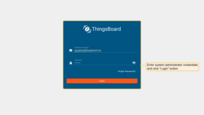
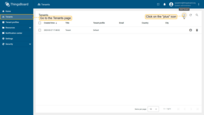
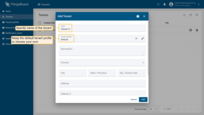
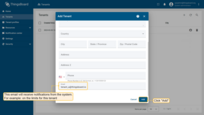
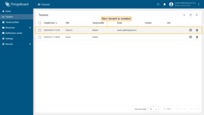
Learn more about tenant profiles here.
On the Tenant details page, you as the System administrator can view the attributes, the latest telemetry, assign the home dashboard, and copy the tenant ID.
Create tenant administrator
The System administrator is also able to create multiple users with Tenant administrator role in each tenant.
To add the User follow the instructions below:
- Click the "Manage tenant admins" icon on the row of the tenant. The second option: choose the tenant and click on it. Then click on "Manage tenant admins" button;
- Click on the "plus" icon in the top right corner. In "Add User" window specify user email, enter information about the new user and select "Show activation link" or "Send activation email" from the drop-down menu;
- If you selected the option "Show activation link", copy the link address and send it to the user. Click "OK";
- New user with tenant administrator role is created.
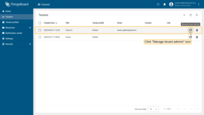
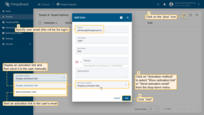
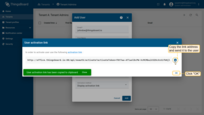
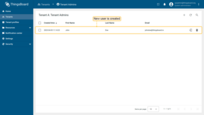
In a tenant details window, the System administrator can use the following action tabs:
1) Disable the User account.
2) Display activation link shows the activation link for the Tenant administrator user.
3) Resend activation resends the account activation email to the user’s email box.
4) Login as Tenant administrator opens the Thingsboard platform from the Tenant administrator UI.
5) The System Administrator can also Delete user from both the user details page and tenant admins list.
Edit tenant or user
In the Tenant details you can edit all fields.
Let’s see how to do this:
- Click on a tenant`s name to open their details. Click the "pencil" icon to enter edit mode;
- Edit the fields. For example, you can set up a home dashboard for all users of this tenant. After that, save all changes;
- You have updated tenant information.
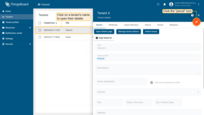
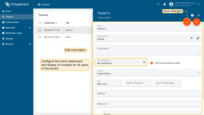
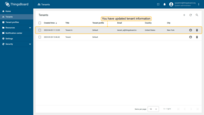
Also, you can edit the user.
The steps are similar to how we edit the tenant:
- Click on a user`s name to open their details. Click the "pencil" icon to enter edit mode;
- Edit the fields. For example, you can set up a home dashboard for all users of this user. After editing, save all changes;
- You have updated user information.
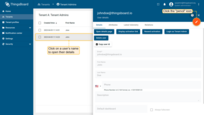
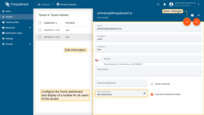
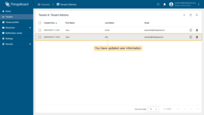
Delete tenant or user
You can delete the Tenant at once with all its users. To do this, click on the “trash” icon and then also confirm the deletion by clicking on “Yes”.
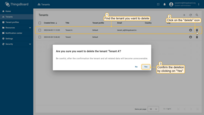
In addition, there is an option to delete the user using the action tab in Tenant details window.
Also, you can delete any user from the Tenant. To do this, go to the Tenant, find the user you need and click on the “trash” icon. After clicking, a warning window will appear. If you are sure you want to delete the user, click on “Yes”.
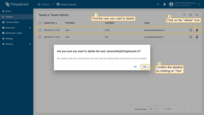
In addition, there is an option to delete the Tenant using the action tab in Tenant details window.
Login as tenant administrator
If you need to log in as a tenant, just open the tenant group and click the icon opposite to the user account to log in as this tenant.
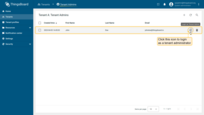
The Tenant Administrator is able to do following actions:
- Provision and Manage Devices.
- Provision and Manage Assets.
- Create and Manage Customers.
- Create and Manage Dashboards.
- Configure Rule Engine.
- Add or modify default widgets using Widget Library.
All actions listed above are available using REST API.
Next steps
-
Getting started guides - These guides provide quick overview of main ThingsBoard features. Designed to be completed in 15-30 minutes.
-
Data visualization - These guides contain instructions on how to configure complex ThingsBoard dashboards.
-
Data processing & actions - Learn how to use ThingsBoard Rule Engine.
-
IoT Data analytics - Learn how to use rule engine to perform basic analytics tasks.
-
Advanced features - Learn about advanced ThingsBoard features.
-
Contribution and Development - Learn about contribution and development in ThingsBoard.



