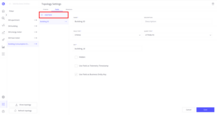- Overview
- External Datasource Table Format
- Manage External SQL Datasource
- Define External Business Entity
- Security and Data Visibility
- Next Steps
Overview
The external datasource features are designed for:
-
Performance optimization:
- Significantly reducing load on ThingsBoard.
- Increasing the speed of visualization builds.
- Optimizing Trendz resource usage, allowing more data to be shown without adding additional RAM to Trendz.
-
Third-party integrations:
- Ability to integrate with data outside the ThingsBoard system.
External Datasource Table Format
Currently, Trendz supports the following database providers:
- PostgreSQL (version 9.4+)
- MySQL (version 5.0+)
- MSSQL (version 2016+)
- Oracle (version 9i+)
Trendz can use a table from this datasource if:
- The table contains a column with the Device/Asset ID.
- The table contains a column with a bigint timestamp in ms.
- All other columns can have any format.
Manage External SQL Datasource
The first step is to tell Trendz how to connect to your external SQL database.
Add External SQL Datasource
To add a new external SQL datasource:
- Go to Settings, then the System tab.
- Under the External Data Source section, click Add new data source.
-
Fill in the form with your database connection details:
- URL in JDBC format
- Database Type
- Login
- Password
- Click the Save button.
If a database connection is established, you will see a success message; otherwise, you will see an error message.


See All External Datasources
To see all external datasources:
- Go to Settings, then the System tab.
- Under the External Data Source section, click See all data sources.
Here you will see a table with three columns: Data Source URL, Database type and Actions.
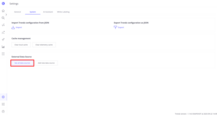

To delete an external datasource:
- Click the three dots under the Actions column.
- Click Delete.
- Confirm the deletion, verifying which entities would be affected.



To edit an external datasource:
- Click the three dots under the Actions column.
- Click Edit.
- Edit URL/Database Type/Login/Password.
- Confirm the update, verifying which entities would be affected.
If the database connection is established, you will see a success message; otherwise, you will see an error message.
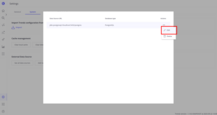
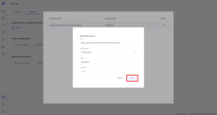
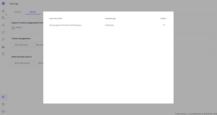
Define External Business Entity
To use tables from external data sources, you need to add an external business entity. You can read more about business entities here.
Here are 6 simple steps to create such a business entity:
For demonstration purposes, we will create an external business entity to pull data from the following PostgreSQL table:
1
2
3
4
5
6
7
CREATE TABLE IF NOT EXISTS building_consumption (
id UUID PRIMARY KEY,
building_id UUID NOT NULL,
heat_consumption BIGINT NOT NULL,
energy_consumption BIGINT NOT NULL,
ts BIGINT NOT NULL
);
Step 1: Add External Business Entity
- Go to the Business Entities section.
- Click Add Business Entity.
- Enter any name that you want to see in the left section (Building Consumption Data).
- Set Entity Type to “External”.
- Enter the table name from which you want to retrieve data (building_consumption). Note: table names are case-sensitive.
- Choose the datasource from which you want to retrieve data.
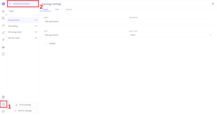

Step 2: Add Key Entity Field
- Go to the Fields tab.
- Click Add field
- Enter any name that you want to see in the fields section (Building ID).
- Choose String as the field type.
- Choose Attribute as the query type.
- In the Key field, enter the column name that contains Device/Asset IDs from the specified table (building_id). Note: column names are case-sensitive.
- Check the box Use Field as Business Entity Key.


Step 3: Add Timestamp Entity Field
- Click Add field.
- Enter any name that you want to see in the fields section (Timestamp).
- Choose Numeric as the field type.
- Choose Telemetry as the query type.
- In the Key field, enter the column name containing the timestamp in ms for the data from the specified table (ts). Note: column names are case-sensitive.
- Check the box Use Field as Telemetry Timestamp.
Step 4: Add Other Telemetry Entity Fields
- Click Add field.
- Enter any name that you want to see in the fields section (Heat Consumption / Energy Consumption).
- Choose the appropriate field type for the data.
- Choose Telemetry as the query type.
- In the Key field, enter the column name of the data you want to use from the specified table (heat_consumption / energy_consumption). Note: column names are case-sensitive.
Repeat Step 4 as many times as you need to add columns. To remove the current field, click the delete button in the upper-right corner. You can read more about the business entities tab here.
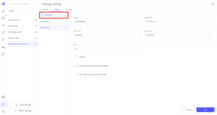

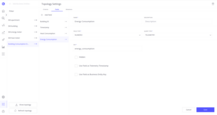
Step 5: Add Relations to ThingsBoard Business Entity
- Go to the Relations tab.
- Click Add relation.
- Enter any name (External).
- Set direction to TO.
- Select the business entity you want to connect the external business entity with, the key column from Step 2 should contain the ID of the device/asset associated with the chosen business entity (EM building).
- Check the Enabled box.
- Click Save.
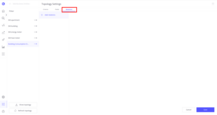

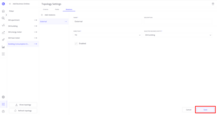
Step 6: Verify by Building a Simple View
Now you can create views associated with the external business entity. Note: in the view, it is necessary to use at least one entity from ThingsBoard.
You can build the simplest view to verify that everything is set up properly:
- Go to the home page.
- Click Create View and choose the Table view type.
- Drag and drop the business entity name field associated with the external business entity into the column section (EM building).
- Drag and drop any field from the external business entity into the column section (energy_consumption).
- Select date range with data.
- Click Build Report.
If the view is successfully built, then the external business entity was successfully set up. If any errors occur during the build, please validate Steps 1–6.
Important to highlight: Trendz can use data from an external datasource only together with related data from ThingsBoard. It could be just item names or other data.
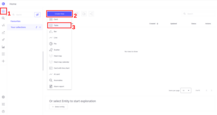
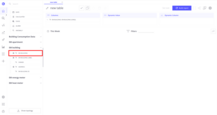
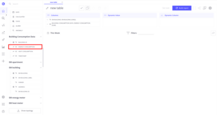
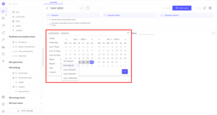
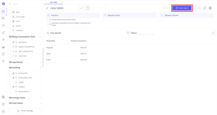
Security and Data Visibility
Trendz ensures that users only see data they are permitted to access. Data from external SQL tables is filtered based on asset/device IDs, matching the permissions already set in ThingsBoard.
When combining ThingsBoard and external data in visualizations, Trendz uses the entity links to filter external data. For example, if an external table stores maintenance history for factory machines, users will only see maintenance details for machines they have access to in ThingsBoard.
This approach ensures data security and provides accurate insights based solely on accessible data.
Next Steps
-
Getting started guide - These guide provide quick overview of main Trendz features.
-
Installation guides - Learn how to setup ThingsBoard on various available operating systems.
-
Metric Explorer - Learn how to explore and create new metrics with Trendz Metric Explorer.
-
Anomaly Detection - Learn how to identify anomalies in the data.
-
Calculated Fields - Learn about Calculated fields and how to use them.
-
States - Learn how to define and analyse states for assets based on raw telemetry.
-
Prediction - Learn how to make forecasts and predict telemetry behavior.
-
Filters - Learn how filter dataset during analysis.
-
Available Visualizations - Learn about visualization widgets available in Trendz and how to configure them.
-
Share and embed Visualizations - Learn how to add Trendz visualizations on ThingsBoard dashboard or 3rd party web pages.
-
AI Assistant - Learn how to utilize Trendz AI capabilities.